Record Web Test Case with UFT
How to a record Web test case with UFT?
✍: FYIcenter.com
![]() If you want to record a Web test case with UFT,
you can follow this tutorial:
If you want to record a Web test case with UFT,
you can follow this tutorial:
1. Start Internet Explorer with http://facebook.com.
2. Create a new UFT test and open the Action1. Then enter the following statements:
SystemUtil.Run "iexplore.exe", "http://facebook.com"
wait(2)
'Recorded statements
wait(10)
SystemUtil.CloseProcessByName("iexplore.exe")
3. Place your cursor below the "Recorded statements" comment.
4. Click "Record > Record" menu. You see the "Record and Run Setting" window.
5. Take the default option of "Record and run test on any open browser". And click "OK". You see UFT recording control panel displayed on the screen.
6. Go back to Internet Explorer, enter "test@test.com" & "Password", and click the "Login" button.
7. Click the "Stop" icon on the UFT recording control panel. You some statements inserted into your test script:
SystemUtil.Run "iexplore.exe", "http://facebook.com"
wait(2)
'Recorded statements
Browser("Random Test").Page("Facebook - Log In or Sign").WebEdit("email").Set "test@test.com"
Browser("Random Test").Page("Facebook - Log In or Sign").WebEdit("pass").SetSecure "5a5683f46033c66e..."
Browser("Random Test").Page("Facebook - Log In or Sign").WebButton("Log In").Click
wait(10)
SystemUtil.CloseProcessByName("iexplore.exe")
8. Save the test as "Facebook Test".
The following picture shows you how to record Web testing with UFT:
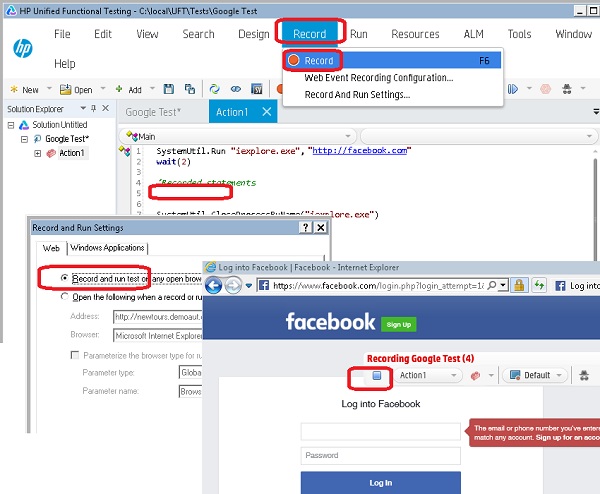
⇒ Object Repository of Recorded Test
2018-05-19, 3714🔥, 0💬