Save and Open "Test Batch Runner" Files
How to save and open "Test Batch Runner" Files?
✍: FYIcenter.com
![]() You can follow this tutorial to save and open "Test Batch Runner" files:
You can follow this tutorial to save and open "Test Batch Runner" files:
1. Start "Test Batch Runner". You see "Test Batch Runner" starts with an empty test batch list.
2. Click "Tests > Add Test from Folder" menu to add multiple UFT test case folders.
3. Click "File > Save As". You see a file save dialog box.
4. Save the test list to a "Test Batch Runner" file to a folder like C:\fyicenter\UFT\Tests\Test-Batch-File.mtb.
5. Click "File > Open". You see a file open dialog box. Browse and select C:\fyicenter\UFT\Tests\Test-Batch-File.mtb to open it.
The following picture shows you how to save a "Test Batch Runner" file:
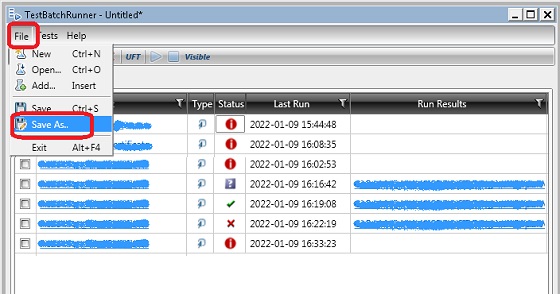
⇒ What Is "Test Batch Runner" File
2018-03-04, 3683🔥, 0💬