View Request Execution Log in SoapUI
How to view request execution log in SoapUI?
✍: FYIcenter.com
![]() When you run a test, SoapUI keeps a log file the
execution of each request in the test.
When you run a test, SoapUI keeps a log file the
execution of each request in the test.
You can follow this tutorial to see view the log file of each request in SoapUI.
1. Start SoapUI on your computer.
2. Click "File > Import" menu to open your first SoapUI test project stored in "\fyicenter\First-project.xml".
3. Double-click on "HTTP Request" test step under "Project 1 > TestSuite 1 > TestCast 1> Test Steps". You see the request window
4. Click the "Run" icon on the request window. You see the test step executed.
5. Click the "Request Log" tab at the button of the request window. You see the request execution log with one message:
... - response time 664ms (29604 bytes)
6. If you run the request again. You see another message is added to the log.
Be default, SoapUI records the response time of the request in the log.
The picture below shows you how to view request log in SoapUI:
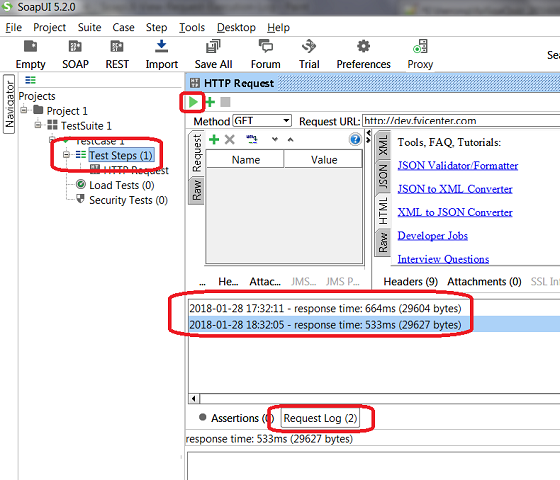
⇒ Add Assertion to Request in SoapUI
⇐ Turn Off HTTP Response Compression in SoapUI
2018-04-21, 2583🔥, 0💬