Add/Delete Steps in Selenium IDE for Chrome
How to Add and Delete Test Steps in Selenium IDE for Chrome? I want modify test steps manually instead of regenerating them from Chrome browser navigation recording.
✍: FYIcenter.com
![]() If you want to delete a step from a test or add a step to a test in
in Selenium IDE for Chrome manually,
you can follow this tutorial.
If you want to delete a step from a test or add a step to a test in
in Selenium IDE for Chrome manually,
you can follow this tutorial.
1. Record a new test or open an old test from a recorded project file.
2. Right-click the step that you want to delete. You see the context menu.
3. Select "Delete" command from the context menu. The selected step will be deleted.
4. Right-click the step where you want to add a new step. You see the context menu.
3. Select "Insert new command" command from the context menu. You see a new step is added.
4. Select "echo" as the "Command" for the new step. And enter "Hello world!" as the "Target". This step will print "Hello world!" in the log file.
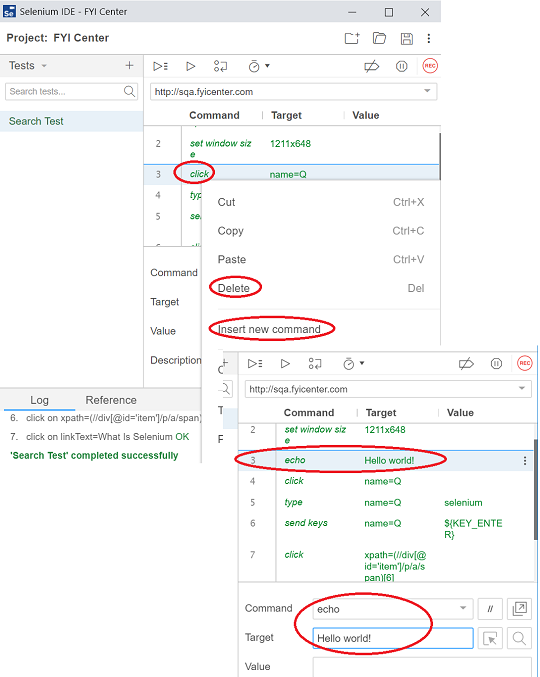
⇒ Test Step Commands in Selenium IDE for Chrome
⇐ Convert Chrome Selenium IDE Test to Python
2019-09-04, 3826🔥, 0💬