Verify Azure SQL Database Storage Usage
How to verify Azure SQL Database Storage Usage?
✍: FYIcenter.com
![]() You can follow this tutorial to verify Azure SQL Database storage usage.
You can follow this tutorial to verify Azure SQL Database storage usage.
1. Login to your Azure Web portal and open the Azure SQL Database, "fyi_db".
2. Click "Query editor" in the left menu and run the fyi_int_insert.sql script with @Count = 50000. It will insert 50,000 records of 4 bytes in each record into the database. Remember the storage for 1 INT field is 4 bytes.
3. Wait for the script to finish.
4. Click on "Metrics" under the "Monitoring" section of the left menu. You see the metrics report tool screen.
5. Select "Data space used" from the Metric dropdown list, and select "Max" from Aggregation dropdown list. You see a graph displayed showing the history of the maximum data storage usage.
6. Review the storage usage change caused by the execution of the script. The usage went from 3.6 MB to 3.8 MB. The change is 0.2 MB, which matches well with amount of data inserted by the script: 50,000 * 4 bytes = 200,000 bytes = 200 KB = 0.2 MB.
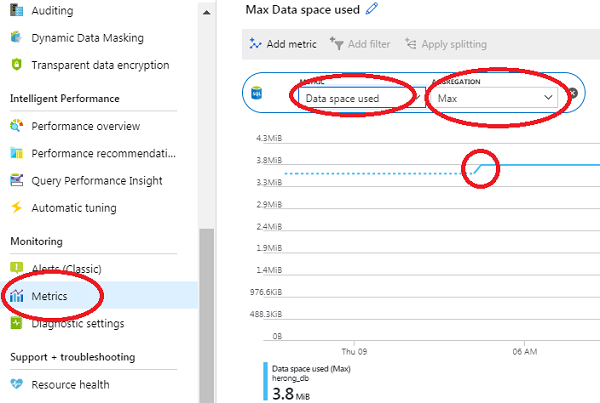
⇒ Verify SQL Database DTU Usage
⇐ Input Operation Test with INSERT Statements
2019-07-30, 1456🔥, 0💬