Review Recorded Steps on Selenium IDE for Chrome
How to Review Recorded Steps on Selenium IDE for Chrome?
✍: FYIcenter.com
![]() After you have completed your navigation activities
in the Chrome window,
you can follow this tutorial to stop recording and review
recorded steps.
After you have completed your navigation activities
in the Chrome window,
you can follow this tutorial to stop recording and review
recorded steps.
1. Go to the Selenium IDE window and click the "Stop Recording" icon near the top right corner.
2. Enter "Search Test" as the test name. You see a new test created with recorded navigation steps you just performed.
Command Target Value
------- ------ -----
open /
set window size 1211x648
click name=Q
type name=Q selenium
send keys name=Q ${KEY_ENTER}
click xpath=(//div[@id='item']/p/a/span)[6]
...
As you can see, recorded steps are not difficult to understand:
"open" a Chrome window with the base URL from the project "set window size" to 1211x648 pixels "click" the page element named as "Q" "type" "selenium" in the element named as "Q" "send keys" entered in the element named as "Q" This triggers the server to perform a search "click" the page element located by the "xpath" This the #6 <div id='item'><p><a><span> item
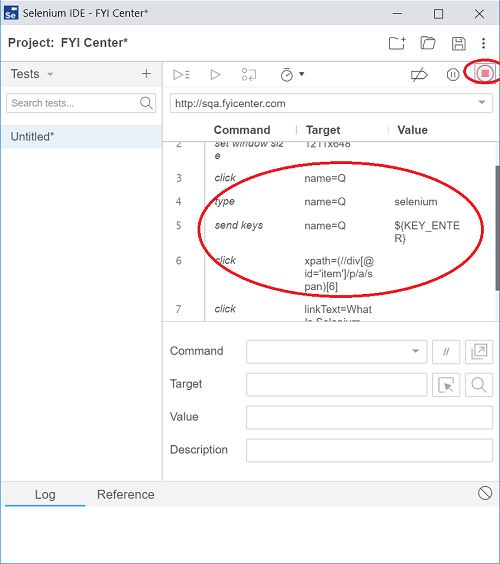
⇒ Run Recorded Test on Selenium IDE for Chrome
⇐ Record Test with Selenium IDE on Chrome
2019-09-16, 2081🔥, 0💬