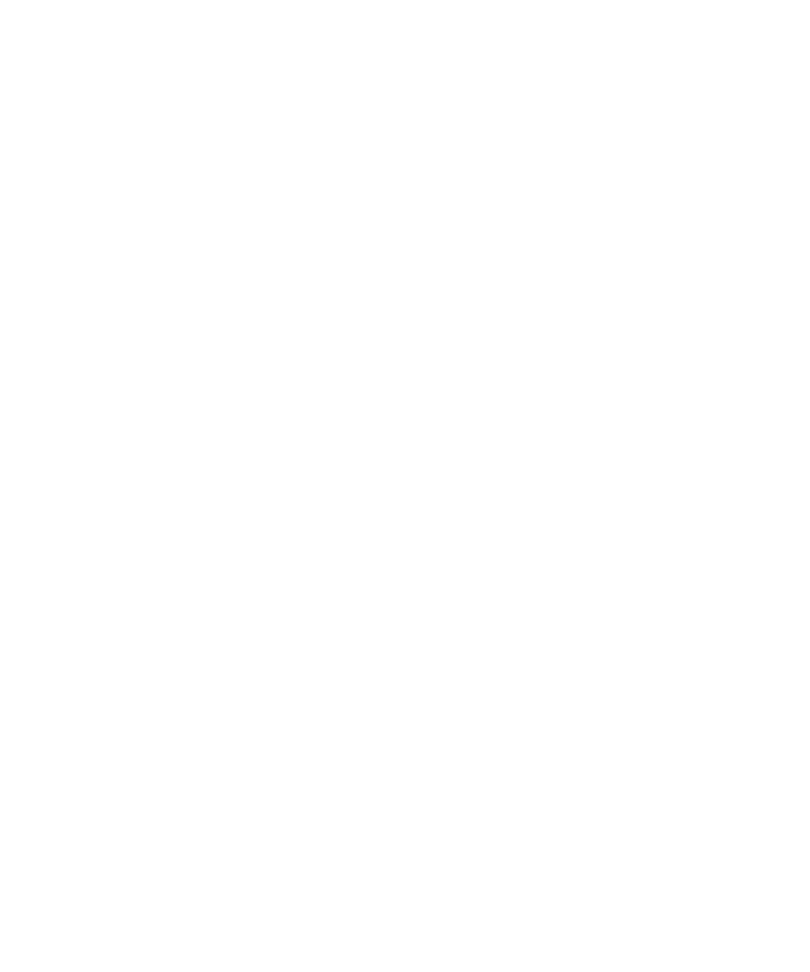
Working in Rose
this step if you are already modeling your system and components in Rose.)
file and drop the jar file on a class diagram. Be sure to include only the source
(
names. For more information, see Reverse Engineering a Deployed EJB into Rose on
page 50 and the Rose J online Help.
replacement variables that become populated when you generate the test script.
(A template is provided for you by default.) For more information, see Templates on
page 7 and Template Replacement Variables on page 119.
Test Transactions on page 70 or Using COM Scenario Tests to Test Transactions on
page 109. For information about generating EJB test scripts with the Session
Recorder, see Using the EJB Session Recorder on page 82. For information about
datapools, see Datapools on page 23.
script source directory in which to store your scripts. For more information, see
Storing Your Tests Scripts on page 6.
Datapool on page 54. For information about populating datapools for COM test
scripts, see Populating the Datapool on page 105.
where you can run the tests.
VAJ repository. For details, see Importing Test Assets into Your IDE on page 58.