Launch LoadTestRunner from SoapUI GUI
How to Launch LoadTestRunner from SoapUI GUI?
✍: FYIcenter.com
![]() If you don't like to run LoadTestRunner from the command window,
you can launch LoadTestRunner from SoapUI GUI as shown in this tutorial.
If you don't like to run LoadTestRunner from the command window,
you can launch LoadTestRunner from SoapUI GUI as shown in this tutorial.
1. Start SoapUI.
2. Click on "File > Import Project" menu to open \fyicenter\Google-vs-Bing-soapui.xml.
3. Click to open "TestCase 1".
4. Right-click on "LoadTest 1" and select "Launch LoadTestRunner" from the context menu. You see the "Launch LoadTestRunner" window with the "General" tab open.
5. Click on "Reports" tab and change settings to:
[x] Create a report statistics in the specified folder Root Folder: C:\fyicenter
6. Click "Launch" button. You see a LoadTestRunner console window with execution outputs.
Running SoapUI LoadTestRunner for [Google vs Bing] directory: C:\local\SoapUI-5.2.0\bin command: cmd.exe /C loadtestrunner.bat -s"TestSuite 1" -c"TestCase 1" -l"LoadTest 1" -r -fC:\fyicenter C:\fyicenter\Google-vs-Bing-soapui.xml SoapUI 5.2.0 LoadTest Runner Configuring log4j from [C:\local\SoapUI-5.2.0\bin\soapui-log4j.xml] Progress: 1 - Creating Virtual User 1 Progress: 1 - Creating Virtual User 2 Progress: 1 - Creating Virtual User 3 Progress: 1 - Started thread 1 Progress: 1 - Started thread 2 Progress: 1 - Started thread 3 ...
The picture below shows you how to launch LoadTestRunner from SoapUI GUI.
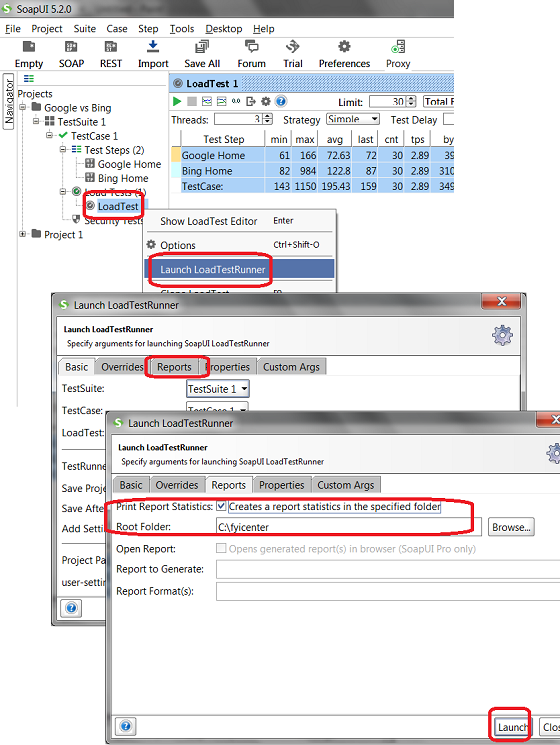
⇒ "Decompression of response failed" on LoadTestRunner
⇐ "LoadTestRunner -r" to Generate Load Test Report
2018-02-08, 1887🔥, 0💬