Revise Recorded Session in JMeter
How to review and revise the recorded Web session in JMeter?
✍: FYIcenter.com
![]() When a Web session is recorded by the JMeter proxy server,
JMeter will use default names and structure to the test plan for you.
You should review and revise the test plan as shown below.
When a Web session is recorded by the JMeter proxy server,
JMeter will use default names and structure to the test plan for you.
You should review and revise the test plan as shown below.
1. Run JMeter and open "Login-Logout-Session.jmx". You see the recorded session displayed in the test plan.
2. Change Test Plan name to "Login and Logout Test".
3. Click "User Defined Variables" and add 3 variables: Url, Username, and Password, so you can use them as parameters in the HTTM Request samplers.
4. Rename the first "/login.php" Transaction Controller as "Request Login Page", because that what the first /login.php request is for.
5. Rename the second "/login.php" Transaction Controller as "Submit Login Info", because that what the second /login.php request is for.
6. Rename the "/menu.php" Transaction Controller as "Click Logout Menu".
7. Run the test plan again and open the "View Results Tree". You see all HTTP Request Samplers and Transaction Controllers executed correctly:
60 /login.php - HTTP Request to get the login page Request Login Page 61 /login.php - HTTP Request to submit login info 62 /home.php - Server redirect to home page after opening the session Submit Login Info 63 /menu.php - HTTP Request to logout via the menu 64 /logout.php - Server redirect to the logout as closing the session Click Logout Menu
Now you have a better understanding of the HTTP requests used in the recorded session.
The picture below shows you how to revise recorded Firefox session in JMeter:
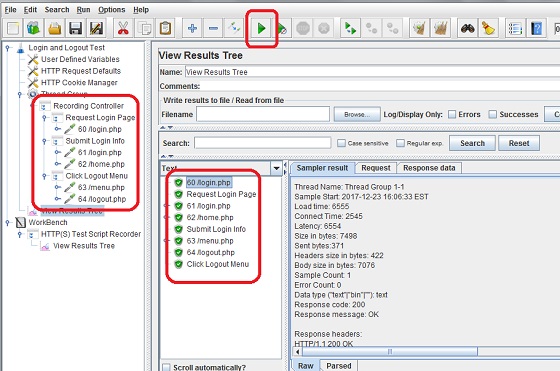
⇒ Pass Session ID to Subsequent HTTP Requests
⇐ Run Recorded Session in JMeter
2018-07-18, 2440🔥, 0💬