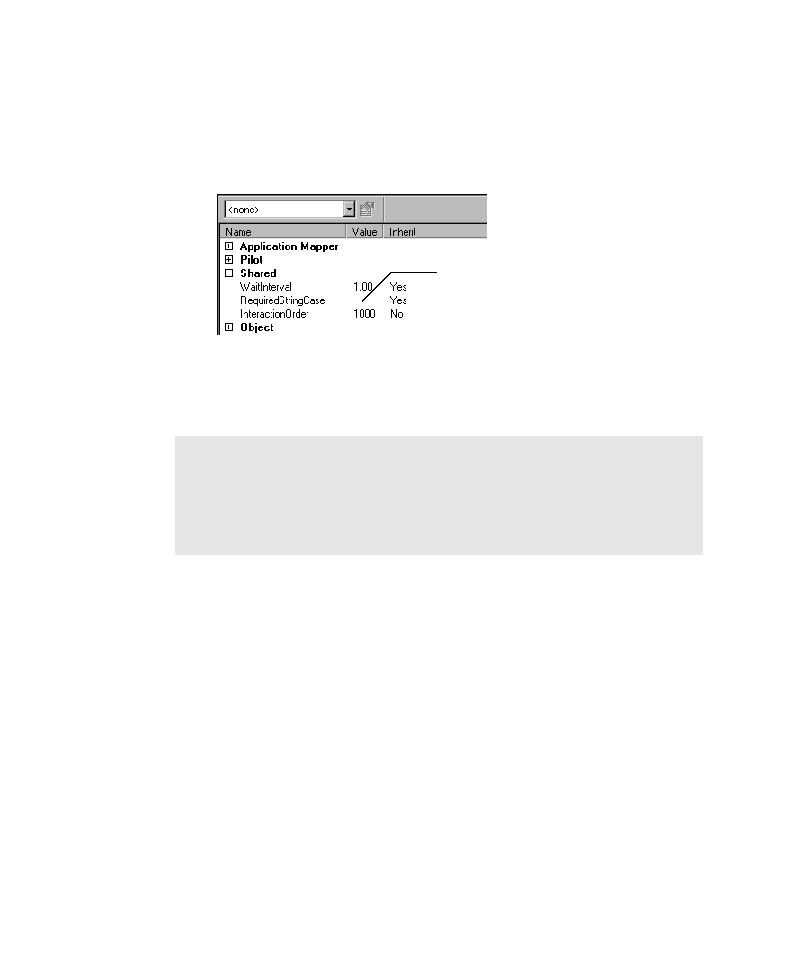
Controlling the Interaction Order
modifying a Shared property.
1. In the Properties view, expand the Shared properties group.
you specified as input.
you can set the interaction order used during mapping and testing by doing one of
the following:
arrange the components in the correct order for mapping and testing
(recommended). For information about setting the interaction order for
interaction object components, see Setting the Interaction Order for Components on
page 4-34.
controls involved in the sequence.
unmapped regions of the AUT, then be sure to remap the affected area before you
run Pilots to test the area. Otherwise, a Pilot run in that region encounters
unexpected active windows and generates UAW scripts. For information about
UAW scripts, see Examining Pilot Run Results on page 5-12 and Viewing a UAW
Script on page 5-19.