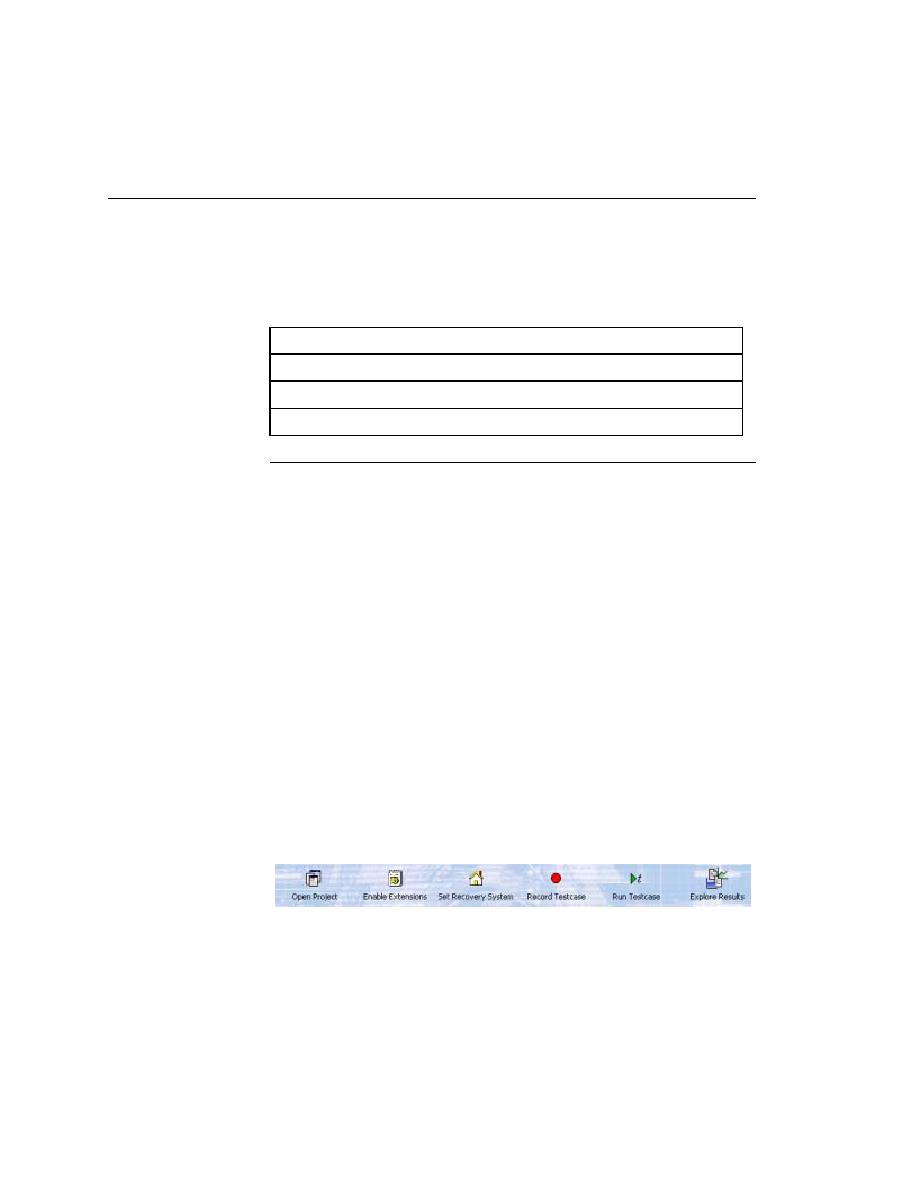
Setting up to Test Web Applications
GMO Web application.
present them visually in the Project Explorer, making it easy to see, manage,
and work within your test environment.
references to all the resources associated with a test set, such as plans, scripts,
data, options sets, .ini files, results, and frame/include files, as well as
configuration information, Editor settings, and data files for attributes and
queries. All of this information is stored at the project level, meaning that
once you add the appropriate files to your project and configure it once, you
may never need to do it again. Switching among projects is easy - since you
need to configure the project only once, you can simply open the project and
run your tests.
Project
Basic Workflow is enabled, the following workflow bar appears. If you
do not see the Basic Workflow bar, click Workflows/Basic and select
Basic.