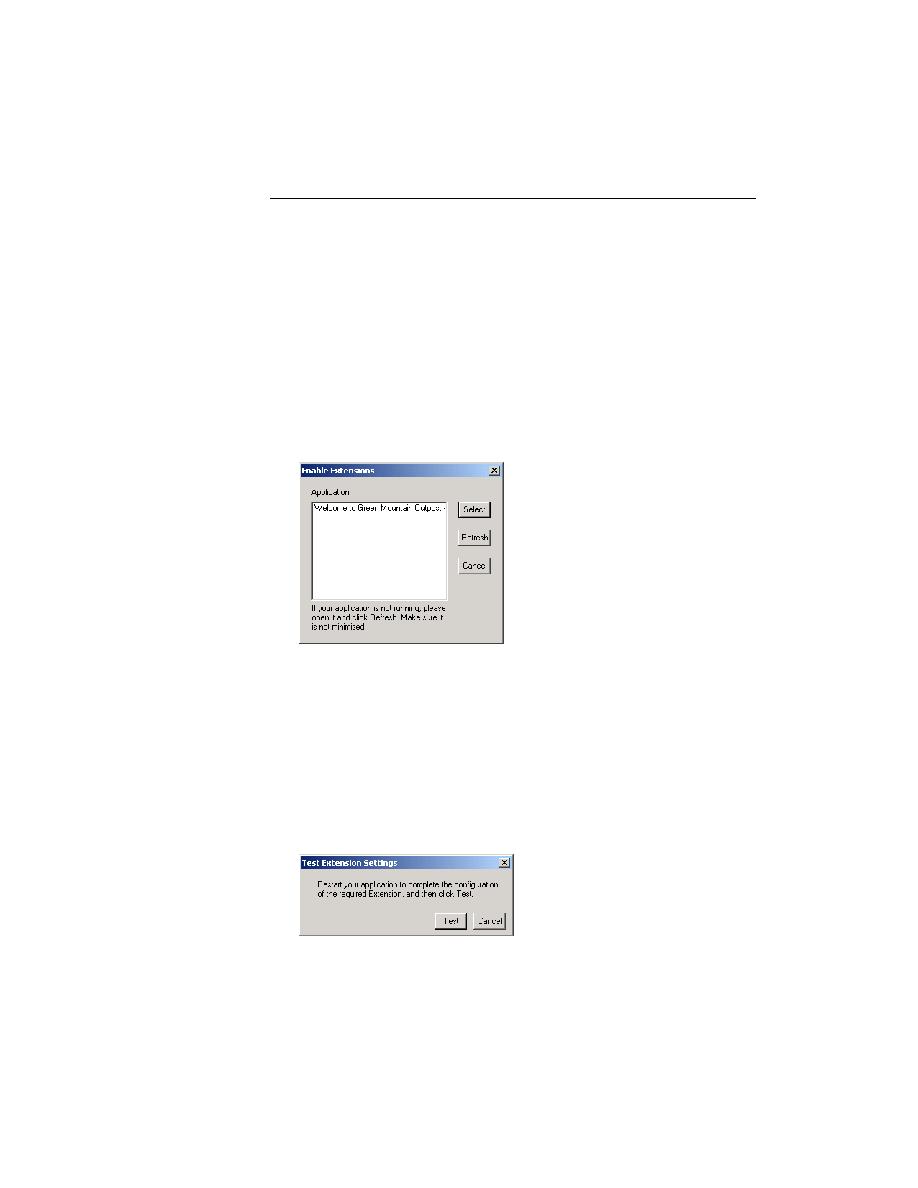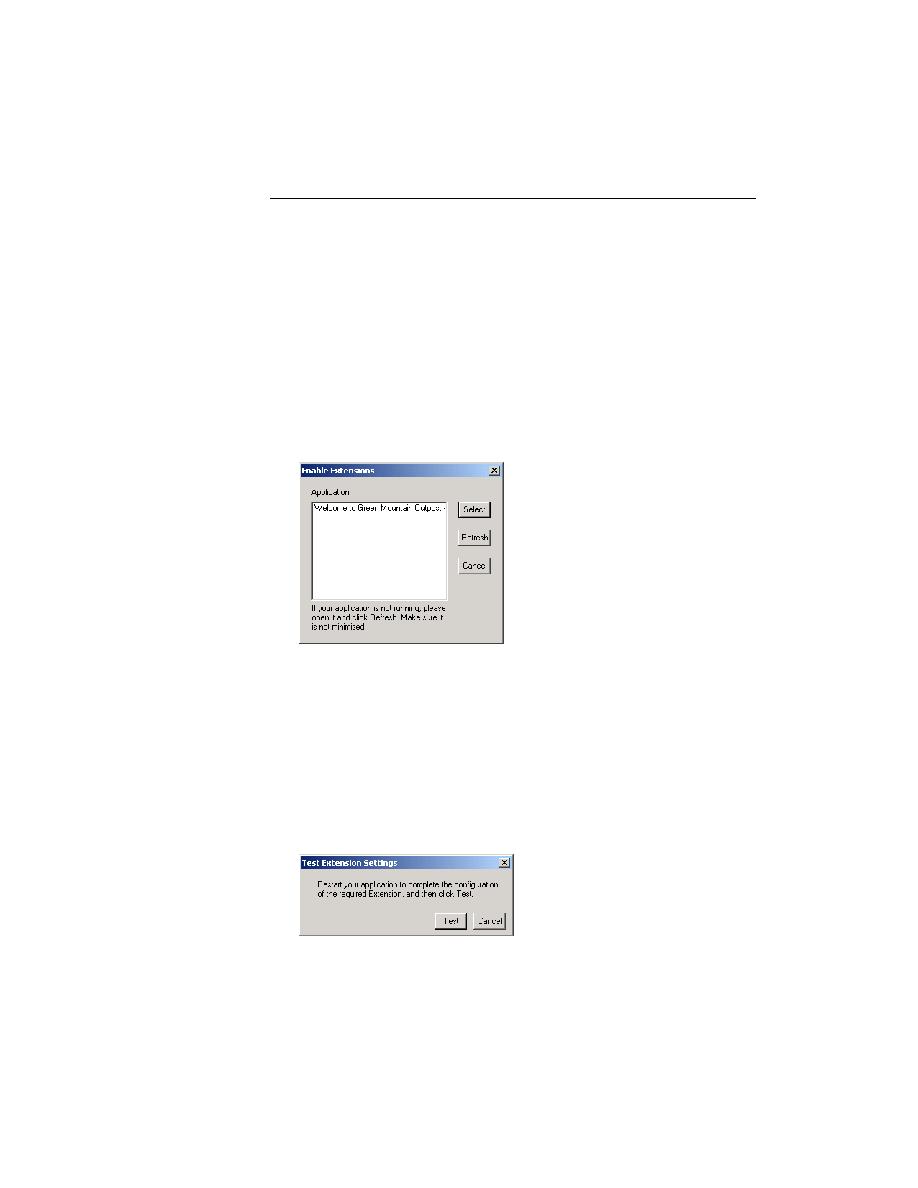
Enabling the required extension
28
Getting Started: A Tutorial
2 P
REPARING
TO
U
SE
THIS
T
UTORIAL
Setting up to Test Web Applications
Enabling Extensions
Note The Web application tutorial requires Internet Explorer 5.x or
highter. If you do not have the correct version, please proceed
to
complete the tutorial for the client/server version of GMO.
Enabling the required
extension
1
http://demo.borland.com/gmopost/
.
2
On the Basic Workflow bar, click Enable Extensions.
The Enable Extensions dialog lists all open applications that are not
minimized, including any Web applications, which are identified by the
currently loaded page's title.
3
Click Welcome to Green Mountain Outpost and then click Select to
enable the required extension for this application. If Welcome to Green
Mountain Outpost does not appear in the application list, make sure it is
not minimized, and then click Refresh.
4
On the Extension Settings dialog, click OK to enable the DOM
extension.
5
http://demo.borland.com/gmopost/
.
6
On the Test Extension Settings dialog, click Test.