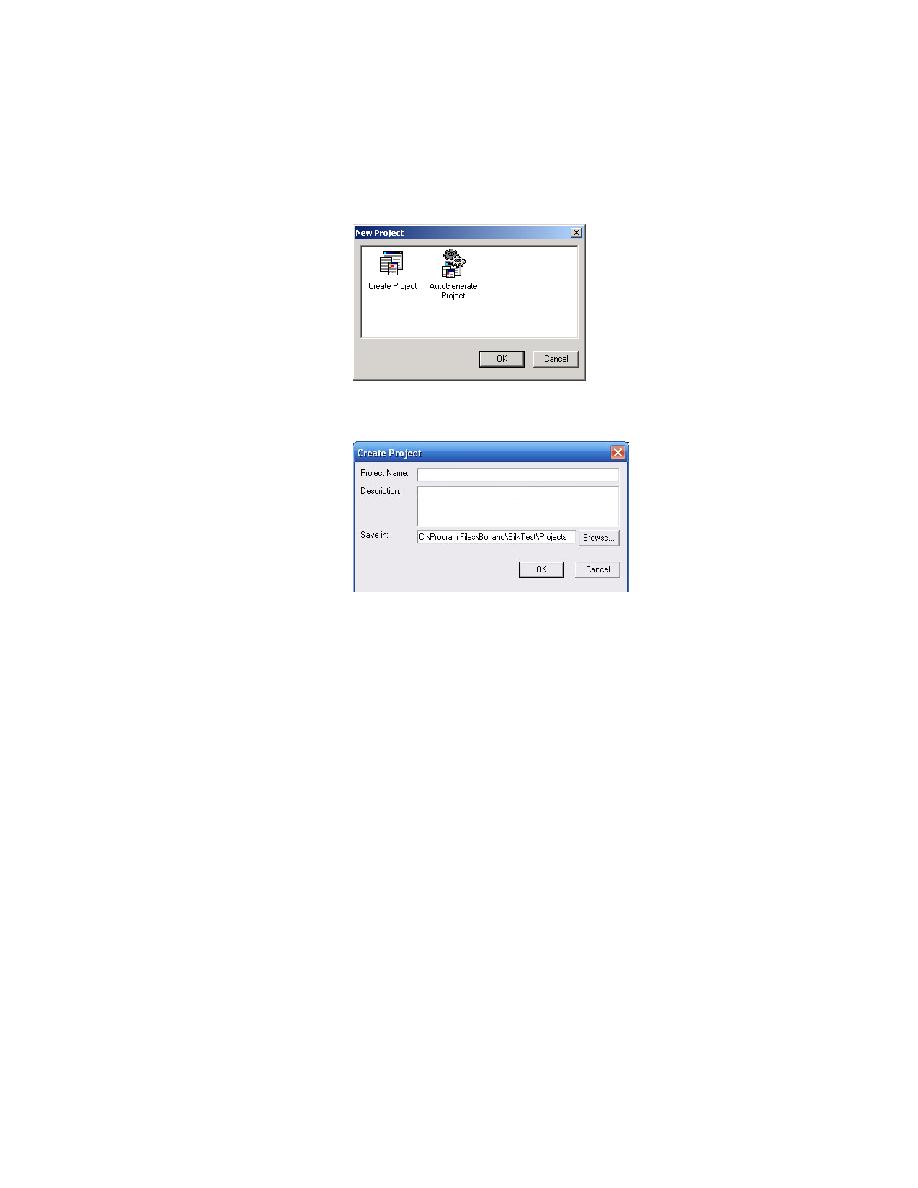
SilkTest installation directory
Test of the GMO Application as the Description.
installation directory>/Project. If you already have a project open, click
OK to close the open project and create the GMO project.
projectname.vtp and projectname.ini to this location and copy the
extension .ini files to a projectname/extend subdirectory. If you do not
want to save your project in the default location, click Browse and
specify the folder in which you want to save your project.
for the files and resources associated with this project.
application.