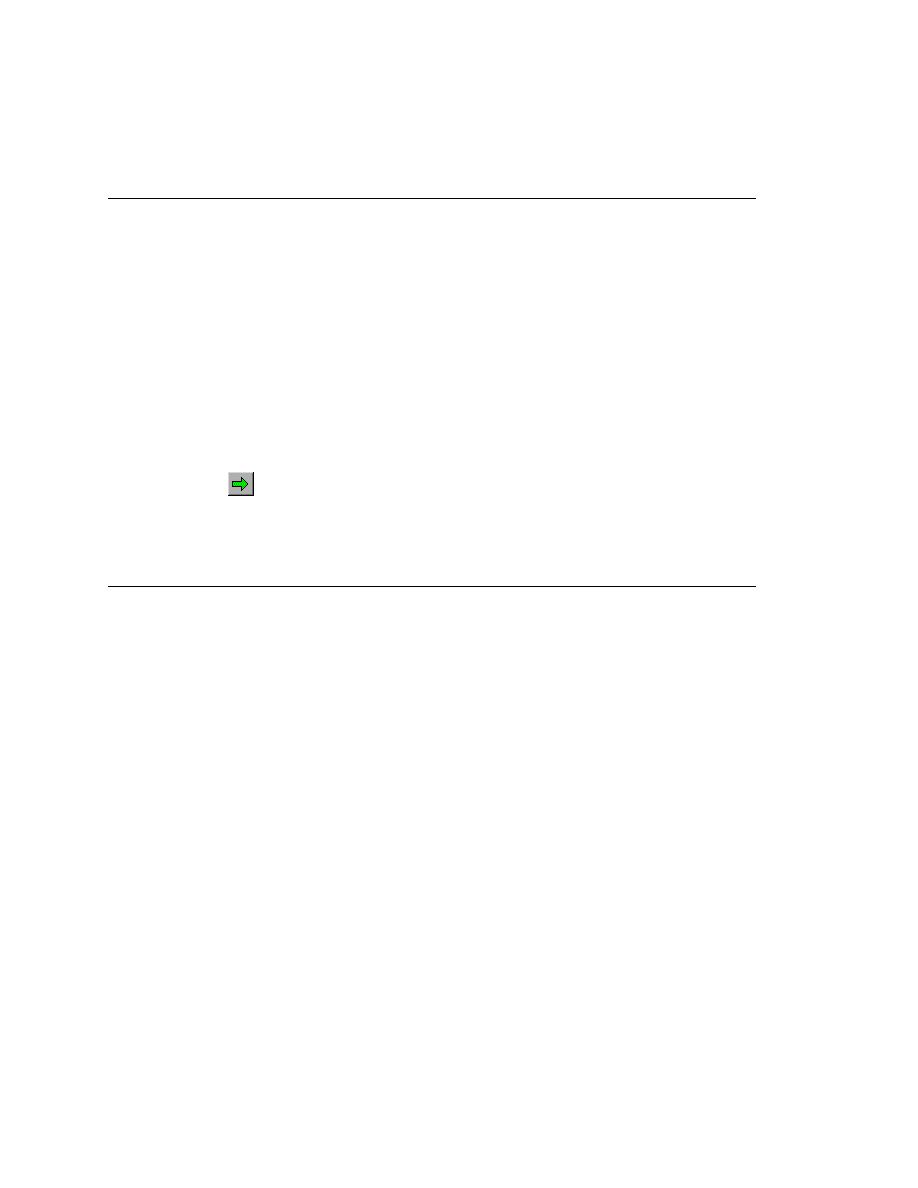
Running Marked Tests in a Testplan
The following explains how to run all testcases contained in a testplan.
it (File/Open Project). If you have not created this project yet, please
see
(Web): If gmow.pln is not already open, expand the Plan folder on the
Files tab and double click gmow.pln.
(client/server): If gmoc.pln is not already open, expand the Plan folder
on the Files tab and double click gmoc.pln.
Click Run/Run All Tests.
When SilkTest finishes running the testcases in the testplan, it displays
the results of the execution in a results (.res) file in the Results window.
testplan but you do want to run more than one. SilkTest makes this possible
by letting you mark multiple testcases for execution from within a testplan.
testplan. Marks last only for the duration of the current work session and you
can remove them at any time during that work session.
the Testplan menu:
using the Mark command or the Mark by Query command.