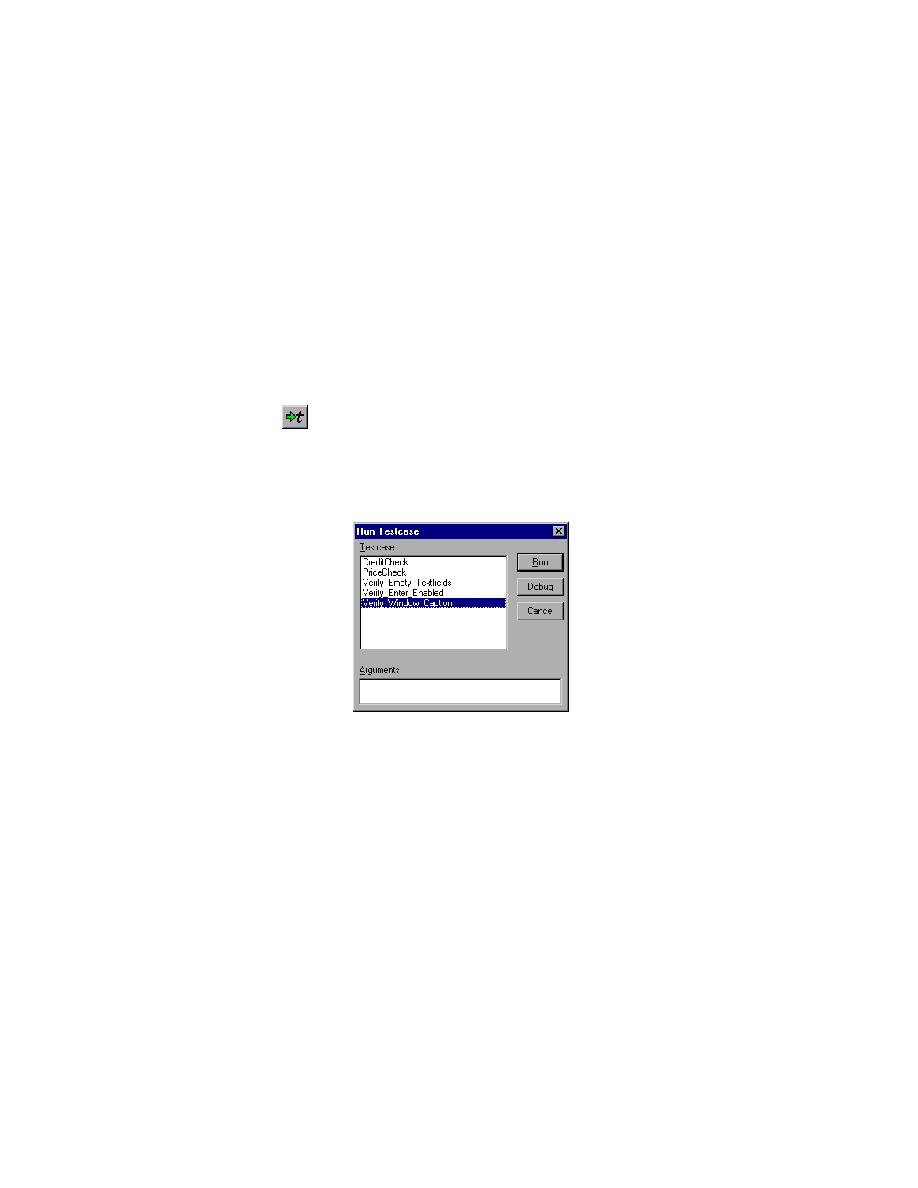
Open the plan file
(Web): On the Files tab, expand the Plan folder and double click
gmow.pln.
(client/server): On the Files tab, expand the Plan folder and double click
gmoc.pln.
Verify caption is correct so that the entire line is highlighted.
Click Run/Testcase or click the Run Testcase button on the Basic
Workflow bar.
SilkTest displays the Run Testcase dialog with Verify_Window_Caption
selected. Click Run.
testplan runs. These actions, however unintentional, will conflict
with the mouse clicks and button presses being executed by the
running testcase.
the execution in a results (.res) file in the Results window.
Click File/Close.