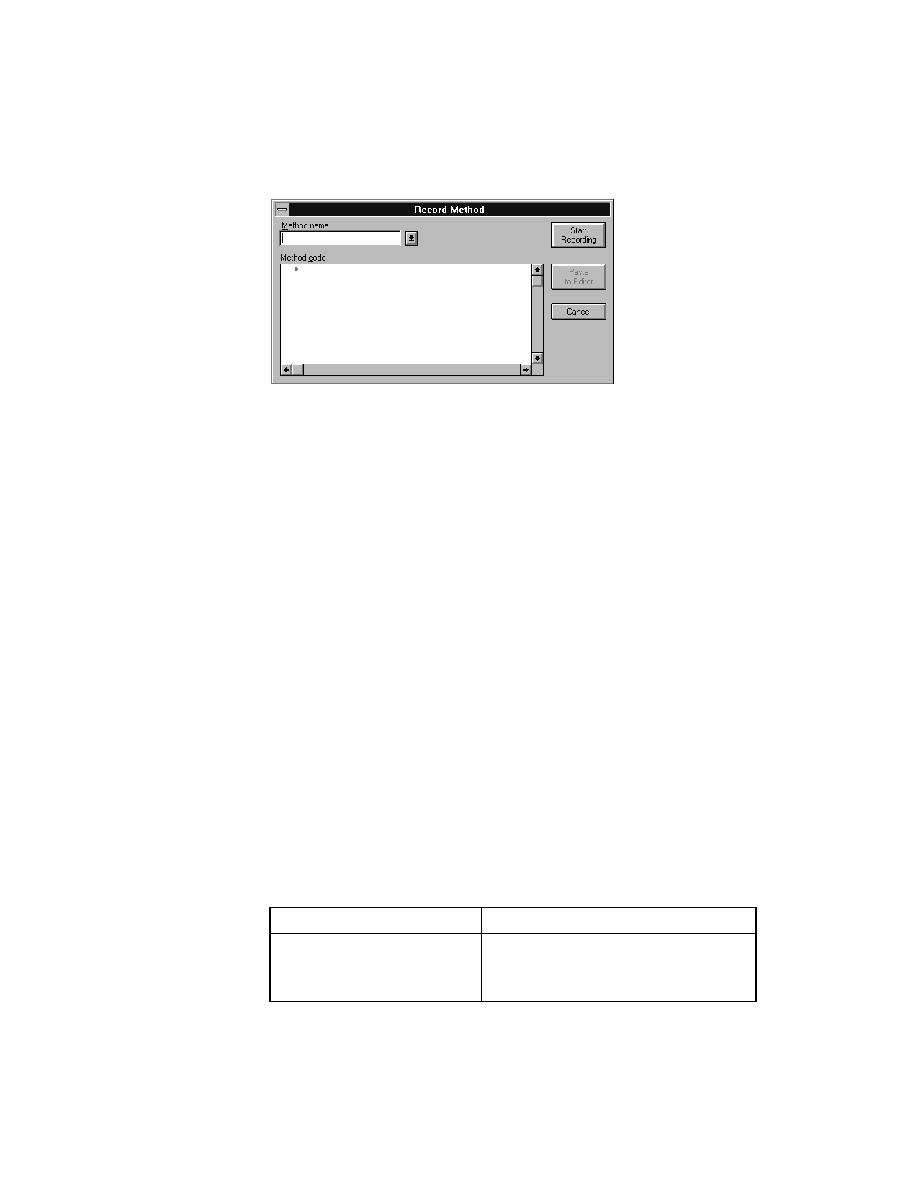
Commands - Resume Recording
method name or select a name from the drop-down list: BaseState, Close,
Invoke, or Dismiss.
the associated include file at the cursor position.
associated include file.
Status window. For more information about this dialog, see "Record/
Application State..." on page 493.
Resume Recording
continues the recording of your interactions with your application. Typically,
you use Pause Recording to halt recording while you bring your application
to the correct state before beginning recording again. Typically, you use
Resume Recording after pasting your recording into the editor.
object and press Ctrl+Alt.
have recorded, click Done in the Record Status window. SilkTest redisplays
the Record Method dialog. The Method Code field contains all the 4Test code
you've just recorded. You can take the following actions:
window is correct and complete.
Method dialog and places the new method
in your include file.