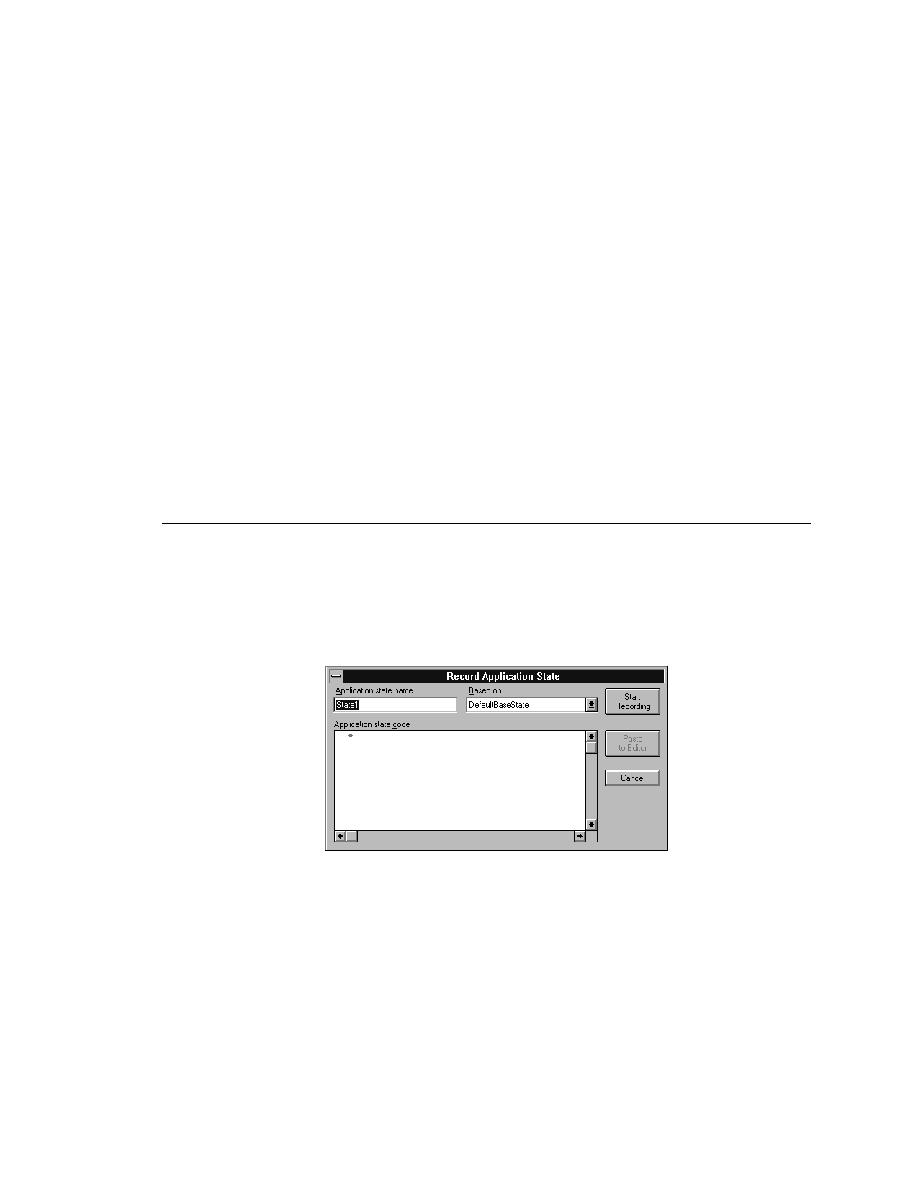
Commands - Record Application State
list box into the active SilkTest editing window. The Record Actions dialog is
cleared. Each time you select Paste to Editor, SilkTest inserts the recorded
actions at the end of the same file.
write your test scripts, use Copy to Clipboard to insert actions rather
than Paste to Editor.
to the clipboard. The Record Actions dialog is cleared. Use Edit/Paste to
insert the actions into an editing window of your choice.
If you have not pasted your recorded actions to the editor, SilkTest prompts
you to do so.
application state routine that SilkTest runs before it executes your testcase. If
the current window is not a script or include file, SilkTest prompts you to
create a new include file.
going to record. The application state name must be less than 64 characters.
based. Select an application state from the Based On drop-down list. The
default is the last application state you specified in this field.