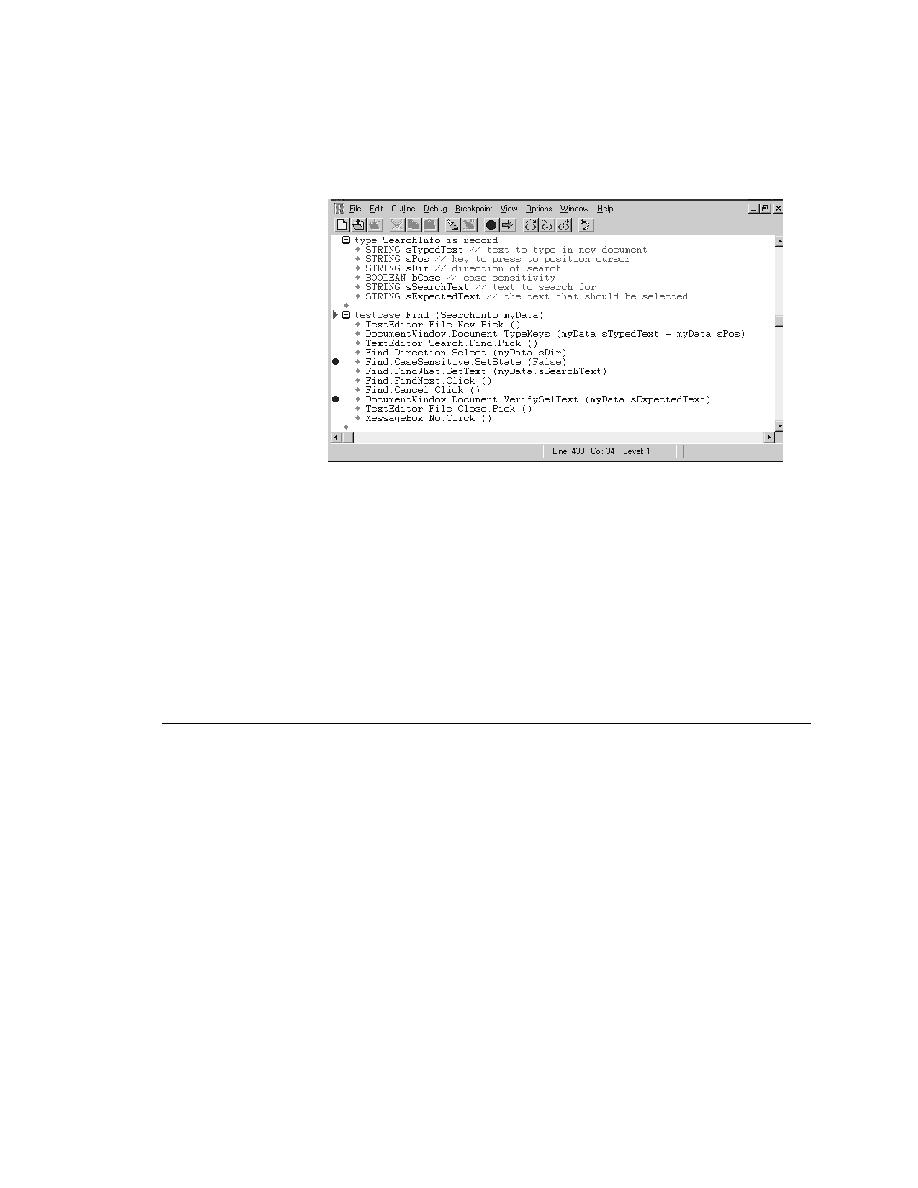
Debugger - Setting breakpoints
Breakpoint, and View.
(for example, local and global variables, the call stack, and breakpoints)
and evaluate expressions.
its state, then restart it. This is useful when you are not sure what lines of
code are causing a problem.
breakpoint is a line in the script where execution stops, so that you can check
the script's status. During debugging, you can set breakpoints on any
executable line where you want to check the call stack (described in
"Viewing the call stack" on page 178), examine the values in one or more
variables, or just see what a script has done so far. You cannot set breakpoints
on blank lines or comment lines.