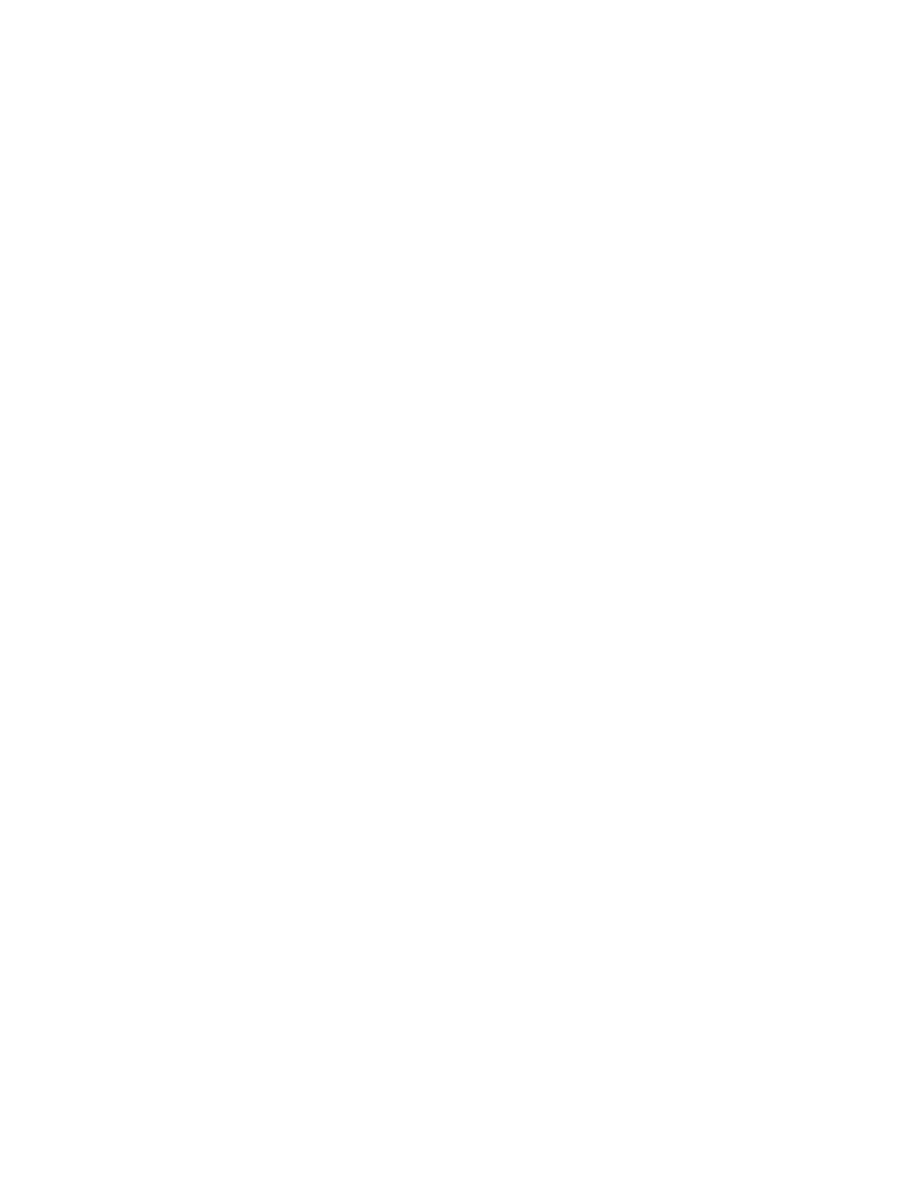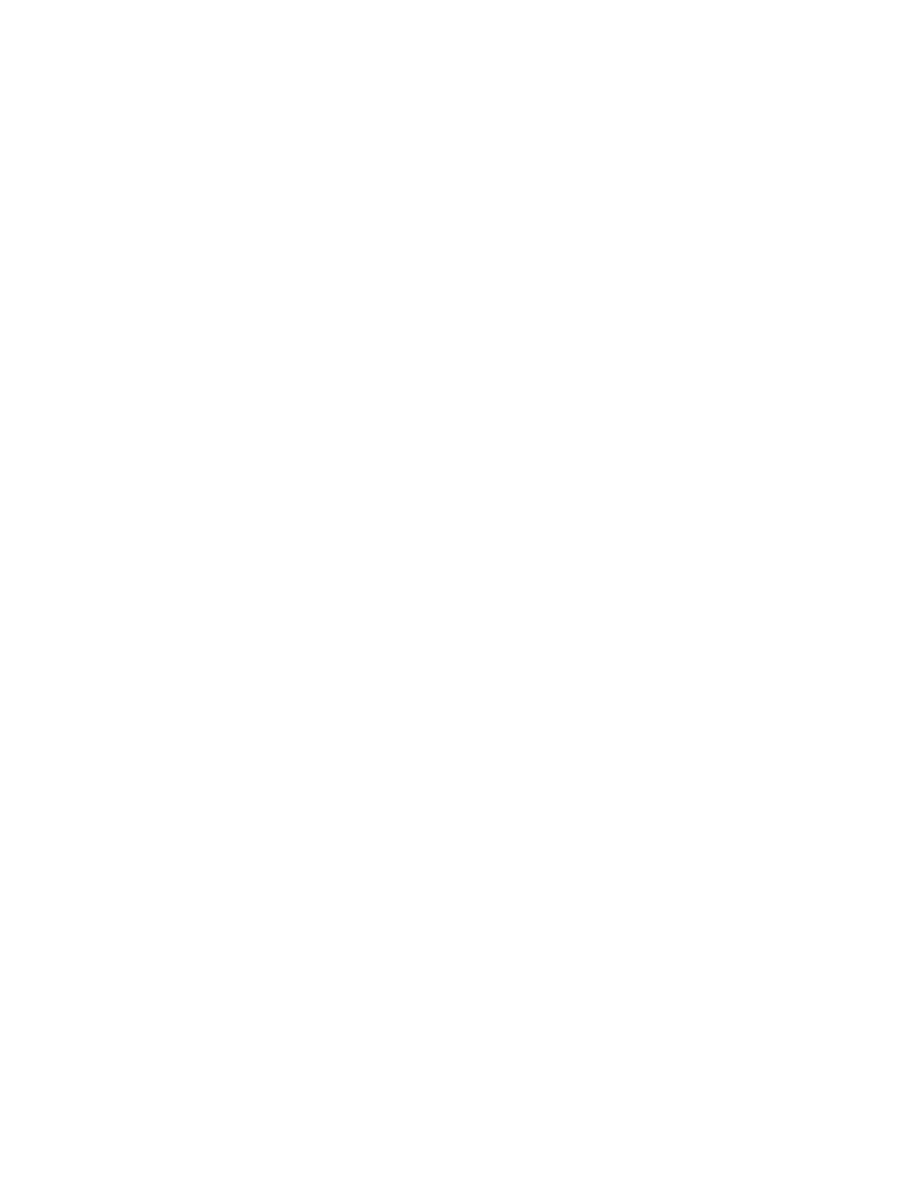
Running Tests - Running a testplan
146
User's Guide
6 R
UNNING
T
ESTS
AND
I
NTERPRETING
R
ESULTS
Running tests
2
Select the Suite radio button and click OK.
An untitled suite file opens
3
Enter the names of the script files in the order you want them executed.
For example, the following suite file executes the find.t script first, the
goto.t script second, and the open.t script third.
find.t
goto.t
open.t
4
Select File/Save to save the file.
Running a script or
suite
Procedure To run the currently active script or suite:
1
Make sure the script or suite you want to run is in the active window.
2
Select Run/Run.
SilkTest runs all the testcases in the script or suite and generates a results
file.
Procedure To run a script or suite that is not currently open:
1
Select File/Run.
2
Select the script or suite name from the Run dialog and browse the
directories to select the name of the script or suite file you want to run.
3
Click OK.
SilkTest runs all the testcases in the script or suite and generates a results
file.
Running a testplan
QA Organizer provides two commands for running a testplan. They are Run
All Tests and Run Marked Tests. For information on how to mark tests, see
"Marking a testplan" on page 243.
Note You can also run a single testcase without marking it. See the
Run/Testcase command, which is described on page 144.
Prerequisites Before running a testplan, make sure that
·
The window declarations file for the testplan is correctly specified in the
Runtime Options dialog.
·
The testplan is in the active window.
Procedure To run the entire testplan, select Run/Run All Tests.
QA Organizer runs each testcase in the plan and generates a results file.