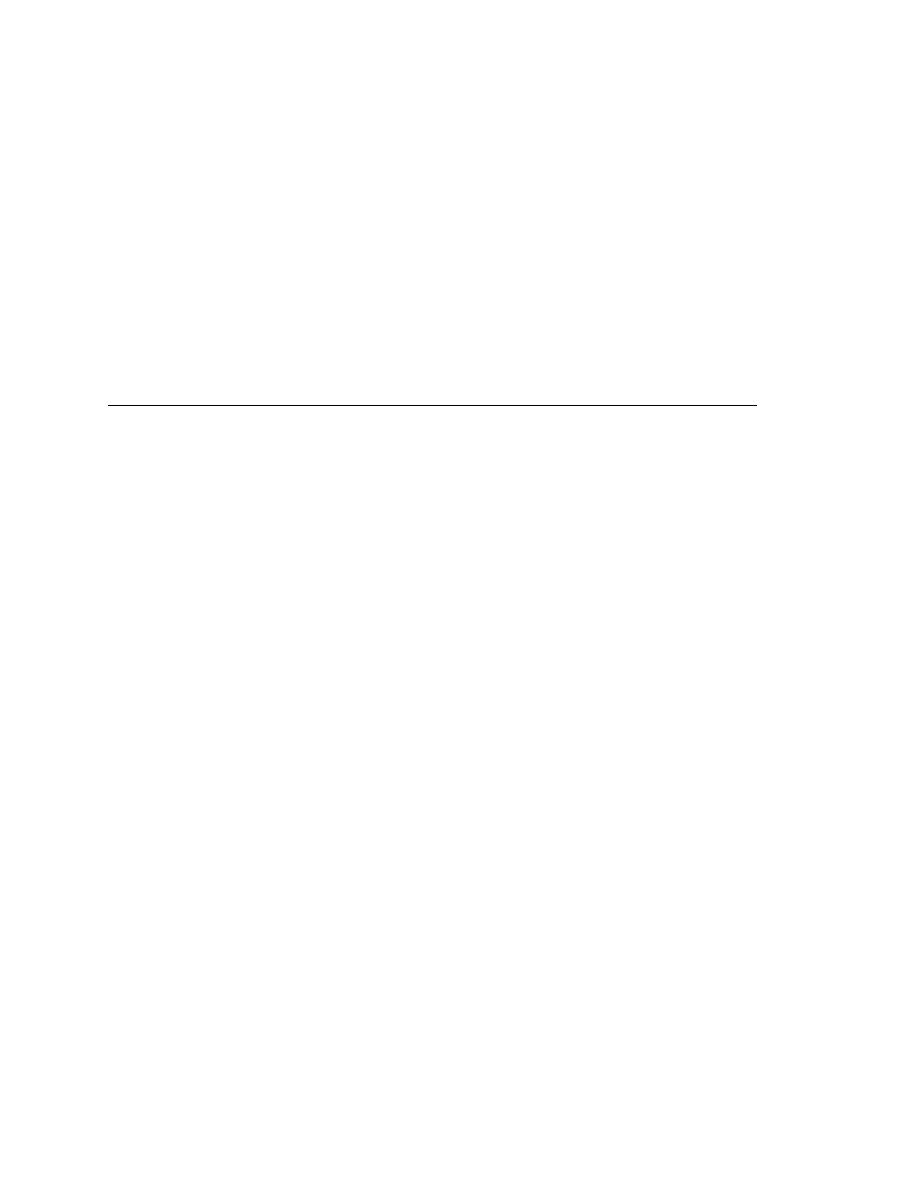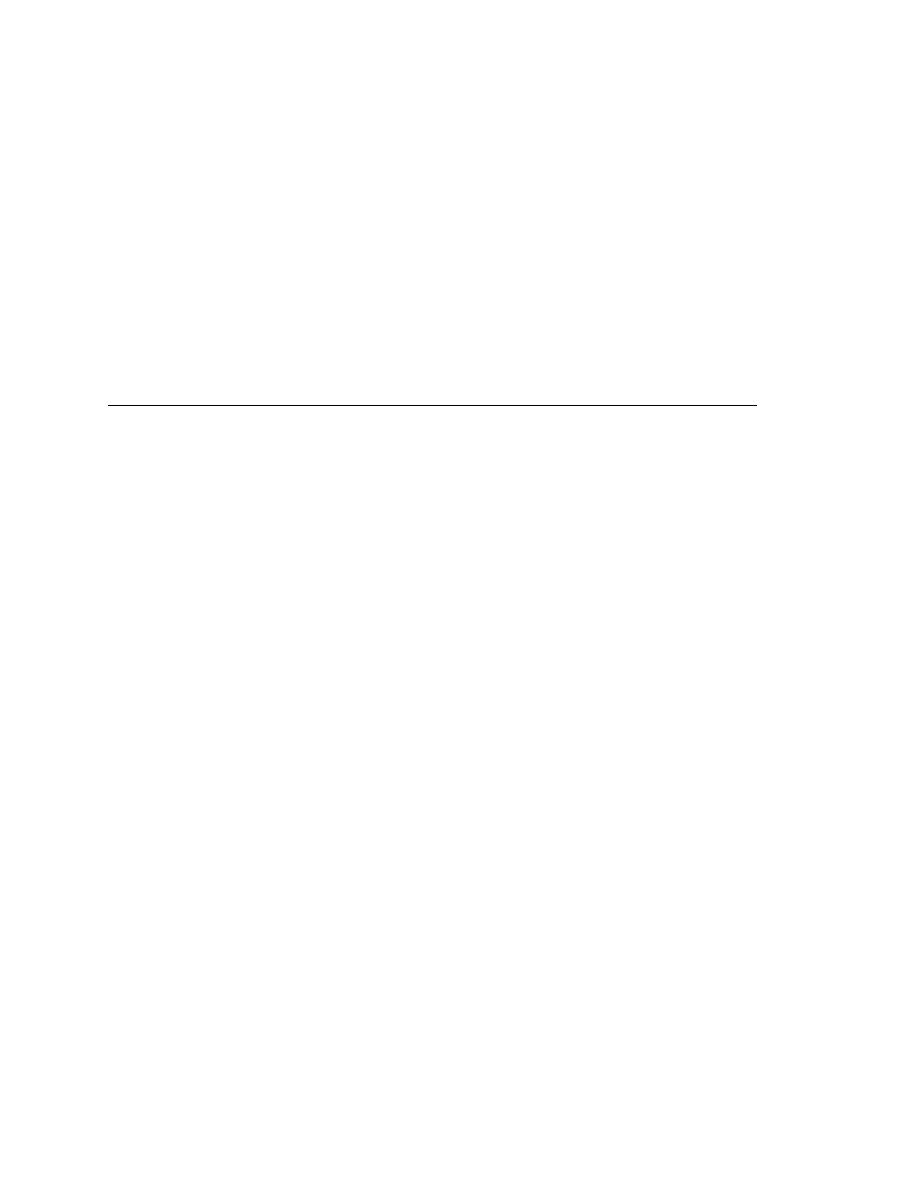
Running Tests - Running tests
144
User's Guide
6 R
UNNING
T
ESTS
AND
I
NTERPRETING
R
ESULTS
Running tests
Procedure To disable support for browsers on a host machine:
1
Start SilkTest.
2
Select Options/Extensions.
The Extensions dialog opens.
3
Disable any browser extensions you do not plan to use by choosing
Disabled in the Primary Extension field and unchecking all check boxes
in the Other Extensions columns.
4
Click OK to close the Extensions dialog.
Running tests
You can run testcases individually, as a script, as a group of scripts (called a
suite), or from a testplan if you are running QA Organizer.
Preparing to run tests
If you plan to test Web applications, make sure you enable the correct
browser extension(s), either during installation or using the Agent Options
dialog. If you do not plan to test Web applications, you must disable all
browser extensions using the Agent Options dialog. This is because the
recovery system works differently when testing Web applications than when
testing non-Web applications. For more information, see "The recovery
system for Web applications" in Chapter 3 of Testing Web Applications with
SilkTest.
Procedure To enable browser extensions:
1
Select Options/Agent.
2
Select the Extensions tab.
3
Select the check box of each browser extension you want to enable.
Procedure To disable browser extensions:
1
Select the Options/Agent.
2
Select the Extensions tab.
3
Deselect the check boxes of all browser extensions.
Running a testcase
Procedure To run a testcase:
1
Make sure that the testcase you want to run is in the active window.
2
Select Run/Testcase.
The Run Testcase dialog appears. The Testcase listbox displays all the
testcases contained in the current script.