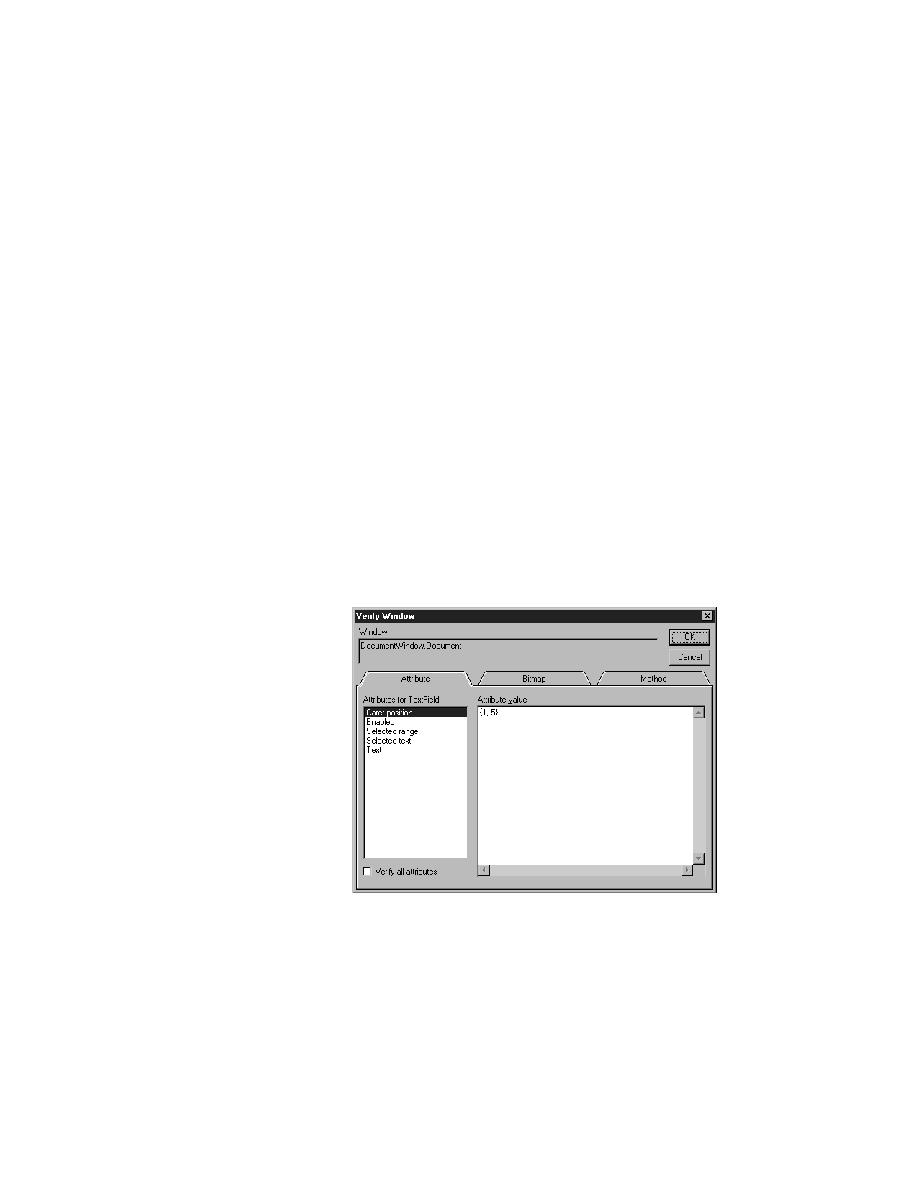
<< Test Cases - for RadioList GetItemCount | Test Cases - Recording the cleanup stage and pasting the recording >>
Test Cases - To verify an attribute of a GUI object
<< Test Cases - for RadioList GetItemCount | Test Cases - Recording the cleanup stage and pasting the recording >>
string currently selected in the field, in (line, column) format. For
example a value of {1,12,1,16} means that the selected text begins on
line 1, column 12 and ends on line 1, column 16.
text field.
object's attributes, you can determine whether the state of the application is
correct or in error when you run your testcases. That is: did the feature you
are testing have the expected result?
been replaced by properties. See "Verifying using properties" on
page 115.
are recording) is shown in the Attribute Value field.