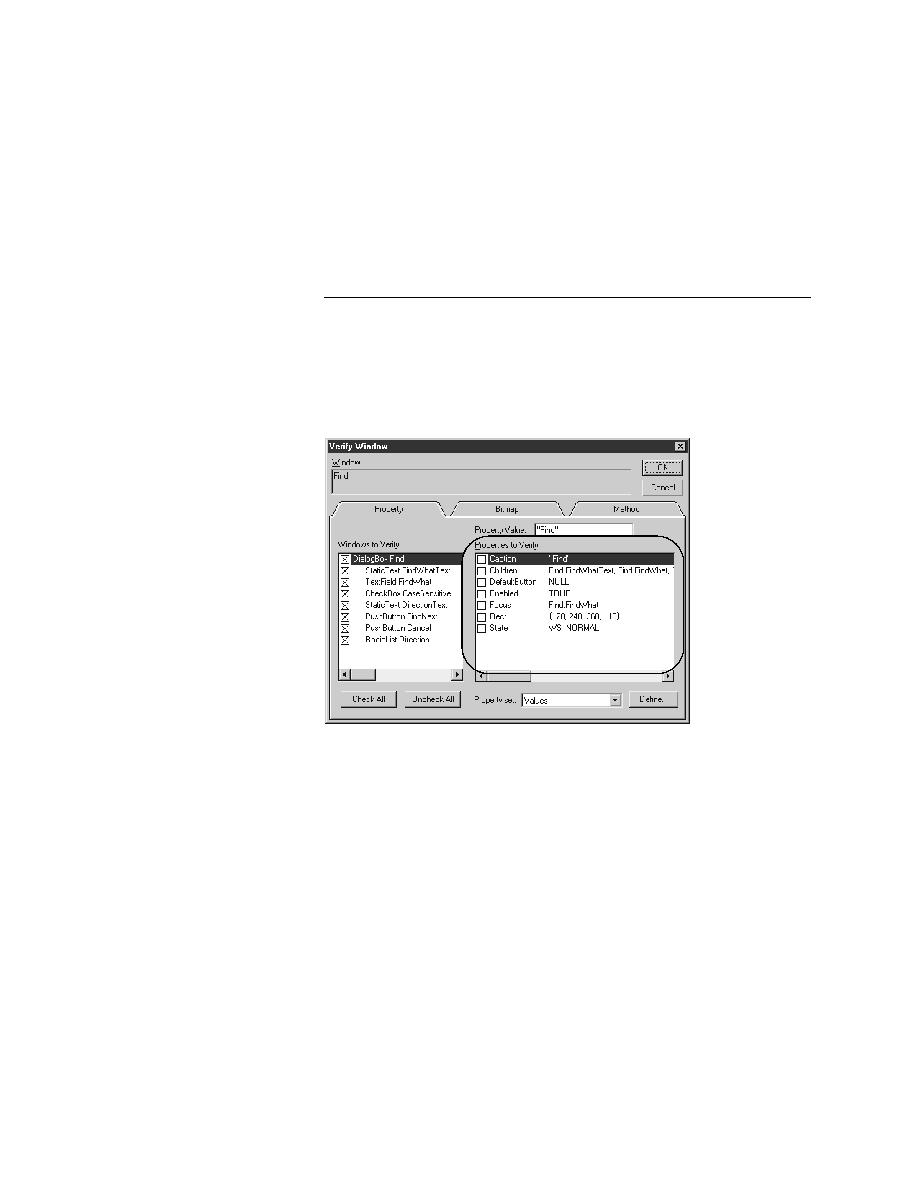
Test Cases - Verifying using properties
object, the Verify Window dialog will have an Attribute tab, instead of a
Property tab. For information on verification using attributes, see "Verifying
object attributes" on page 130.
the following illustration, dialog boxes have these verification properties:
Caption, Children, DefaultButton, Enabled, Focus, Rect, and State.
of all the objects contained in the dialog box, DefaultButton is the button that
is invoked when you press Enter, and so on. In your testcases, you can verify
the state of any of these properties.
selected object. In the preceding illustration, notice that the child objects in
the Find dialog box (such as the text field FindWhat and the check box
CaseSensitive) are also selected for verification.
object's properties, you can determine whether the state of the application is
correct or in error when you run your testcases.