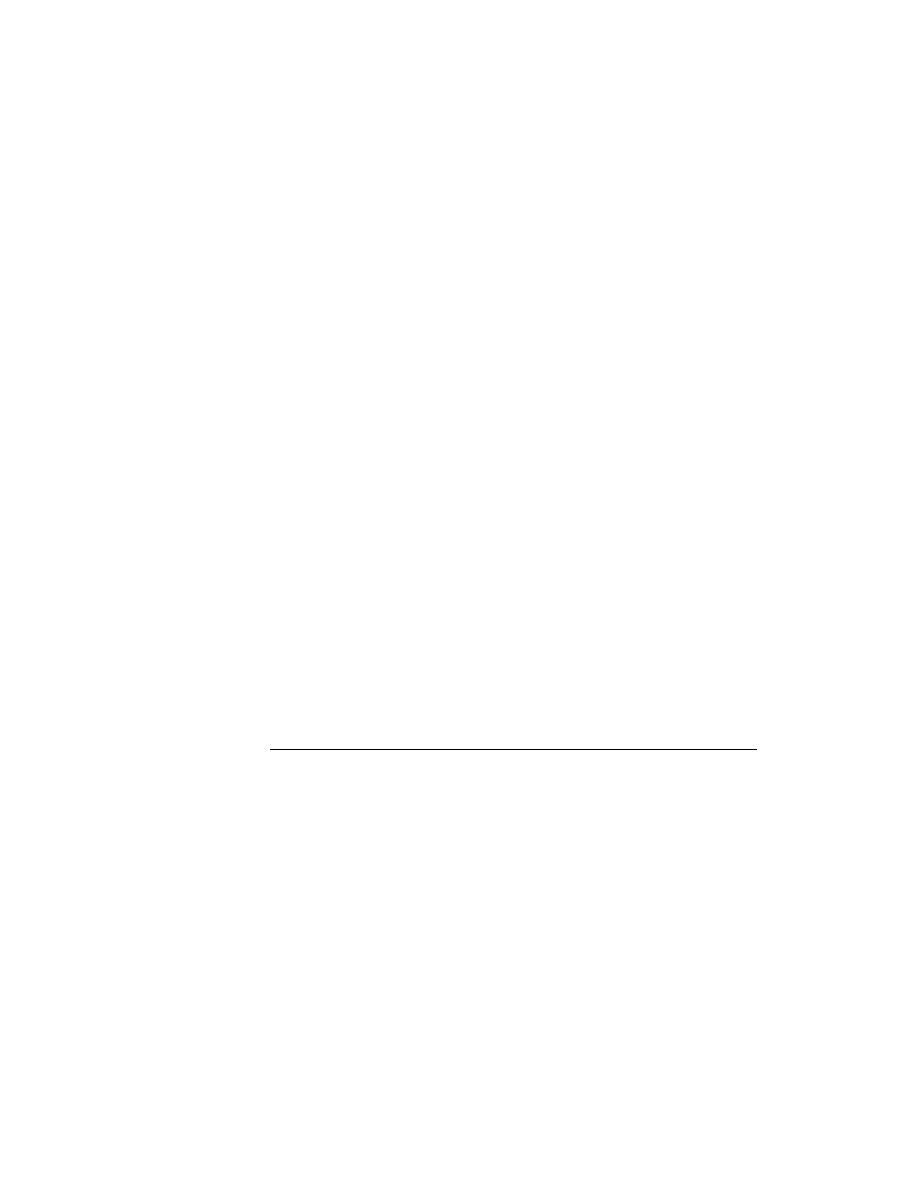
<< Test Cases - To verify an object using the Verify function | Test Cases - To verify an attribute of a GUI object >>
Test Cases - for RadioList GetItemCount
<< Test Cases - To verify an object using the Verify function | Test Cases - To verify an attribute of a GUI object >>
can use the method to provide the actual value, then specify the expected
value in the script, as follows:
and press Ctrl+Alt. Select the Method tab in the Verify Window dialog, and
select the GetItemCount method. Click OK to close the Verify Window
dialog, and complete your testcase. Paste it into a script. You now have the
following script:
the line
becomes the first argument to Verify. The expected value, in this case, 2,
becomes the second argument.
called attributes. For example, a text field has the following attributes:
in (line, column) format. For example, a value of {1,1} means that the
text insertion cursor is positioned on line 1, column 1.