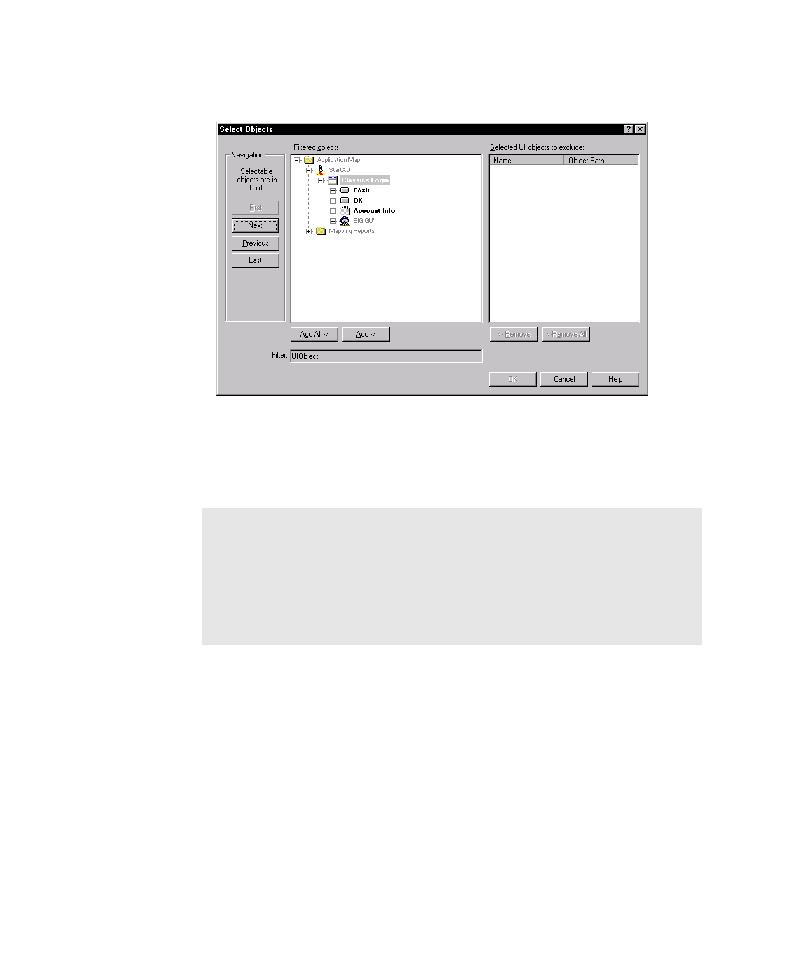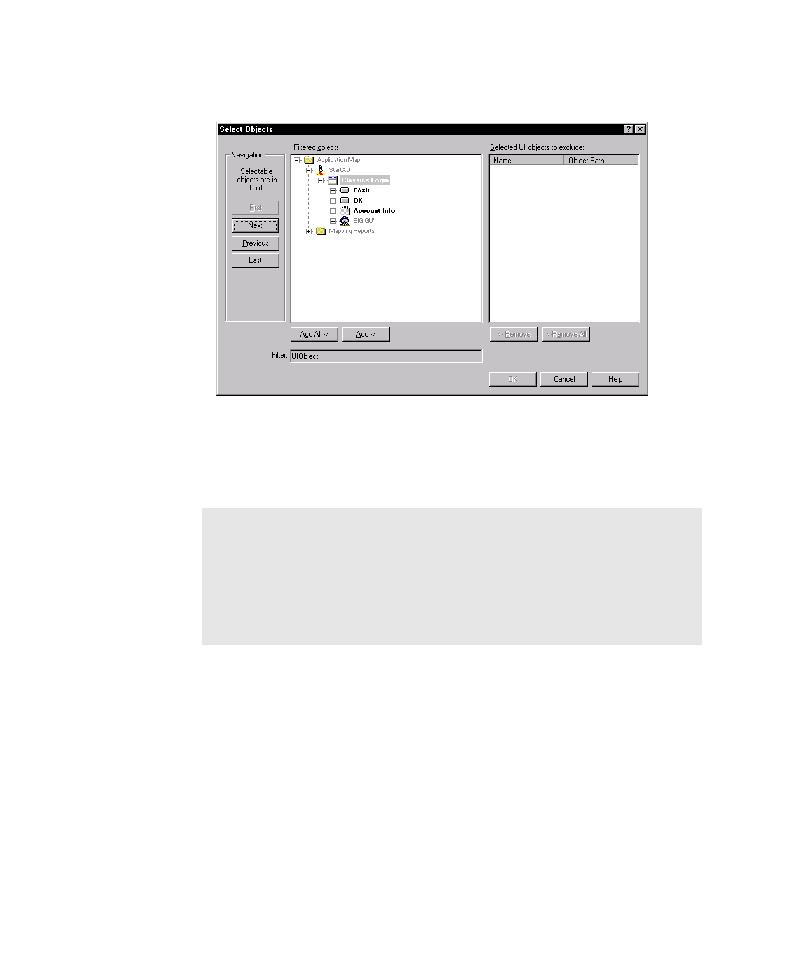
Restoring Default Pilot Settings
Automatically Generating Scripts
5-8
2. Click Add.
3. In the Filtered objects list, select the UI object mapped for the control that you
do not want to test.
4. Click Add.
5. Click OK.
Restoring Default Pilot Settings
If you want to restore the default settings for a Pilot, you can do so at any time.
To restore the default settings for a Pilot:
þ
Click Reset at the bottom of the Pilot properties page.
TestFactory restores the Pilot settings to their default values, some of which are
specified on the Pilots tab on the Options dialog box. For information about default
settings on the Pilots tab, see Changing Default Settings for Pilots on page 5-29.
NOTE: To exclude a UI object from all testing, change the value of its
ExerciseDuringTesting
property to Never. A UI object listed on the Exclude
tab is only excluded from runs of the selected Pilot.
To exclude an interaction object from all testing, right-click the interaction
object in the application map, and then click Use During Testing on the
shortcut menu.