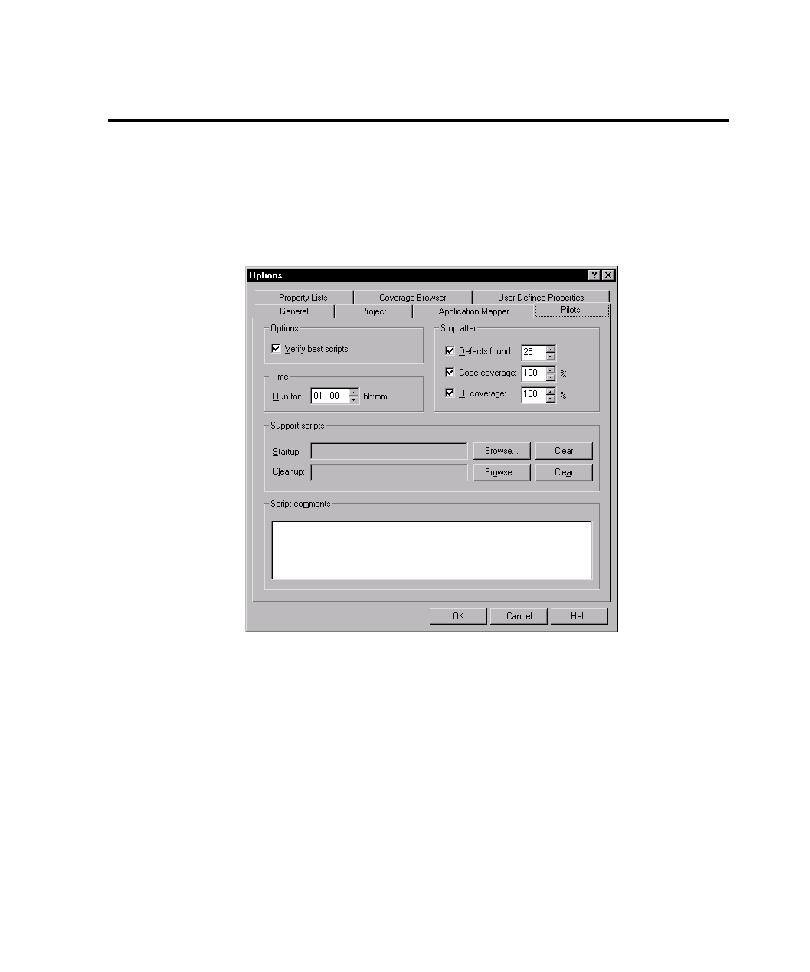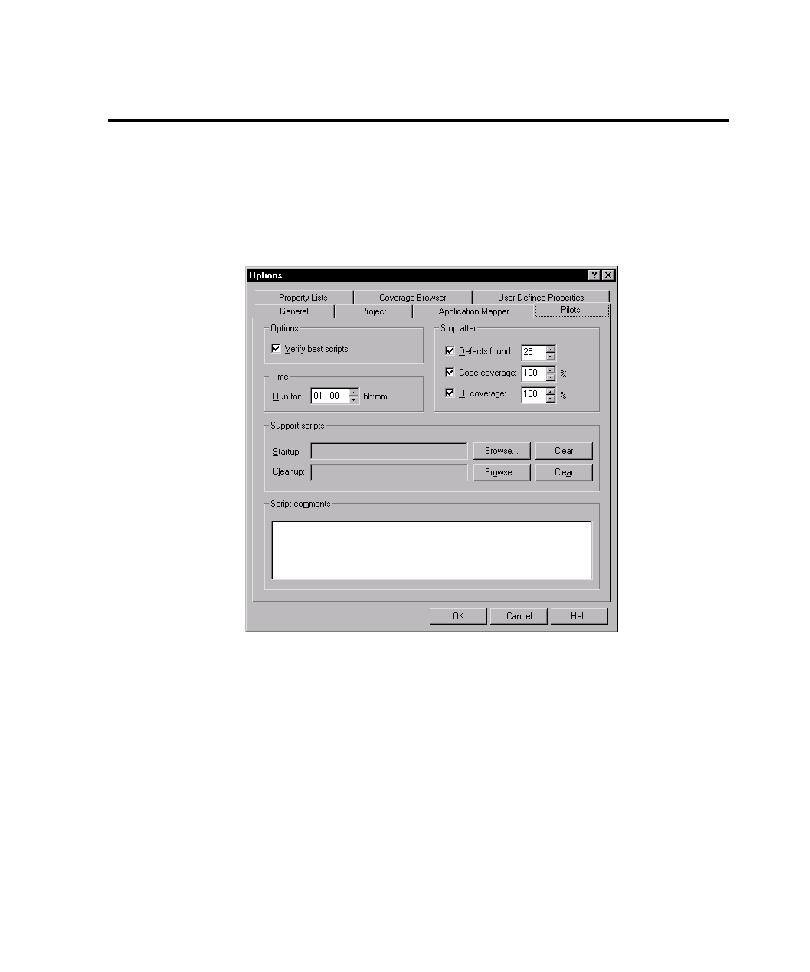
Changing Default Settings for Pilots
Changing Default Settings for Pilots
5-29
Changing Default Settings for Pilots
A Pilot gets some of its default settings from the Pilots tab in the Options dialog box.
You can change these settings globally from within the Pilots tab.
To change the default settings for new Pilots:
1. Click Tools > Options.
2. Click the Pilots tab.
3. Except for the Verify best scripts check box, the options on the Pilots tab
correspond to options on the Pilot Setup and Stop Criteria tabs. Change these
options as you would change them on the other tabs.
4. To make these settings your defaults for new Pilots, click OK.
All new Pilots that you insert and run use the new default settings. If you want to run
an existing Pilot using the new default settings, click the Pilot object in the
application map, and then click Reset at the bottom of the Pilot properties page. The
next time you run the Pilot, TestFactory applies the new default settings.