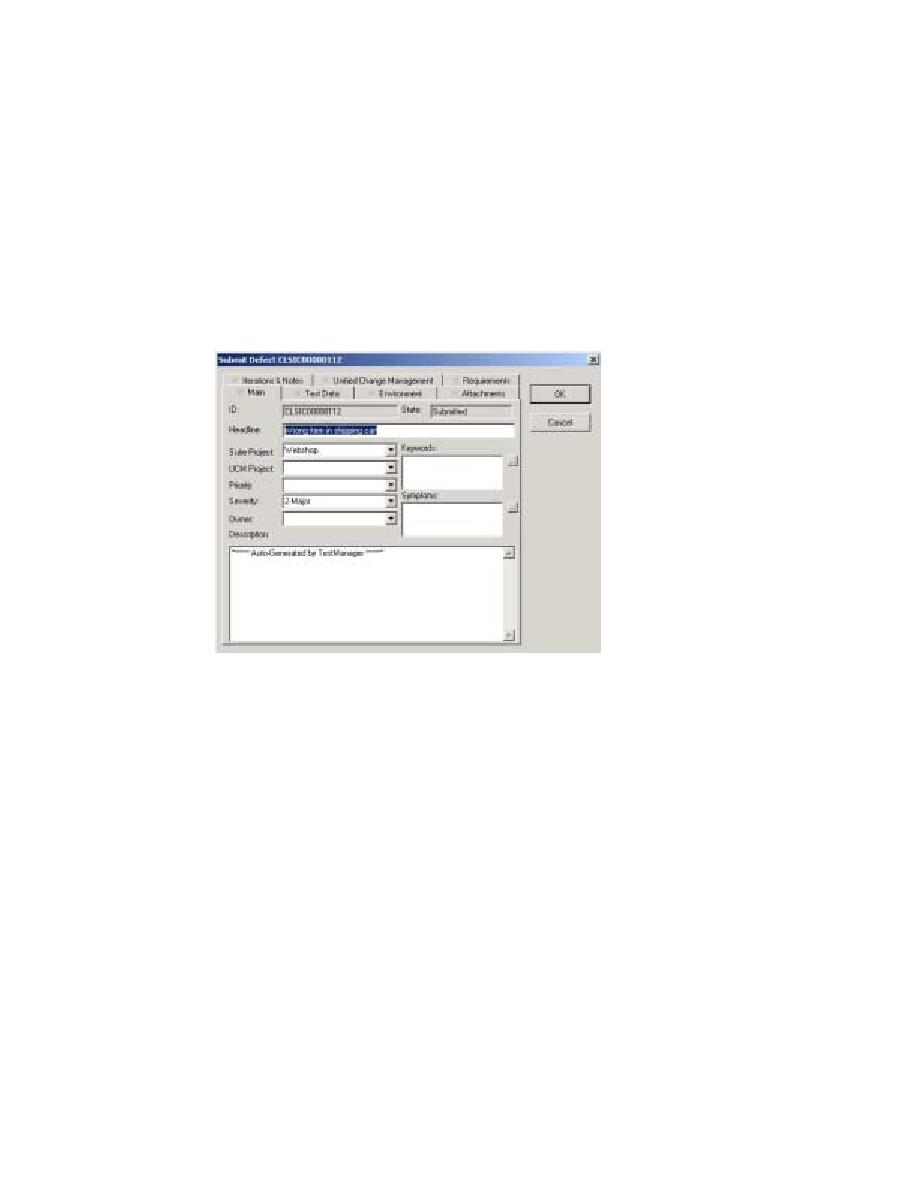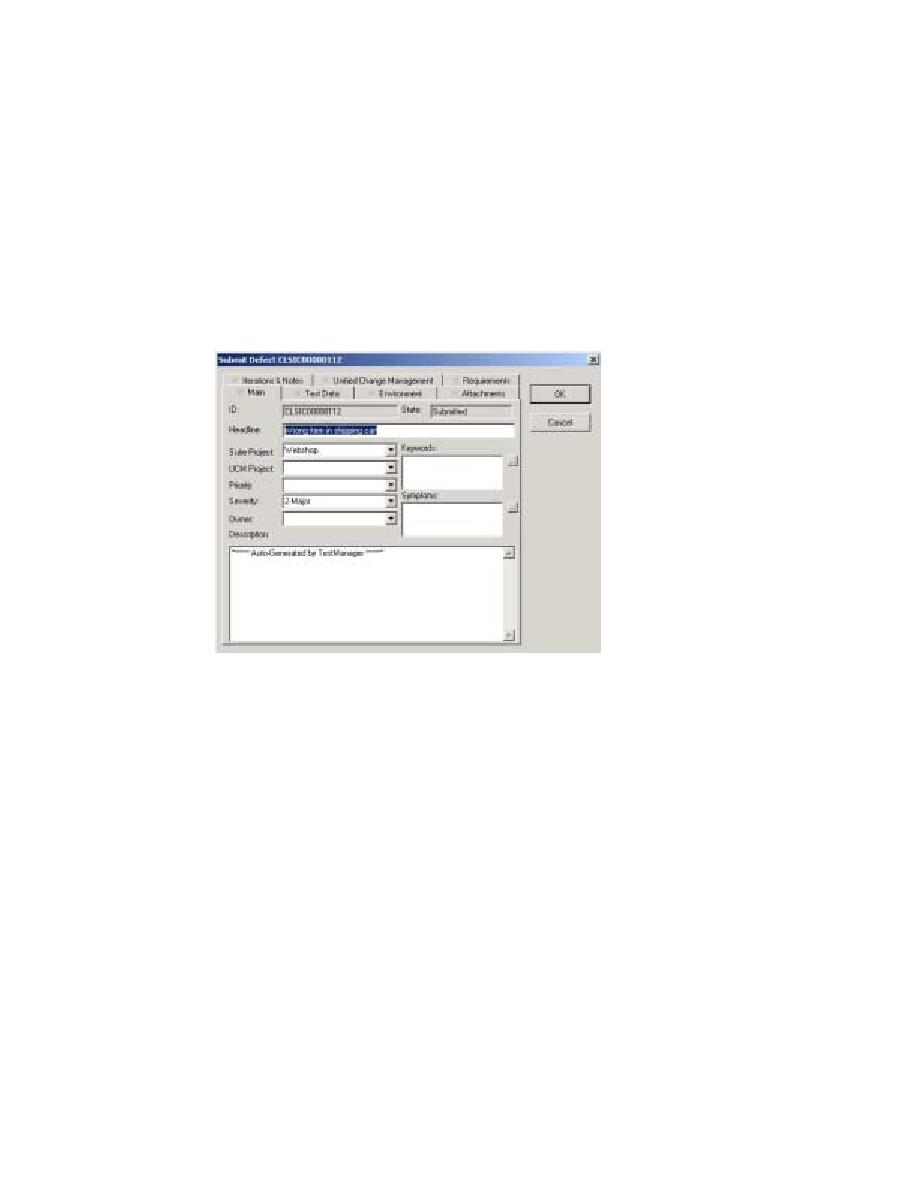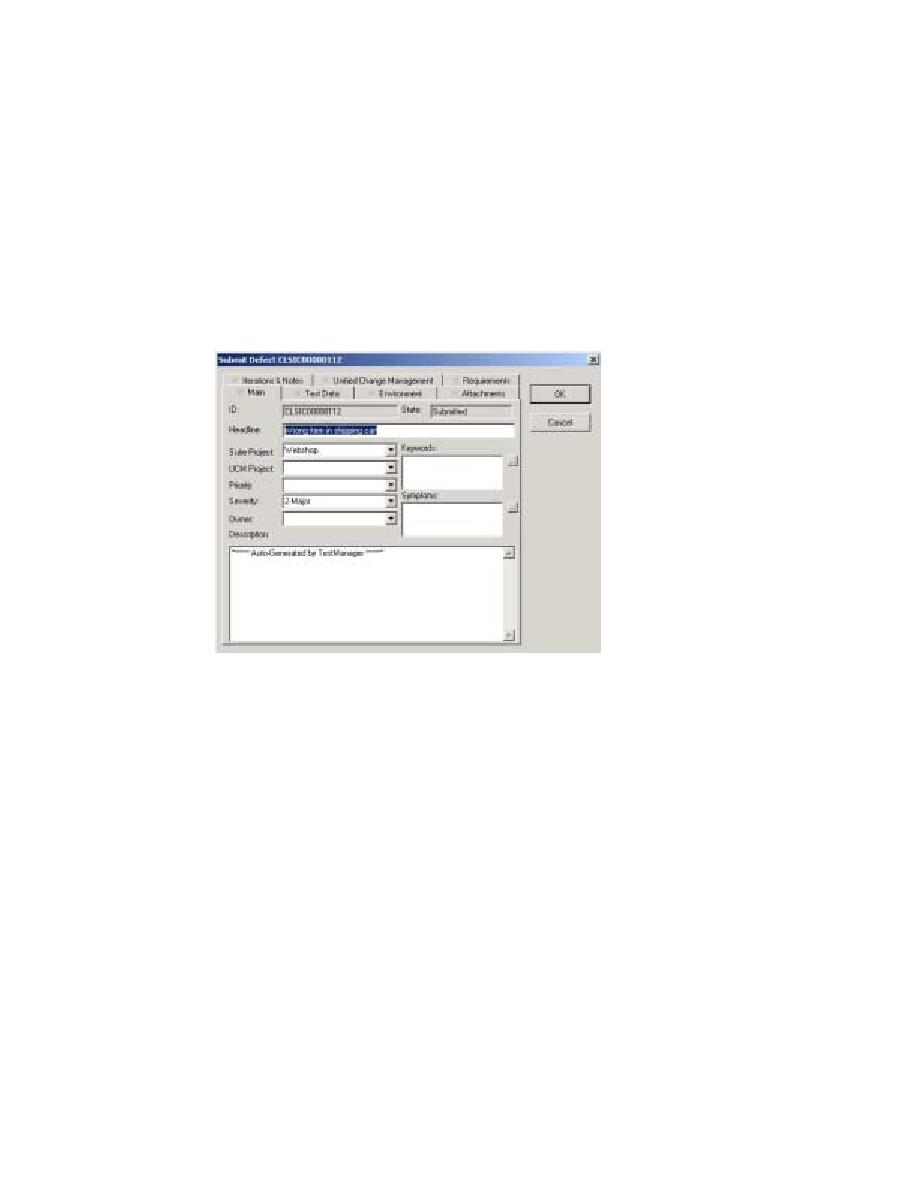
Submitting a defect using ClearQuest
134
Chapter 10 - Functional Testing
ClearQuest opens a Submit Defect dialog box and automatically assigns a number
to your defect. Red items indicate boxes where an entry is required: you cannot
submit a defect until all required boxes contain valid values.
3
In the Headline box, type
Wrong item in shopping cart
.
4
Figure 44
Submitting a defect using ClearQuest
5
Go to the Test Data tab. Notice that TestManager has already filled in boxes related
to the test script for this defect.
6
Click OK to close the Submit Defect dialog box.
7
In the
Test Log
window, scroll to the right to see that this defect is associated with
the failed test script in TestManager as well.
You have finished testing this iteration of ClassicsCD.com.