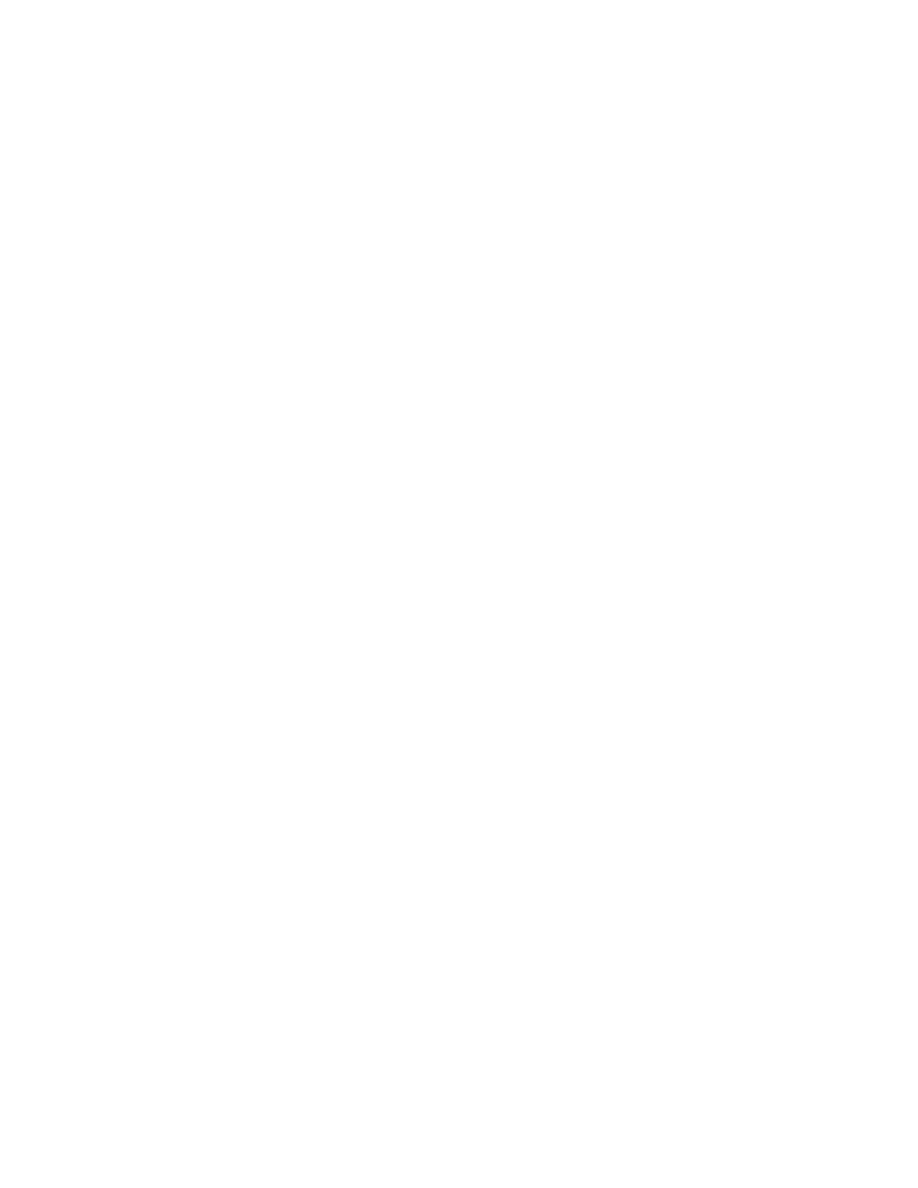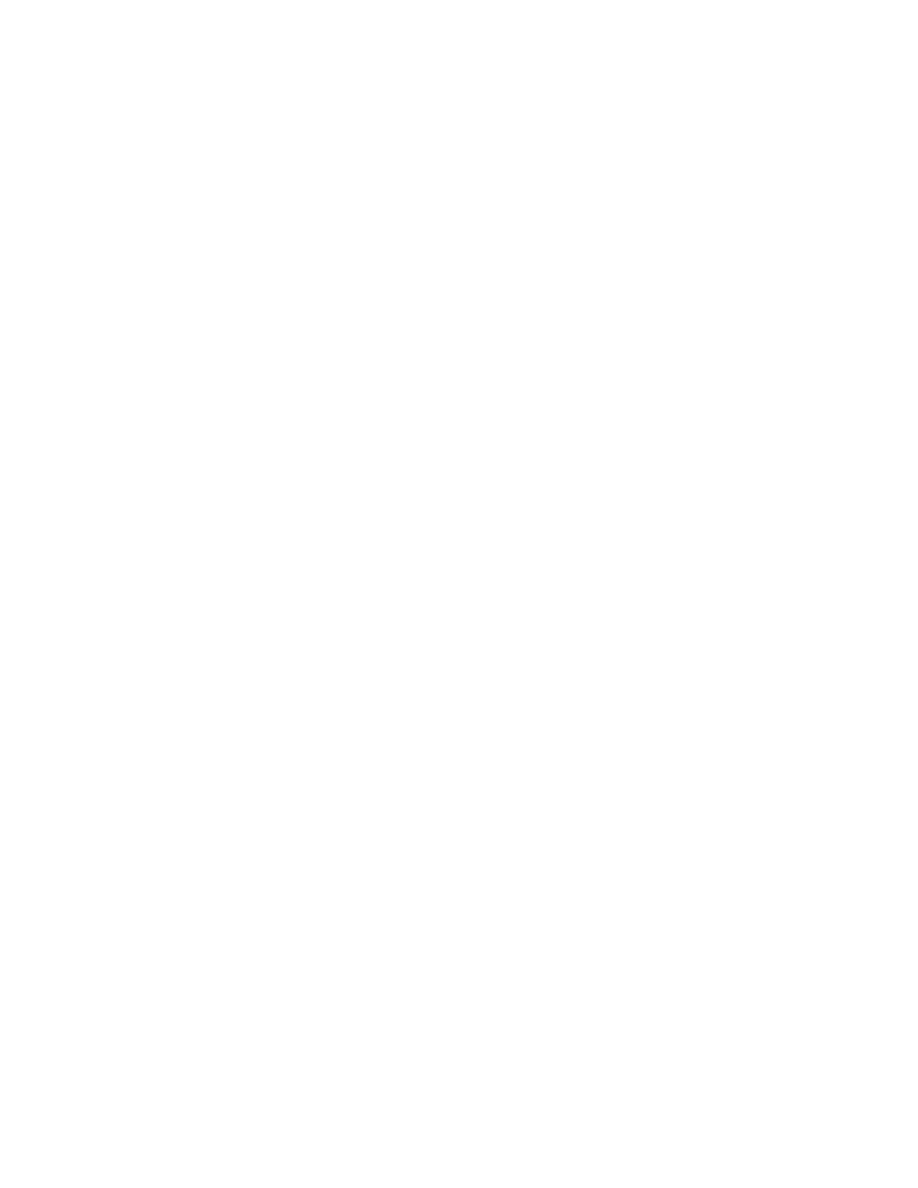
Handling a Real Error
Analyzing the Results
133
Handling a Real Error
Exercise: Inspecting another failure
1
In the
Test Log
window, double-click the next failure, Verification Point (Order
Summary - Object Data)
.
The Grid Comparator appears.
On line 2, the baseline shows that you were expecting to purchase a Beethoven
Symphony, but the actual item placed into your shopping cart was a Mozart
Symphony. This is a real error. Because these CDs are priced differently, this error
generates a different purchase amount.
2
Close the Grid Comparator.
Reporting the Error
To report the error, use ClearQuest and its integration with TestManager.
Exercise: Report the error
1
Right-click Verification Point (Order Summary - Object Path), then choose Submit Defect
on the shortcut menu.
If this menu command appears dimmed, ClearQuest is not installed on your
computer and you cannot complete this exercise.
If ClearQuest is installed on your computer, the ClearQuest Login dialog box
appears.
Note:
Before you continue, make sure you completed the exercise on page 34,
when you attached the ClearQuest database for the Webshop project.
2
In the ClearQuest Login dialog box:
a
In both the User Name and Password boxes, type
pat
.
b
From the Database list, ensure that CLSIC is the selected Database. If not, click
CLSIC: Rational Demo
from the list.
CLSIC is
the name of the database that contains the change requests (defects and
enhancement requests) for ClassicsCD.com.
c
Click OK.