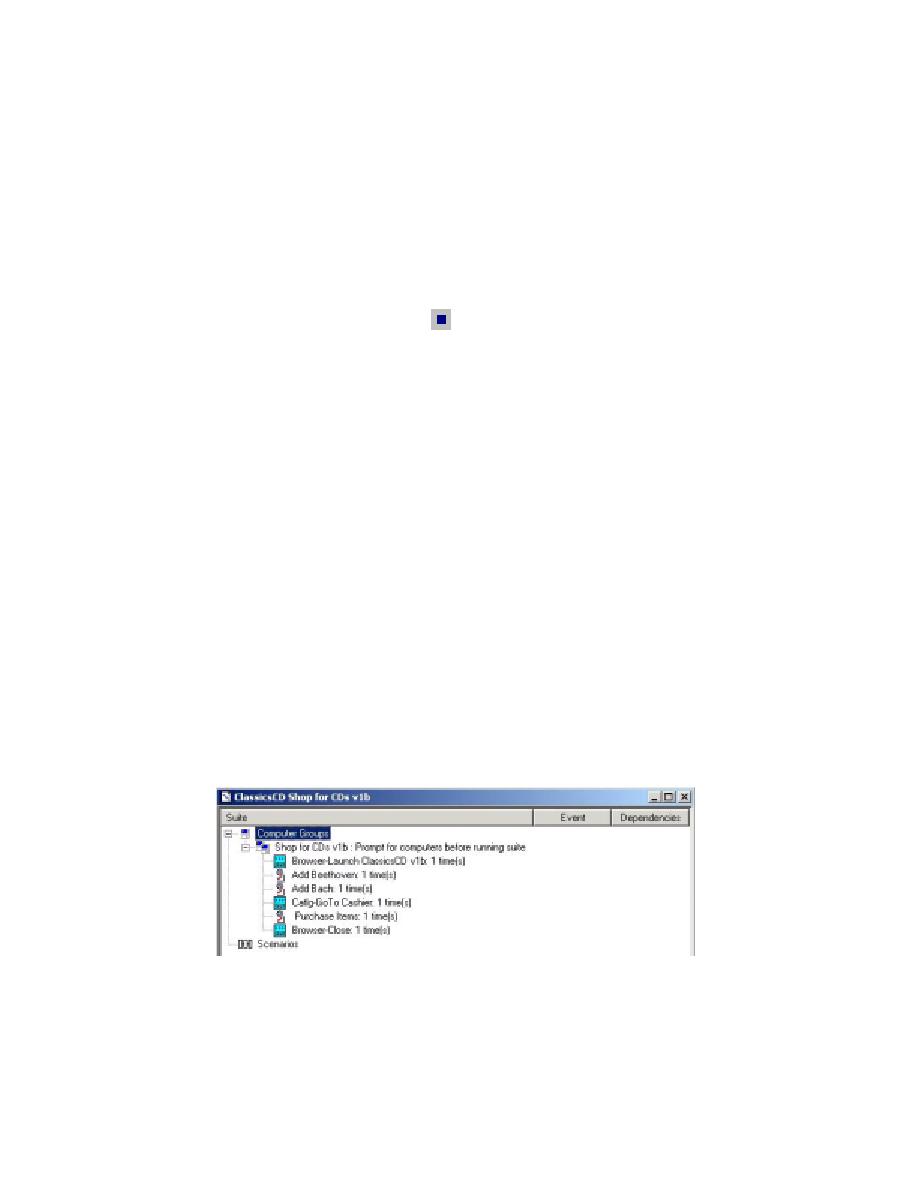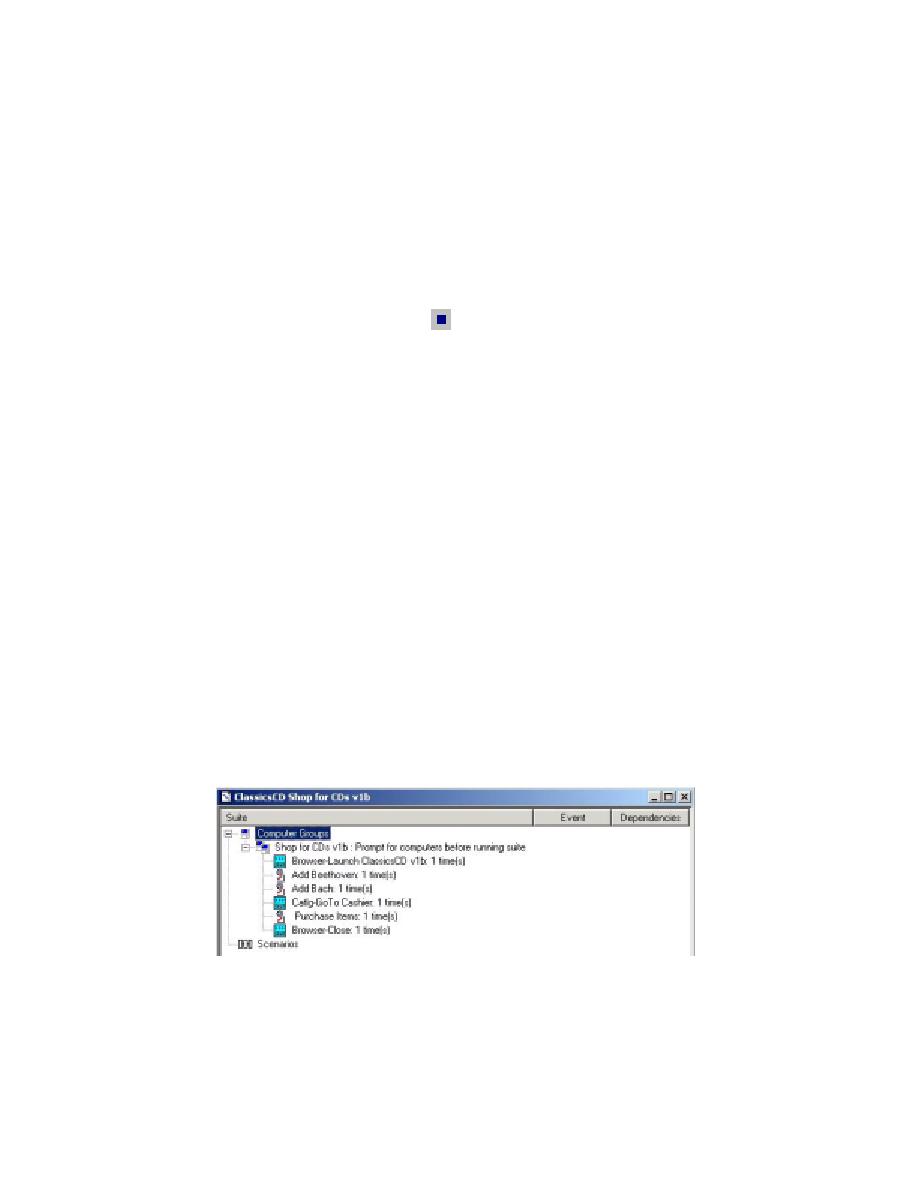
Finishing the Recording Session
128
Chapter 10 - Functional Testing
Finishing the Recording Session
You can now finish the recording session.
Exercise: Perform the final steps in the script.
1
On the Checkout page, click Place Order.
2
On the GUI Record toolbar, click
to stop recording.
Robot shows the Display Estimated Ship Date script you just recorded.
3
Read the script and notice how the commands correspond to the actions you
performed as you recorded the script.
4
Quit Robot and close ClassicsCD.com.
Adding a Test Script to a Suite
Recall that before you recorded the Display Estimated Ship Date script, you set up the
application by running the test suite ClassicsCD Buy Beethoven Bach v1a. In future
testing, you need to replay the new Display Ship Date script repeatedly. However,
you want to avoid going through manual steps to set up the application each time.
Instead, you can add the Display Ship Date script to an existing test suite that calls
other scripts to set up and shut down the application.
Exercise: Add the new script to a test suite.
1
From the Execution tab in the Test Asset Workspace in TestManager, go to Suites >
ClassicsCD Shop for CDs v1b
, then double-click this entry.
Test cases and scripts for this suite of your project appear in the right pane (see
Figure 42).
Figure 42
Viewing a Test Suite Hierarchy Using TestManager