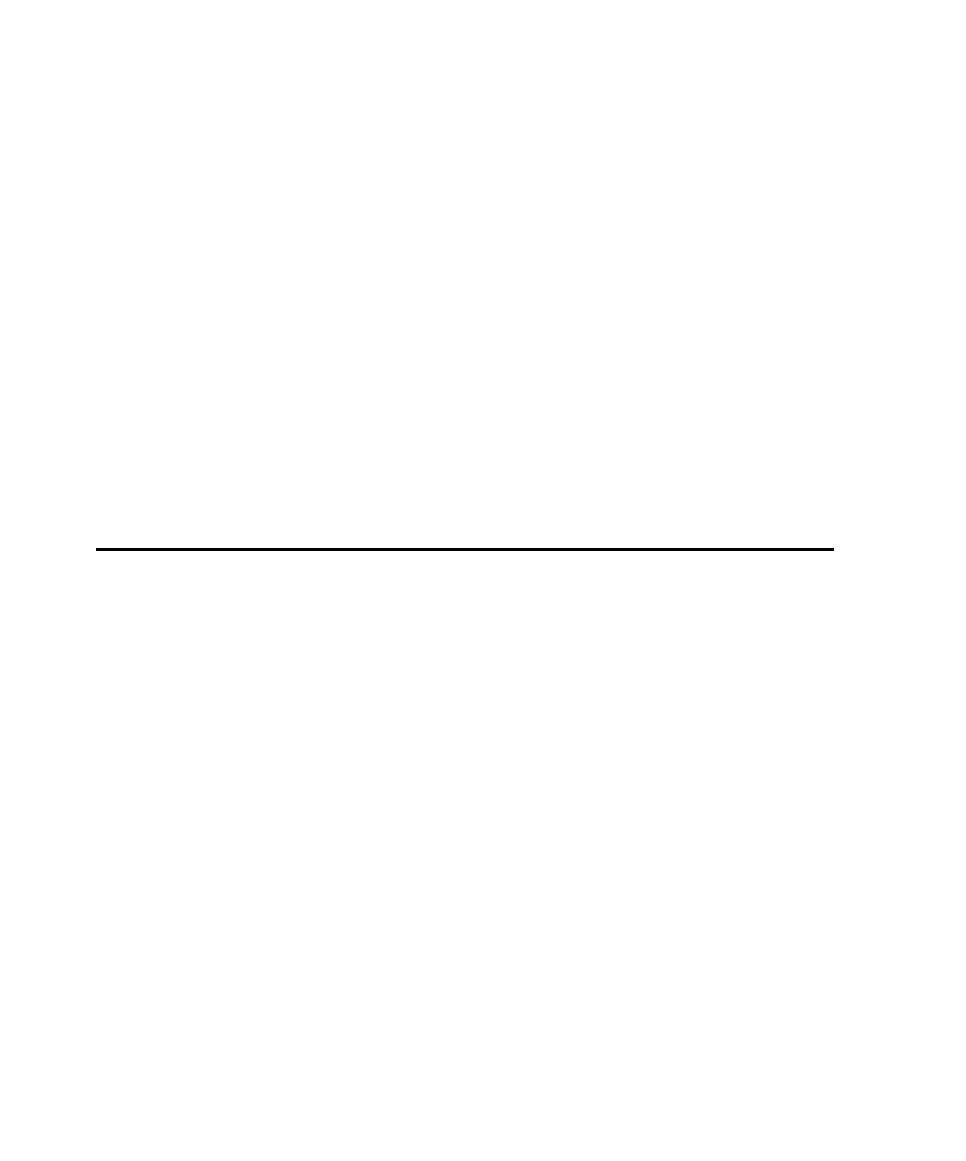
Enabling IDE Applications for Testing
from or copied into other scripts. They can also be grouped into shell scripts, which
are top-level, ordered groups of scripts.
changes to the application-under-test.
in a shared directory using the Uniform Naming Convention (UNC). UNC paths
are required for GUI test scripts and Manual test scripts that are run on Agent
computers. For more information about creating a shared directory, see the Rational
Suite Administrator's Guide or the Rational Administrator Help.
created in many integrated development environments (IDEs).
Visual Basic 4.0 applications, you need to enable the applications as follows before
you start recording your scripts:
Enabler to have it add the Rational Test Object Testing Library and three
triggers to the .fmb files of the application. For information, see Chapter 12,
Testing Oracle Forms Applications.
button from Robot to start Internet Explorer or Netscape Navigator if they are
not already running. For information, see Chapter 14, Testing HTML
Applications.
environments such as Web browsers and Sun JDK installations that Robot
supports. The Java Enabler only enables those environments that are currently
installed. For information, see Chapter 15, Testing Java Applets and Applications.