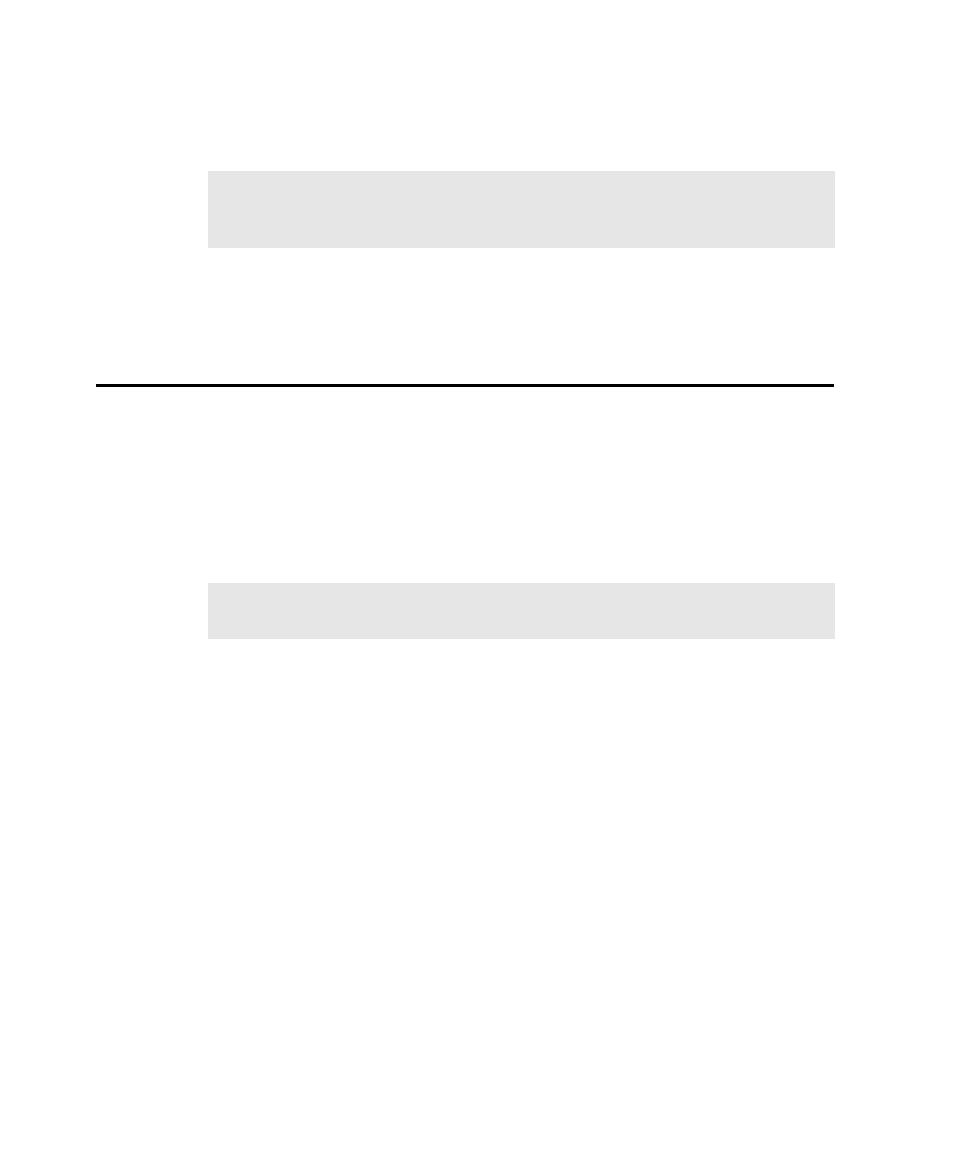
Configuring Your Browser for Testing
Explorer versions 4.x and later and Netscape Navigator versions 4.x and 4.7x.
including Windows NT 4.0, Windows Me, Windows XP, Windows 2000, and
Windows 98.
Navigator so that scripts play back in the same way that you recorded them. For best
results, configure Internet Explorer and/or Navigator identically on both the
computer that you record scripts on and the computer that you play back scripts on.
1. Start Internet Explorer 5.
2. Click Tools > Internet Options.
3. Click the Security tab.
4. Make sure the Internet icon is selected.
5. Click the Custom Level button.
6. Scroll to the Cookies section.
7. Click Disable in both cookies options.
8. Click OK two times.
1. Start Netscape Navigator.
2. Click Edit > Preferences.
would rather use Netscape Navigator 4.x, support for that product is available.
Refer to Notes on Using Netscape Navigator 4.x on page 18 for special considerations.
Explorer online Help for that version.