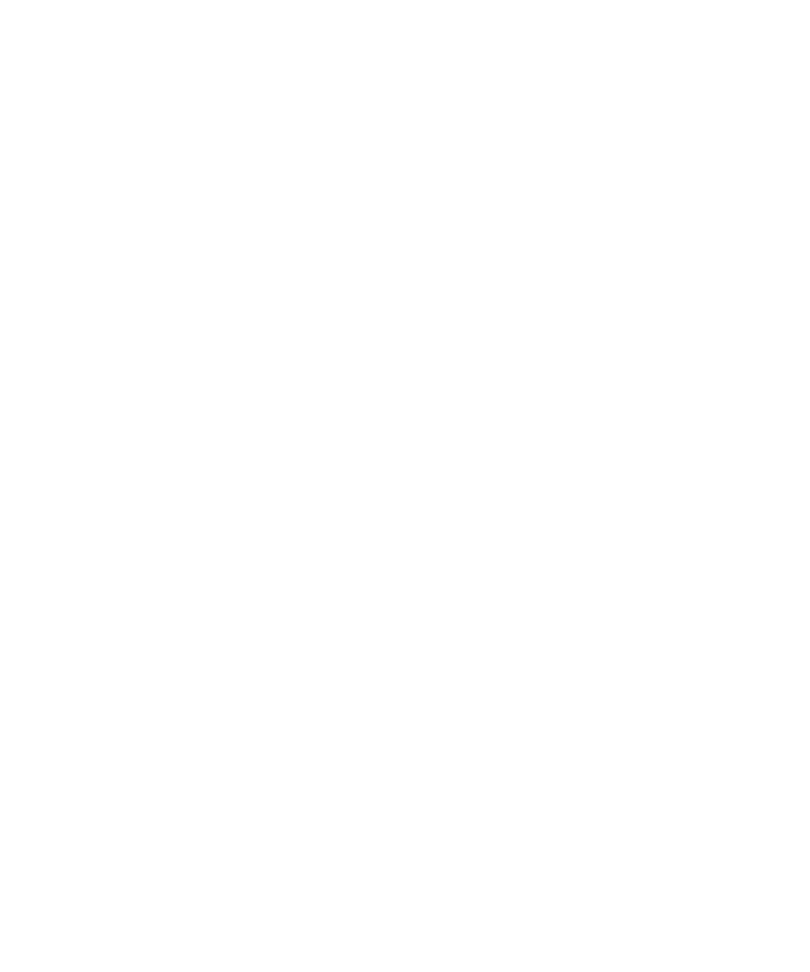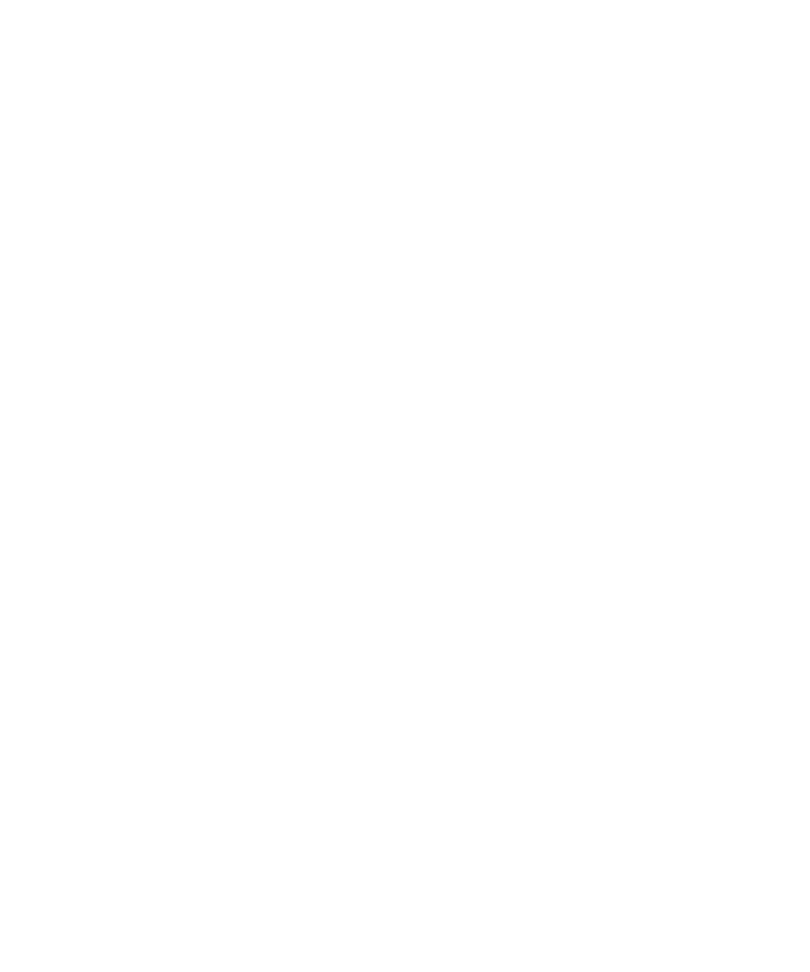
Passing in Command Line Parameters
Starting the EJB Session Recorder
85
8
Repeat the JAR import instructions for the rest of the required JAR files. You can
find all of these files, except
rttssjava.jar
, in the <
RQA Home
> directory (by default,
C:\Program Files\Rational\Rational Test\QualityArchitect
). You can find
rttssjava.jar
in
C:\Program Files\Rational\Rational Test.
Xerces.jar
collections.jar
Jh.jar
Scriptgen_ct.jar
Ejbsessionrecorder_ct.jar
rttssjava.jar (located under Rational Test, not QualityArchitect)
9
Click
Project > Execute
from the main menu to launch the EJB Session Recorder.
Passing in Command Line Parameters (optional)
As an added feature, the JNDI Provider URL and Initial Context Factory can be
passed in as command line parameters for the EJB Session Recorder.
To specify these parameters for the EJB Session Recorder:
1
Click
Project > Options
from the main menu.
2
When the Project Options dialog box opens, enter the command line parameters in
the Program Arguments text box.
An example for Visual Cafe would be:
providerurl=t3://localhost:7001
contextfactory=weblogic.jndi.WLInitialContextFactory
Note:
The JNDI Provider URL and the Initial Context Factory can also be set in the
Options dialog box, which can be accessed from the Rational QualityArchitect
console. (To access the console, click
Tools > QualityArchitect > Console
.)
Starting the EJB Session Recorder from Visual Age for Java
Before you start setting up the EJB Session Recorder in VAJ (v.3.5 or v. 4.x), make sure
that the IBM EJB Development Environment feature and IBM WebSphere Test
Environment feature have been added. You will know that they have been added
because you will see an EJB tab in the Workbench window. For details, see Adding EJB
Support on page 41.