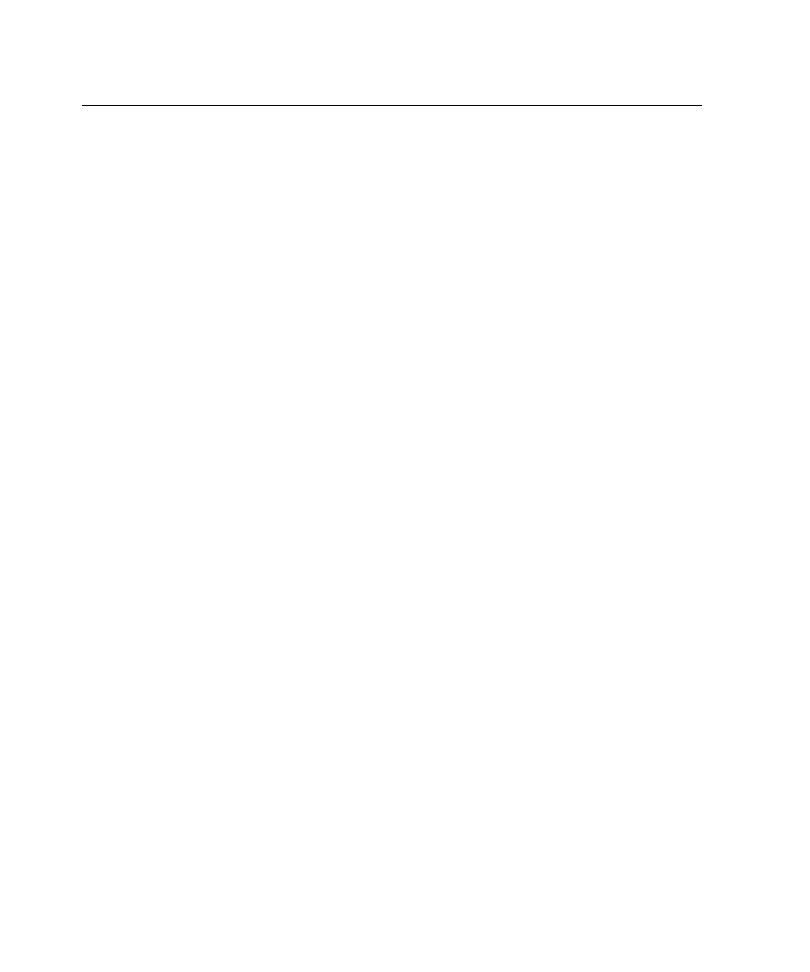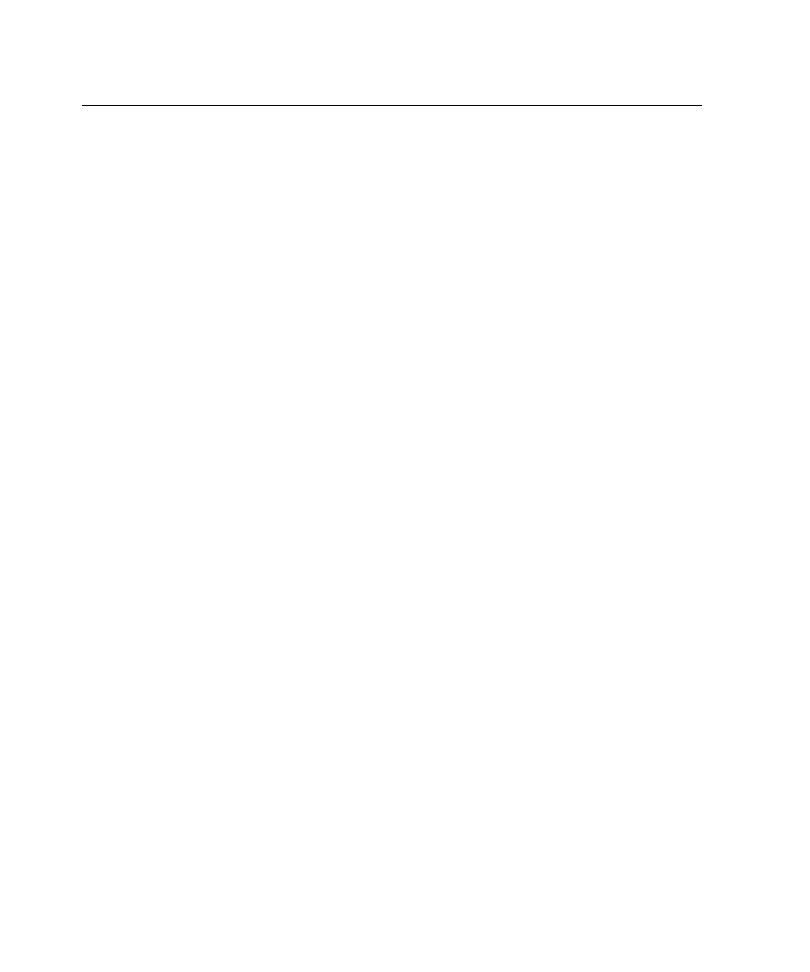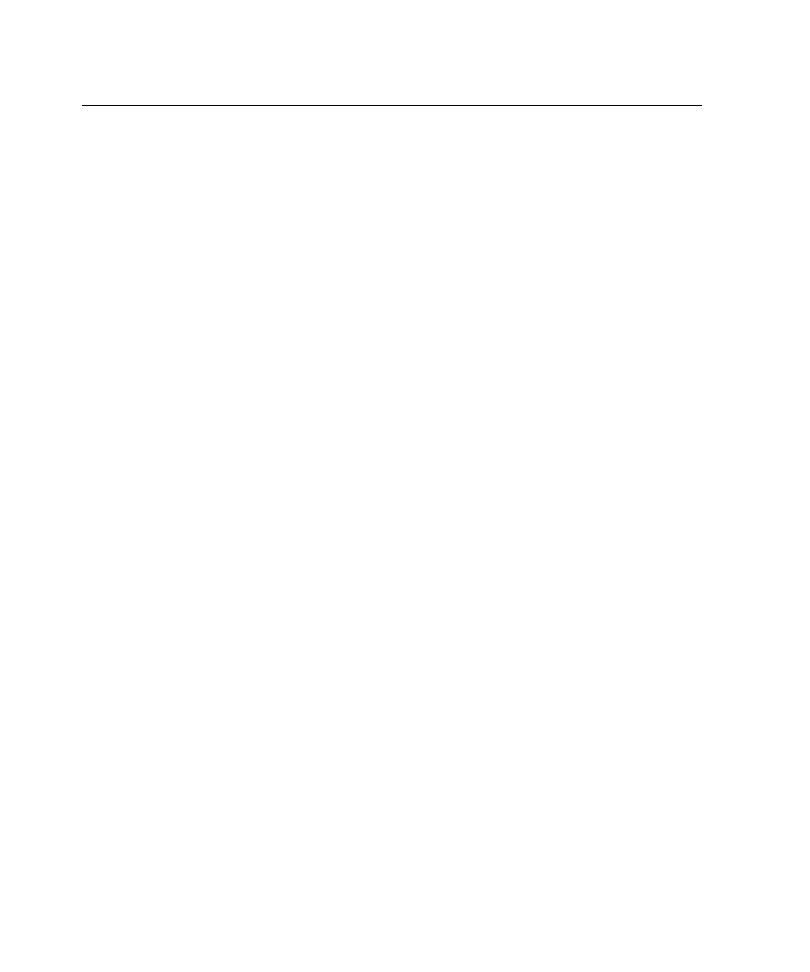
Starting the EJB Session Recorder
84
Chapter 3 - Testing Enterprise JavaBeans
Starting the EJB Session Recorder
There are several ways to start the EJB Session Recorder:
s
From the QualityArchitect console
s
From Visual Cafe
s
From IBM Visual Age for Java
Note:
We recommend that you start the EJB Session Recorder from the console or the
command line, because it is more complicated to set up and configure the EJB Session
Recorder from the IDE. In addition, performance of the EJB Session Recorder is best if
run outside an IDE.
Starting the EJB Session Recorder from the Console
To start the EJB Session Recorder from the console:
1
2
Click the
EJB
Session Recorder
icon on the QualityArchitect console.
Starting the EJB Session Recorder from Visual Cafe
In order to start the EJB Session Recorder from Visual Cafe, several entries must be
included in the Visual Cafe classpath.
To start the EJB Session Recorder from Visual Cafe:
1
Create a new, empty project in Visual Cafe.
2
After the new project is created, click
Project > Options
from the main menu.
3
Click the
Project
tab and enter the following text in the
Main Class
text box:
com.rational.test.ejbclient.EJBSessionRecorder
4
Click the
Directories
tab and verify that
Input class files
is selected in the
Show
directories for
box.
5
Click the
New
button (the button furthest to the left) in the Directories area.
6
Click the
file
button.
7
In the File Open dialog box, navigate to the installation directory for
QualityArchitect (by default,
C:\Program Files\Rational\Rational Test\QualityArchitect
),
select
Rational_ct.jar
and click
Open
.
The imported JAR file appears in the
Directories
list.