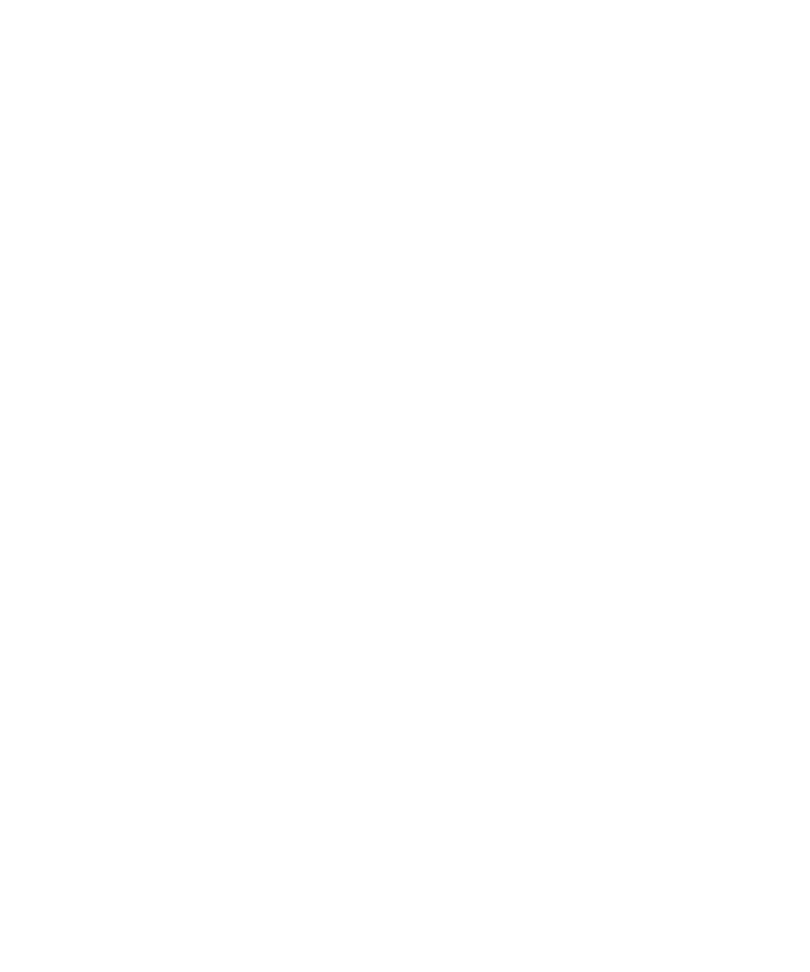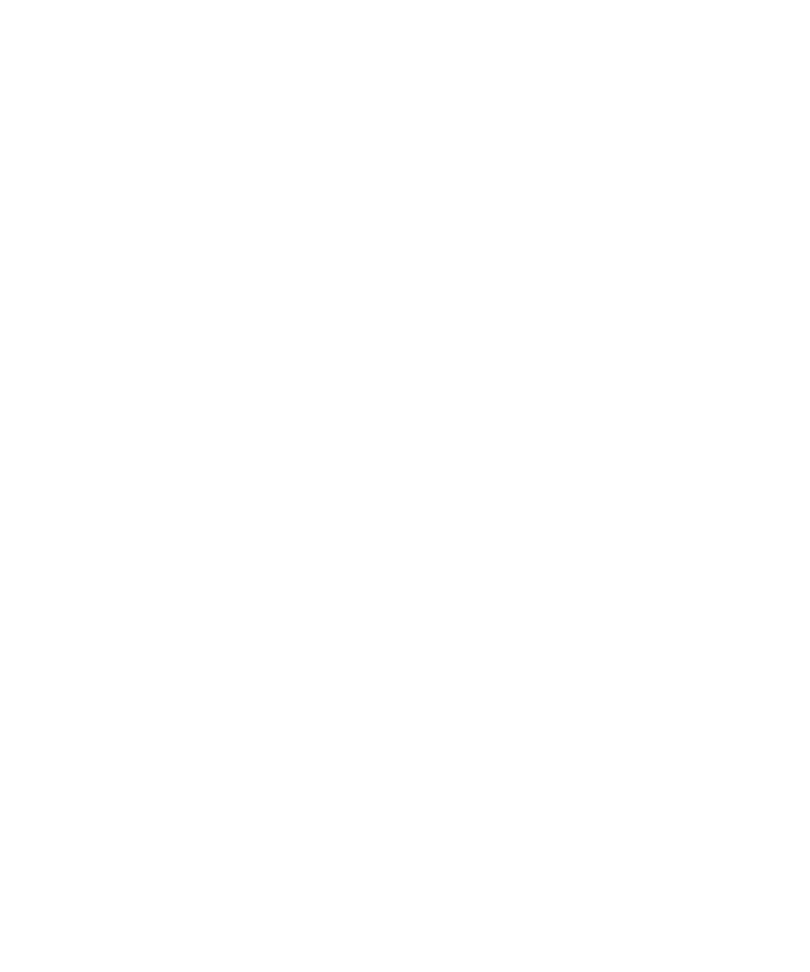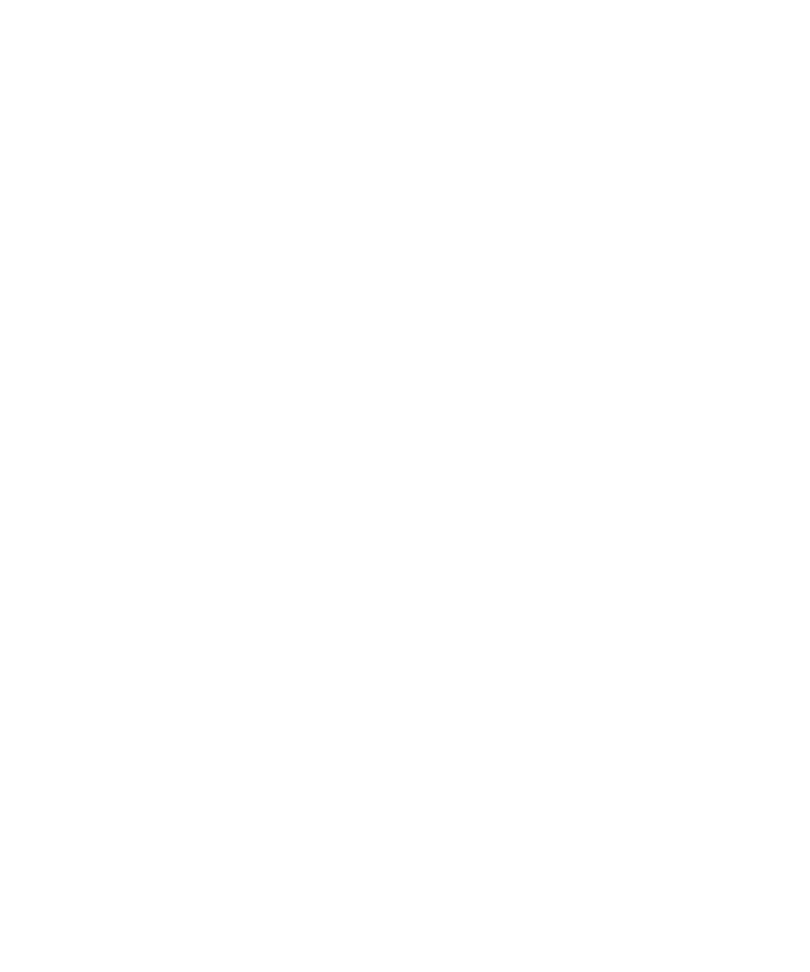
Configuring VAJ
The Rational Bank Account Sample Application
41
3
Close the Command Line Processor window by typing
quit
and then
exit
at the
db2=>
prompt.
Configuring VAJ to Use the New Sample Database
To configure VAJ to use the new sample database:
1
Launch VAJ.
2
Specify the location of the DB2 JDBC driver to use.
a
From the Workbench, click
Window > Options
.
b
In the Options dialog box, select
Resources
and enter the following information
in the Workspace class path text box:
<DB2 Path>\java\db2java.zip
where
<DB2 Path>
is the full DB2 installation path and
db2java.zip
contains the
DB2 JDBC driver. The default DB2 installation directory is SQLLIB.
If you do not know where DB2 is installed, search for the file name
db2java.zip
to determine the full file path. The following is an example of the JDBC driver
path:
D:\SQLLIB\java\db2java.zip
c
Click
Apply
to save the selected DB2 JDBC driver information, and then click
OK
.
Adding EJB Support
To add EJB support:
1
Launch VAJ.
2
Click
File > QuickStart
from the main VAJ menu.
3
Click
Features
in the left-hand box and
Add Features
in the right-hand box.
4
Click
OK
.
A dialog box appears with a list of features.
5
Click
IBM EJB Development Environment
and
IBM WebSphere Test Environment
and click
OK
.
To make sure that these features were added successfully, make sure that the EJB
tab is visible in the Workbench window.