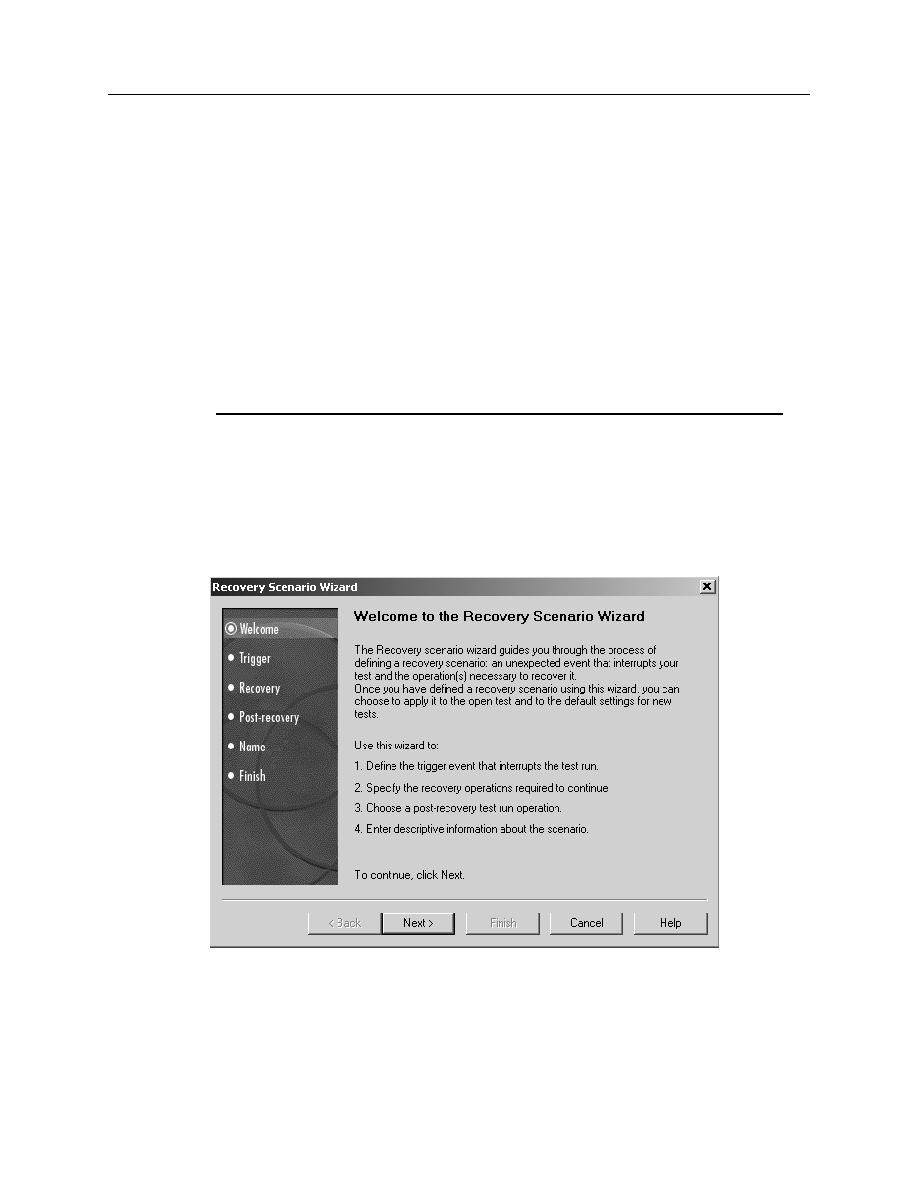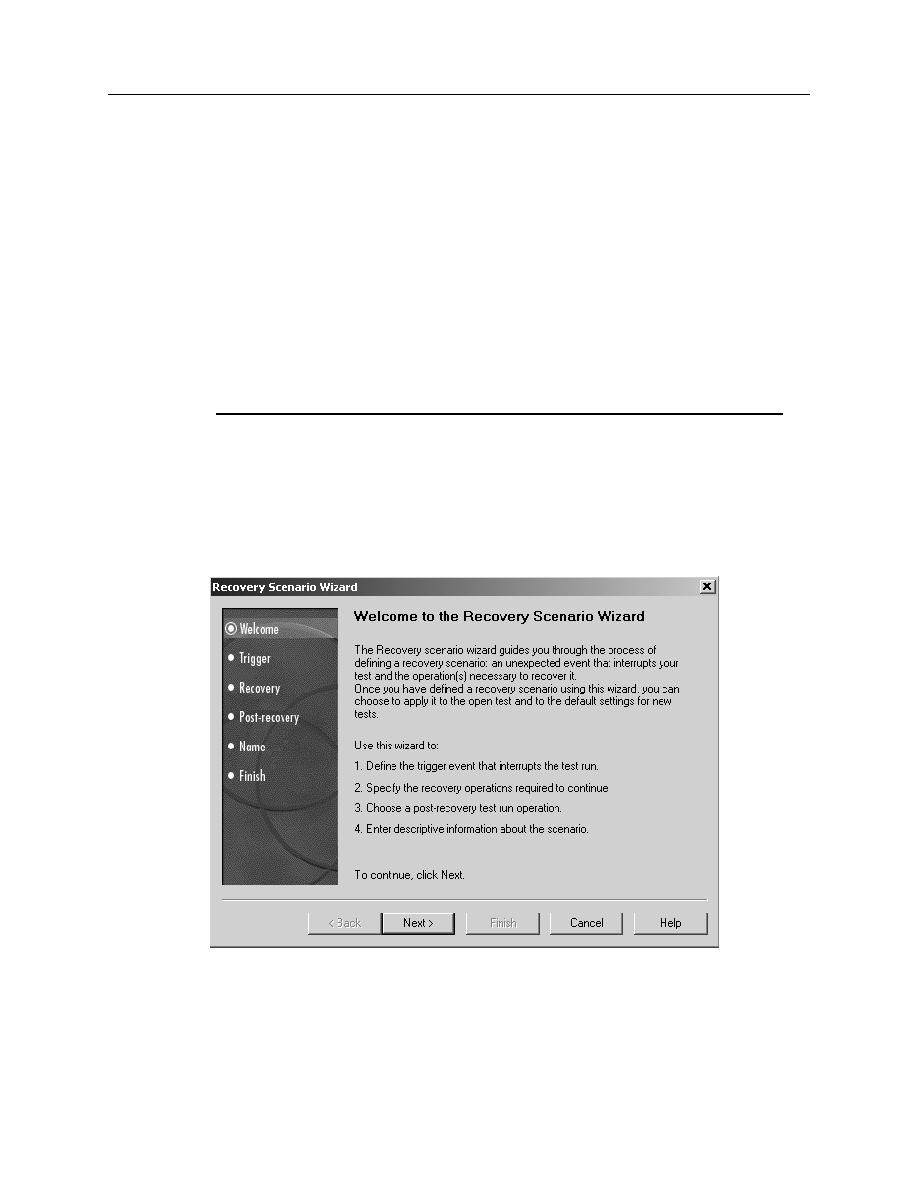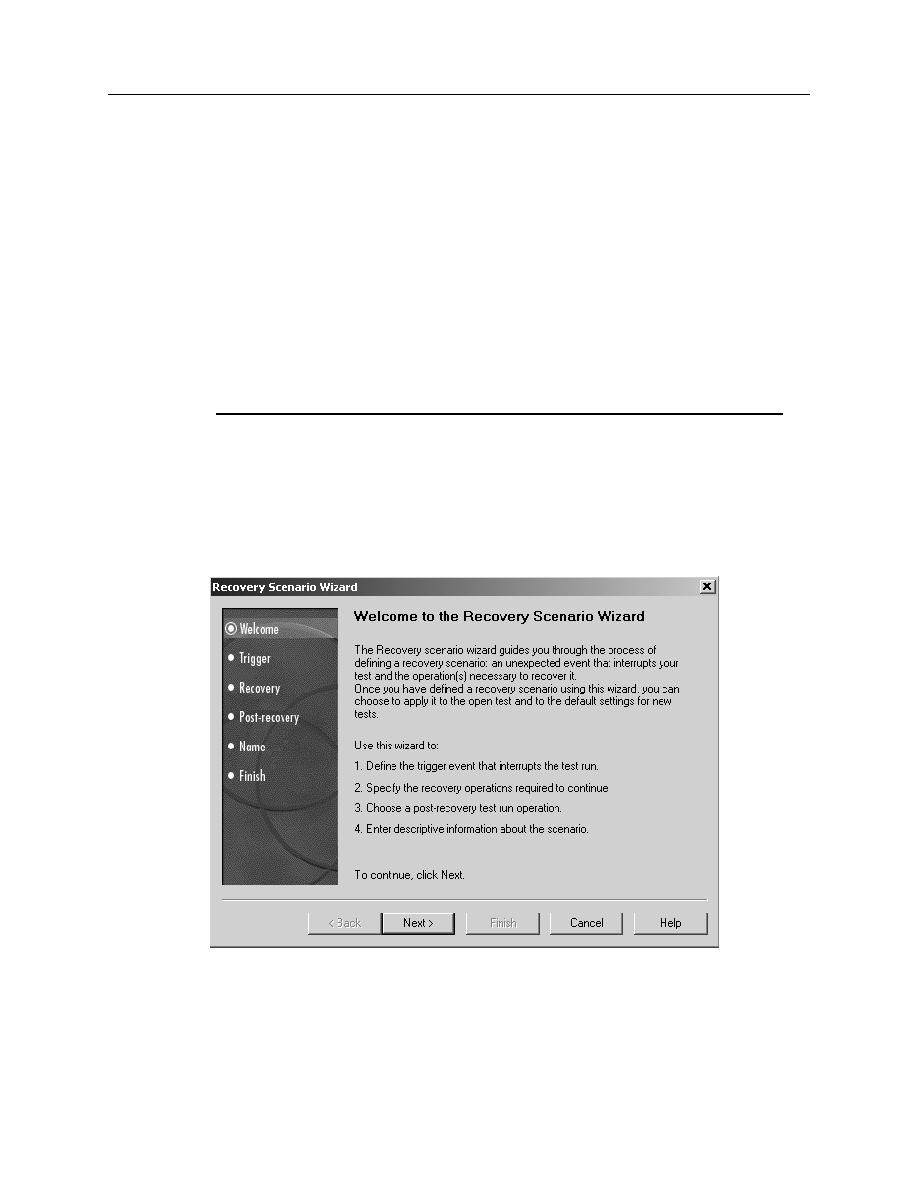
Recovery Scenario
Exercise: Recovery Scenario
7-6
Recovery Manager
Exercise: Recovery Scenario
Part 1: Create a Recovery Scenario
1.
If the test you created is not already displayed on your screen, find and open it by
clicking F
ILE
> O
PEN
T
EST
from the QuickTest menu bar.
2.
Click R
UN
. In the R
UN
R
ESULTS
location tab, choose the option to save your test
results to a temporary file. Click OK to close the window.
3.
Your test should fail during the third iteration. What error message appeared that
stopped the test from continuing?
_______________________________________________________________
4.
To anticipate and correct this error, click T
OOLS
> R
ECOVERY
S
CENARIO
from the
QuickTest menu bar. The Recovery Manager window opens.
5.
Click the N
EW
S
CENARIO
WIZARD
icon as shown in
ECOVERY
SCENARIO
WIZARD
opens.
.
Figure 7-3
6.
Review the information on the W
ELCOME
screen then click N
EXT
.