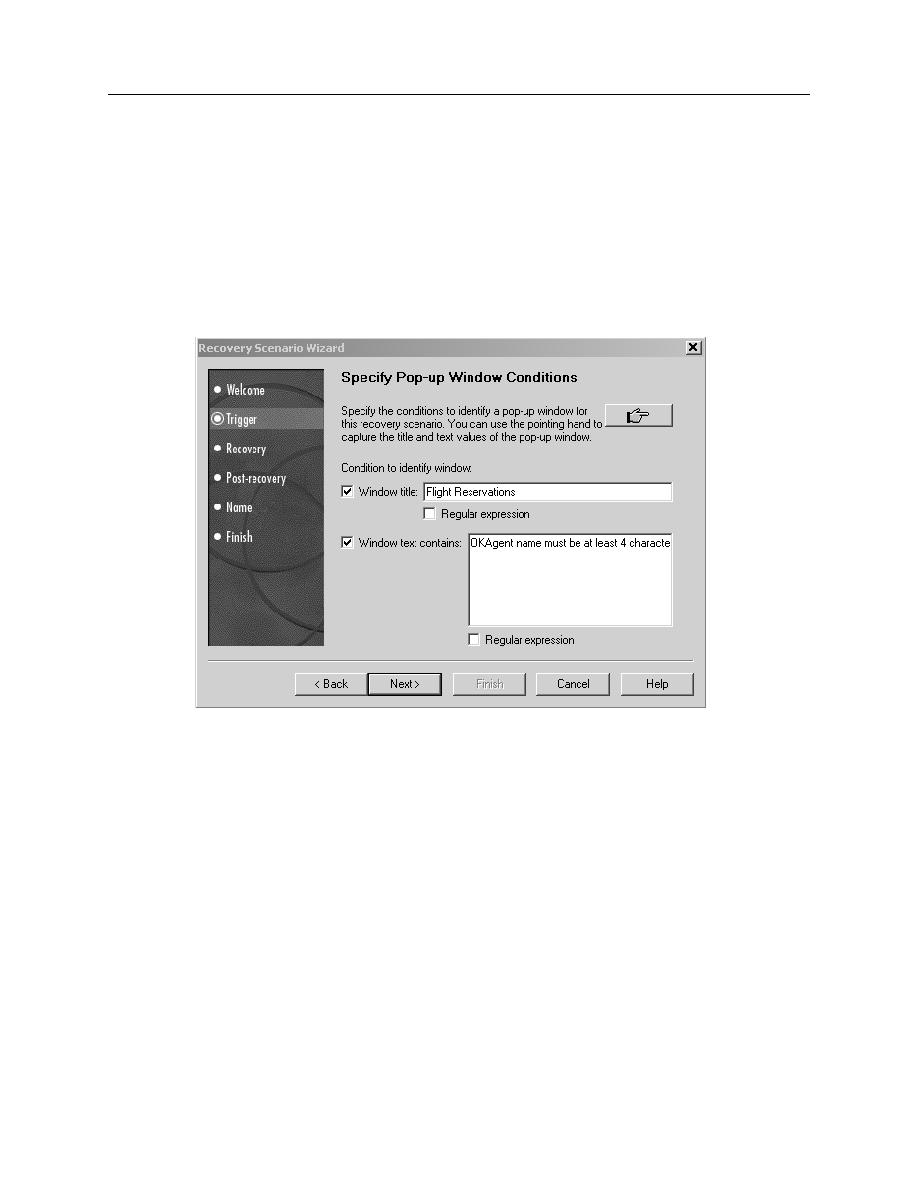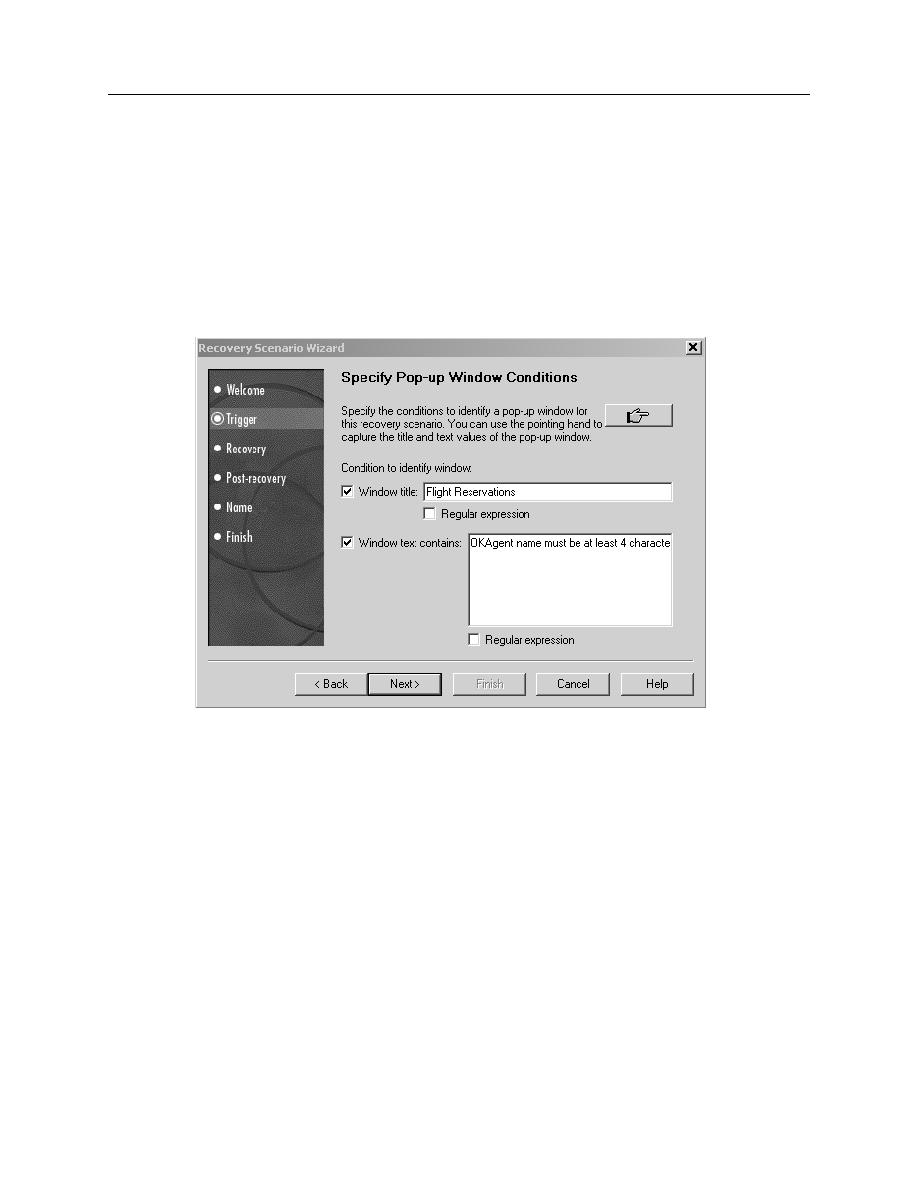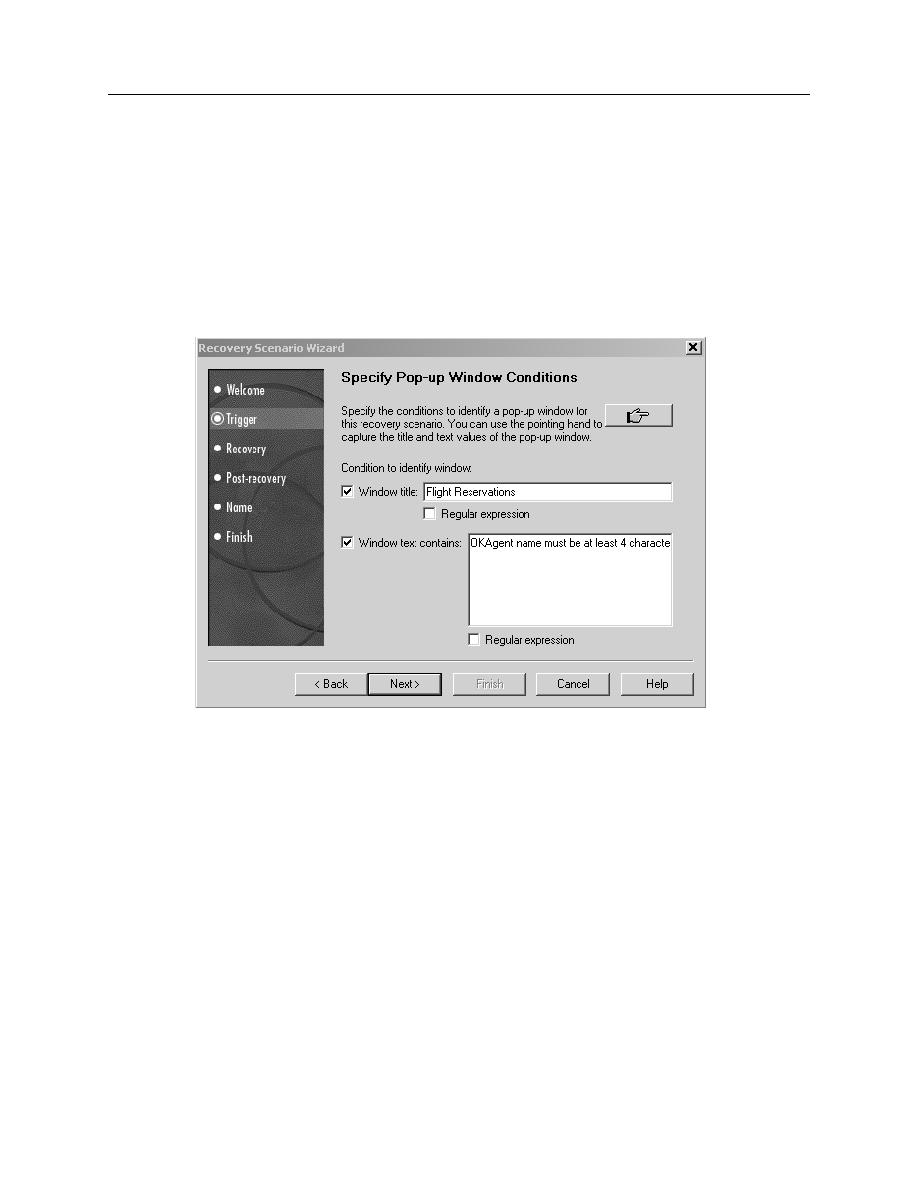
Pop-up window
Recovery Manager
Exercise: Recovery Scenario
7-7
7.
Select the trigger event that caused the error (Pop-up window), then click N
EXT
.
8.
To identify the name of the window where the error message appears, click the
P
OINTING
H
AND
icon. The application popup window appears on the screen.
9.
Move the P
OINTING
H
AND
to the application popup error window then click once.
The name of the window appears in the W
INDOW
TITLE
: field in the Recovery
Figure 7-4
10. Click N
EXT
to continue.The R
ECOVERY
screen appears.
11. You do not need to make any additions to this screen. Click N
EXT
. The R
ECOVERY
O
PERATION
screen appears.
12. Choose the operation type: K
EYBOARD
OR
MOUSE
OPERATION
. Click N
EXT
.
13. Choose the radio button: C
LICK
BUTTON
WITH
LABEL
:.
14. Click on the pointing hand to activate it.
15. With the pointing hand click on the OK button in the application popup error
window.