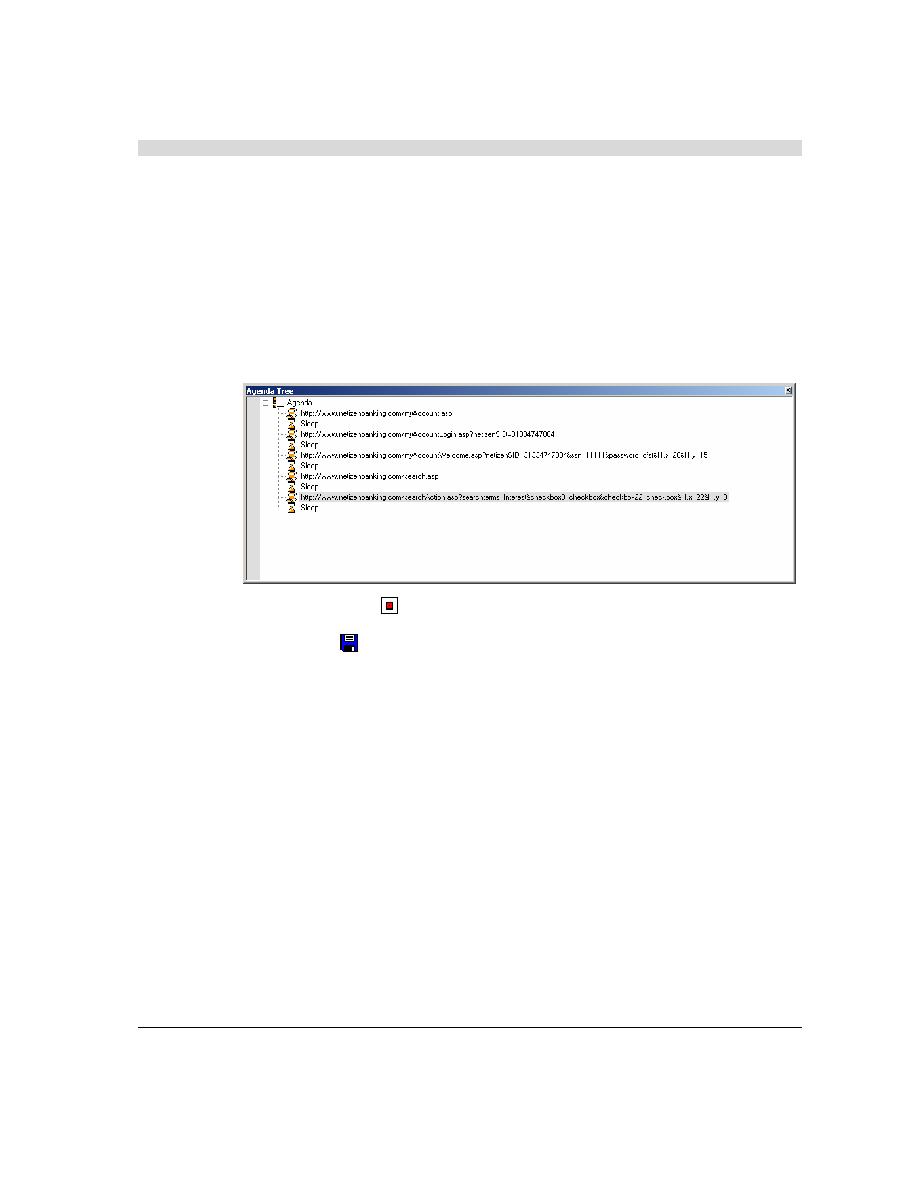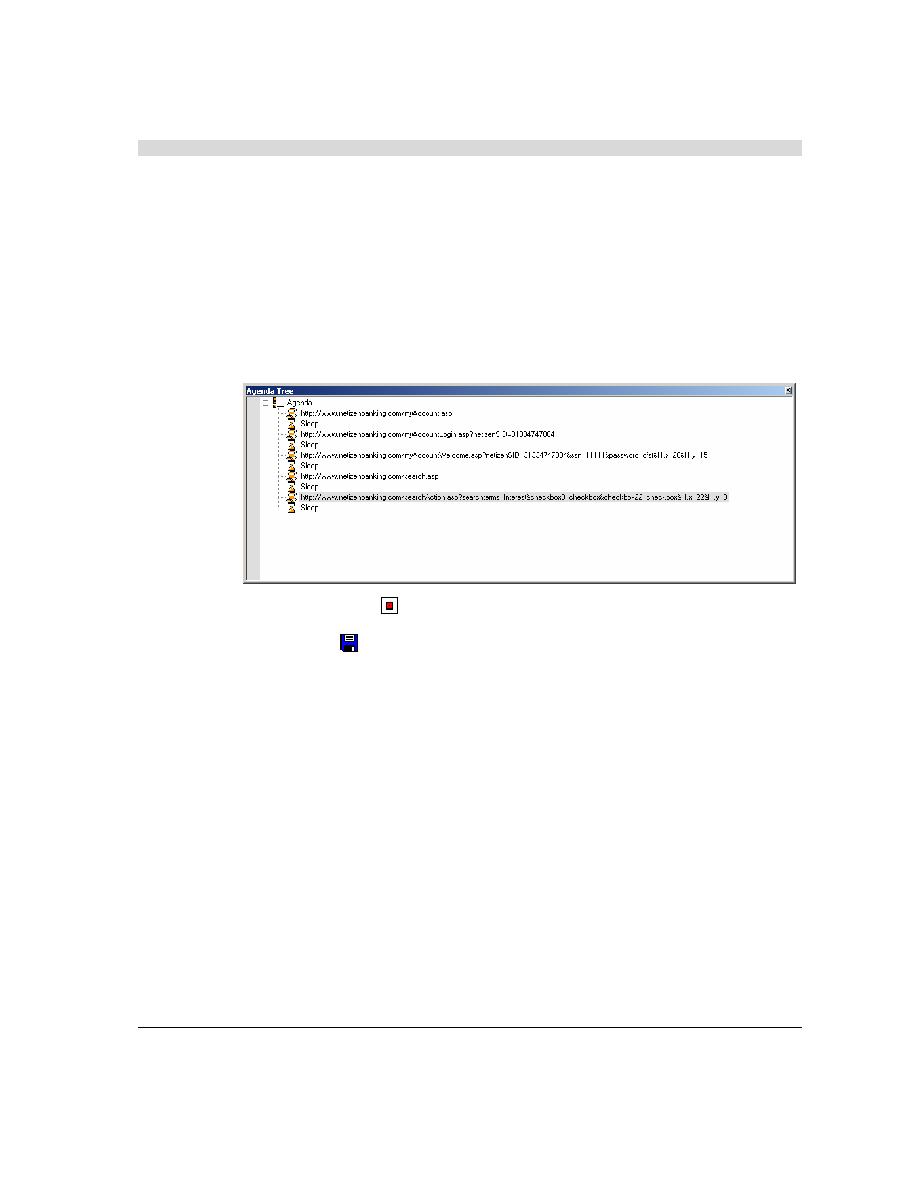
Configuring a Load Template using the WebLOAD Wizard
WebLOAD Quick Start
WebLOAD Quick Start
9
c.
Enter any set of numbers as a fictional social security number, enter a dummy
password, and click Submit.
d.
Click the Search link to the right.
e.
Enter a keyword such as Interest to search for in the search field and select the
checkboxes Home Mortgage and Business Banking.
f.
Click Search.
Your actions are recorded and appear in the Agenda Tree as you navigate the site. (If you
see more nodes in the Agenda Tree with different URLs, this may be traffic generated by
browser plug-ins or extensions, for example, third-party toolbars).
7.
Click the Stop Record
toolbar button in WebLOAD IDE to stop the recording.
8.
Click the Save
toolbar button or click File | Save As to save your Agenda.
9.
Type in Netizen Banking for the name of the Agenda in the Save As dialog box and click
Save.
The Agenda is saved with the extension *.wlp.
You now have a basic Agenda that can be used in a WebLOAD template. For complete
information on creating, editing, modifying Agendas, and adding functionality to your Agenda,
see the WebLOAD IDE User's Guide.
Configuring a Load Template using the WebLOAD Wizard
From this point on, this Quick Start walks you through the following steps using the WebLOAD
Console in configuring a load template with the WebLOAD Wizard: