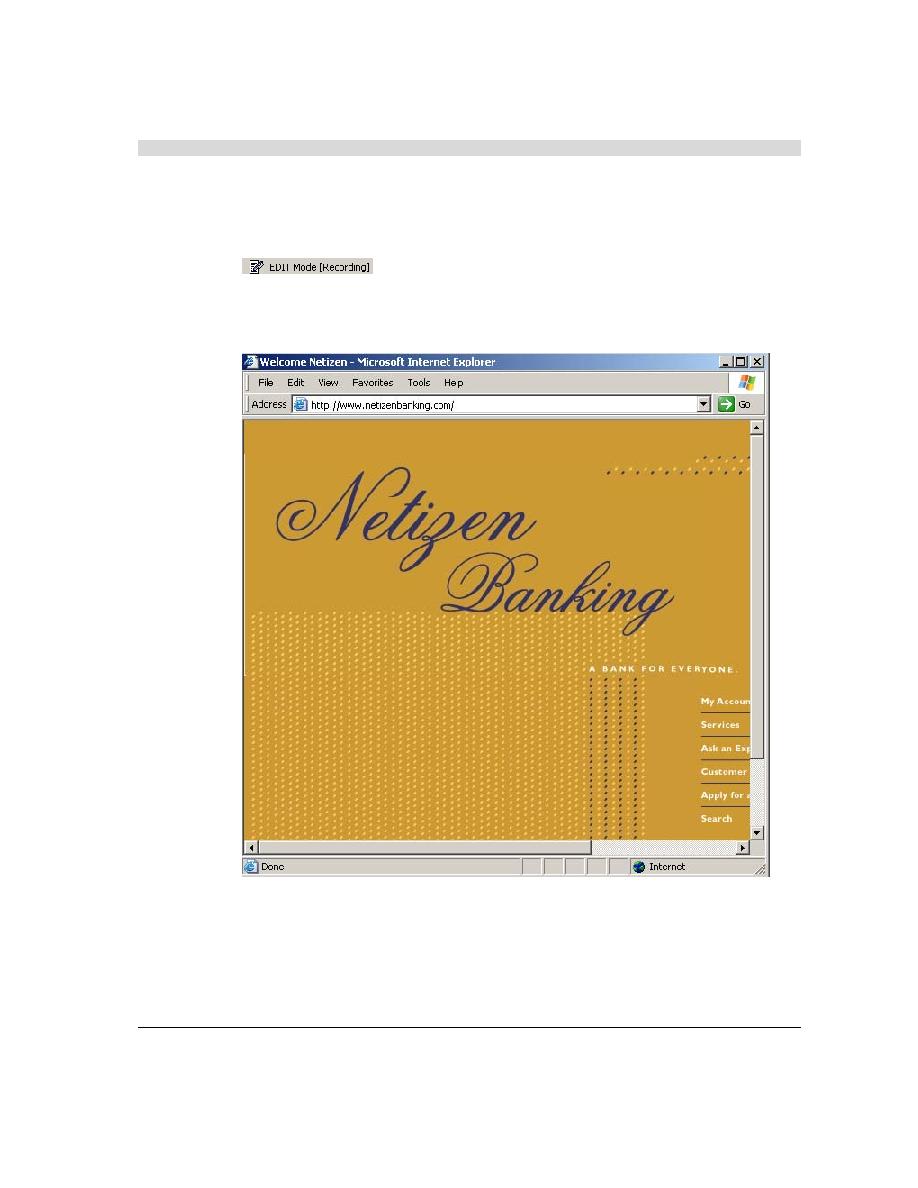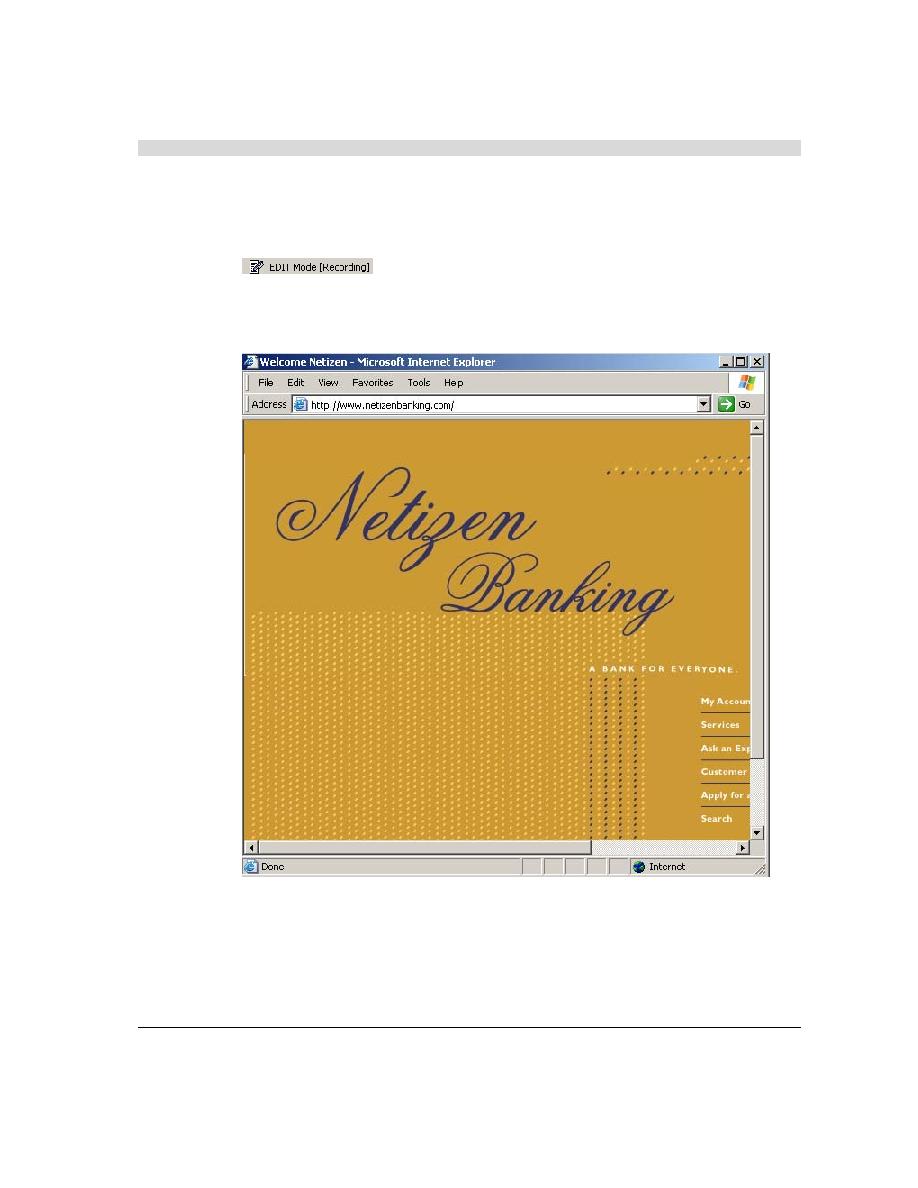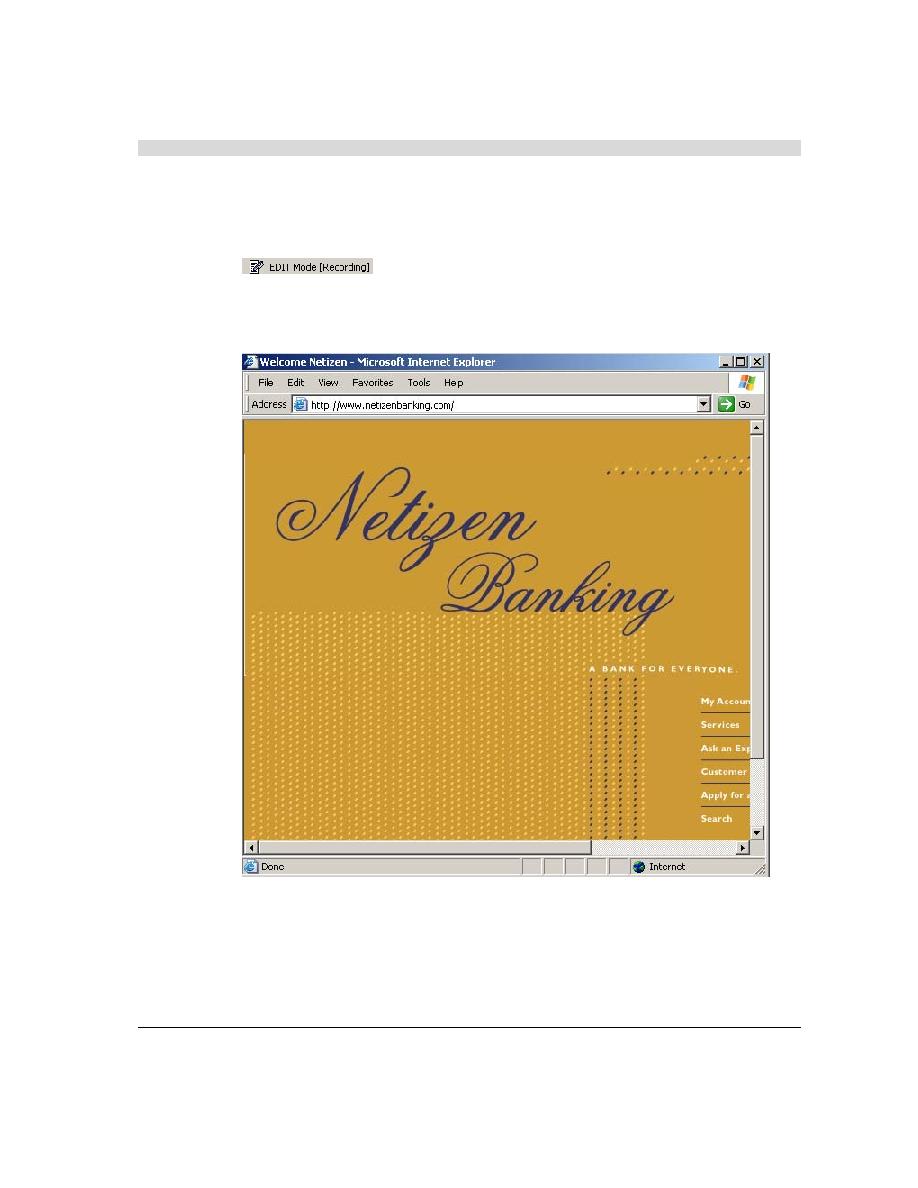
WebLOAD IDE begins recording
Creating an Agenda
8
RadView Software
4.
Click OK.
WebLOAD IDE begins recording all of the actions you perform in the browser, as
indicated by the recording notification in the WebLOAD IDE status bar.
A blank browser window opens.
5.
In the address bar, enter the Web address www.netizenbanking.com to go to the RadView
Software test site.
6.
Navigate through the site, performing the actions you want to test.
For example:
a.
Click My Account on the home page.
b.
Click the Click Here to Login link.