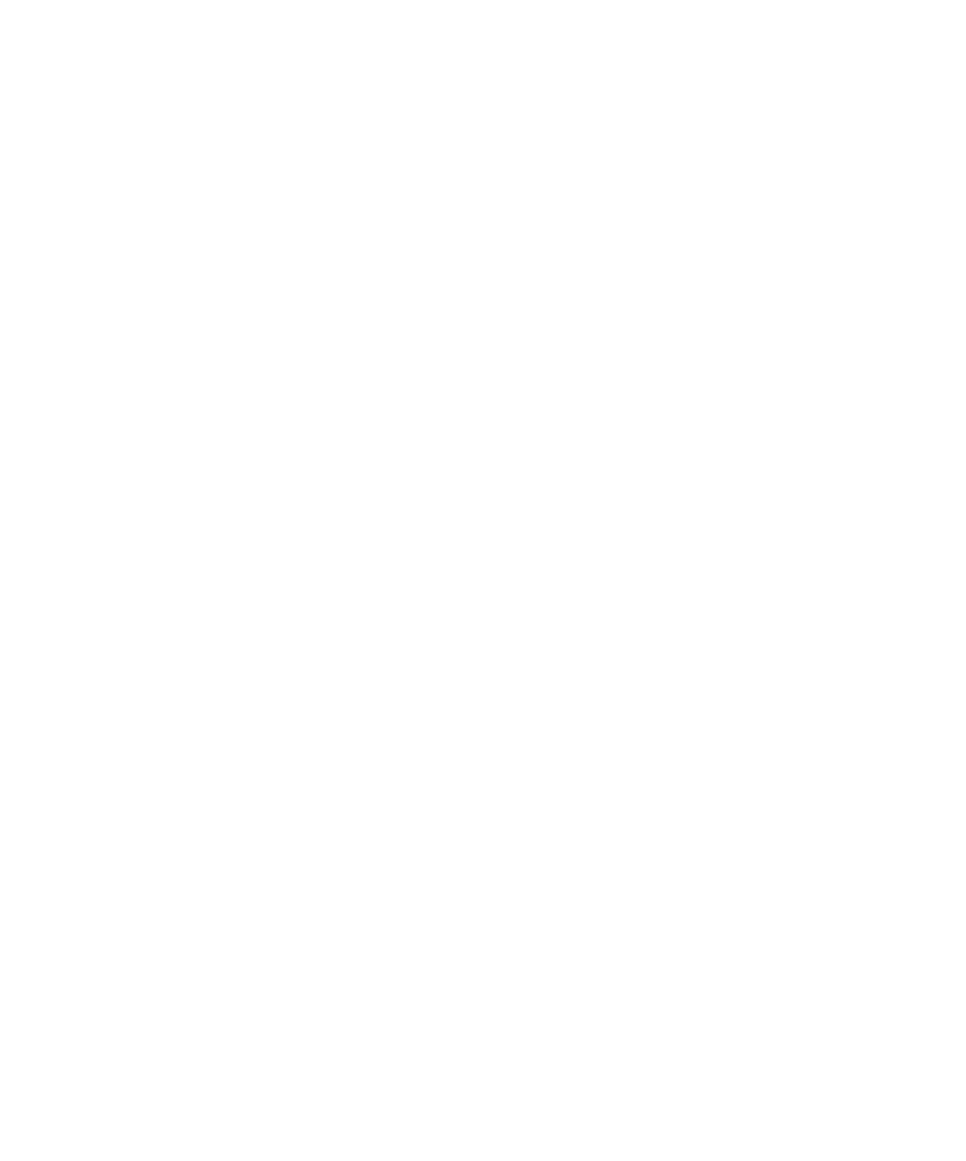
Model Elements from Rational Rose
inputs. You must register the test input source with TestManager. For information,
see Registering a Test Input Source on page 30.
adapter can be useful in many ways. You can document requirements or capture
project planning information in an Excel spreadsheet.
insert or remove a row or column in the spreadsheet, you may need to update the Test
Input Source configuration settings.
"ID" column in the spreadsheet is stored by TestManager in order to preserve the
association. Any modifications to the spreadsheet that affect the specified columns
(ID and Name), such as adding or removing rows or columns immediately around
the specified columns or rows, may invalidate the spreadsheet as a source of Test
Inputs and require that you update the associated test input source. Modifying the
values in the specifed column or rows can also result in a loss of connection between
the test case and test input.
TestManager. For information, see the next section, Registering a Test Input Source.
Input window after you log on to that project in TestManager. You can then create an
association between a test input and a test case to track the relationships between
them. For information about tracking the impact of changes in test inputs on test
cases, see Test Impact Analysis on page 53.