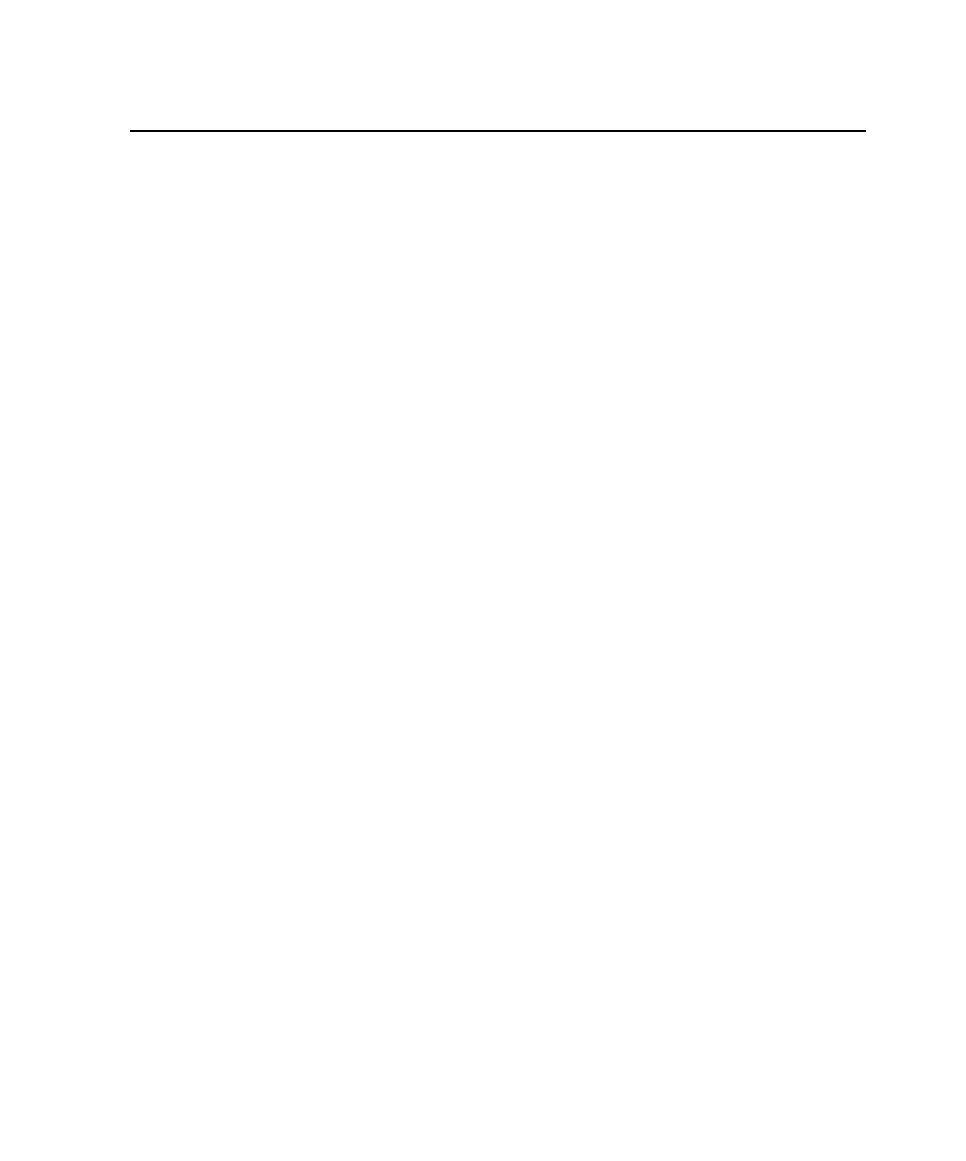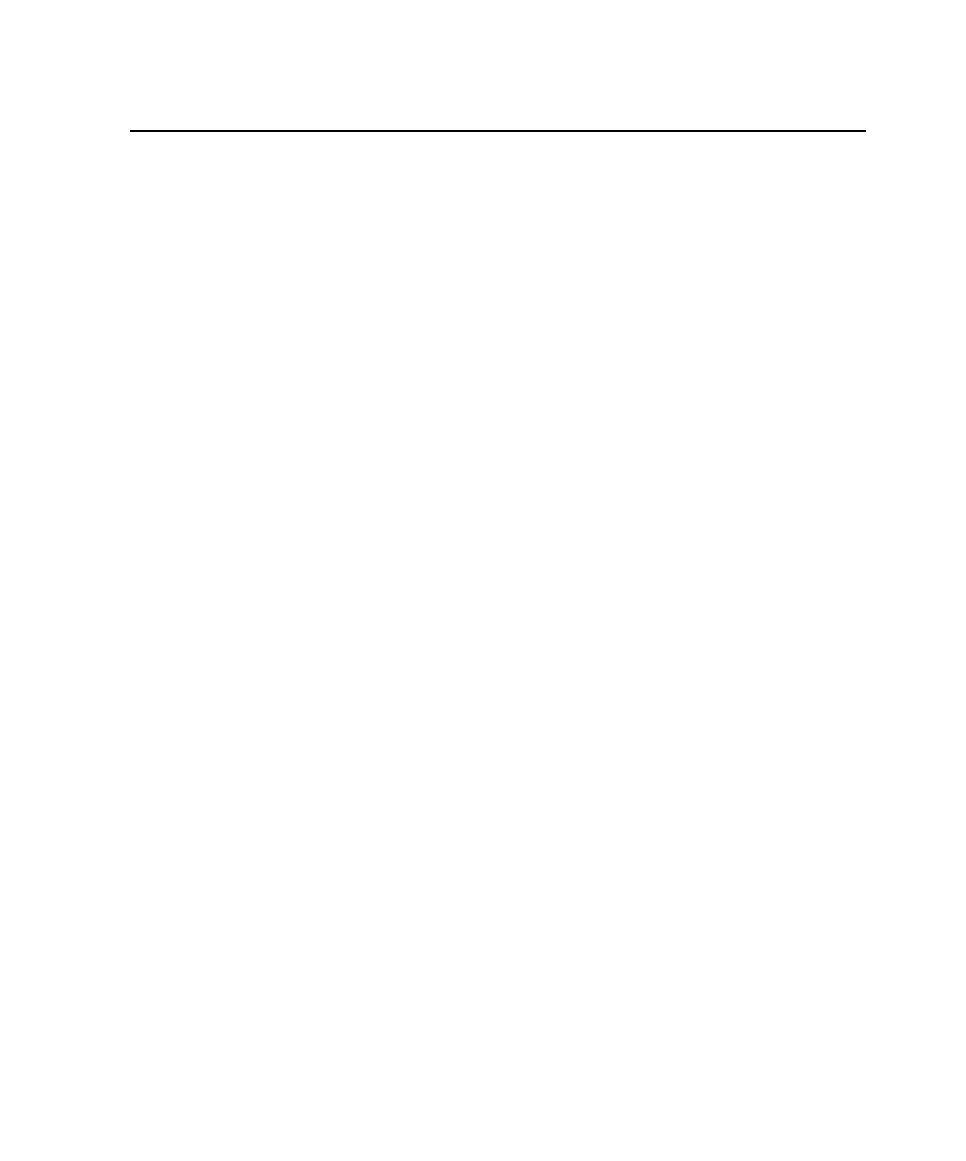
Starting Rational TestManager
Starting Rational TestManager
19
Starting Rational TestManager
Before you start using TestManager:
s
Install TestManager. For information, see the Rational Software Desktop Products
Installation Guide and the Rational Software Server Products Installation Guide.
s
Create a Rational project. For information, see the
Rational Suite Administrator's Guide
or the Rational Administrator Help. A Rational project contains a test datastore to
store all test assets managed by TestManager.
Note:
If there are multiple, concurrent users (more than one user) of a test
datastore, use a SQL Anywhere database engine for the test datastore. You must
install the Sybase SQL Anywhere software and create a SQL Anywhere database
server before you create a new SQL Anywhere test datastore or change an existing
Microsoft Access test datastore to a SQL Anywhere test datastore. For information
about installing SQL Anywhere software and creating a SQL Anywhere database
server, see your Rational installation manual. To manage a Sybase SQL Anywhere
database server, see the Sybase Help.
Note:
Rational Administrator no longer supports Windows 98 and ME; you must
connect to a remote test datastore when using TestManager to playback test scripts
or run tests on these two platforms.
Logging On to TestManager
When you log on to TestManager, you provide your user ID and password, which are
assigned by your administrator. You also specify the project to log on to.