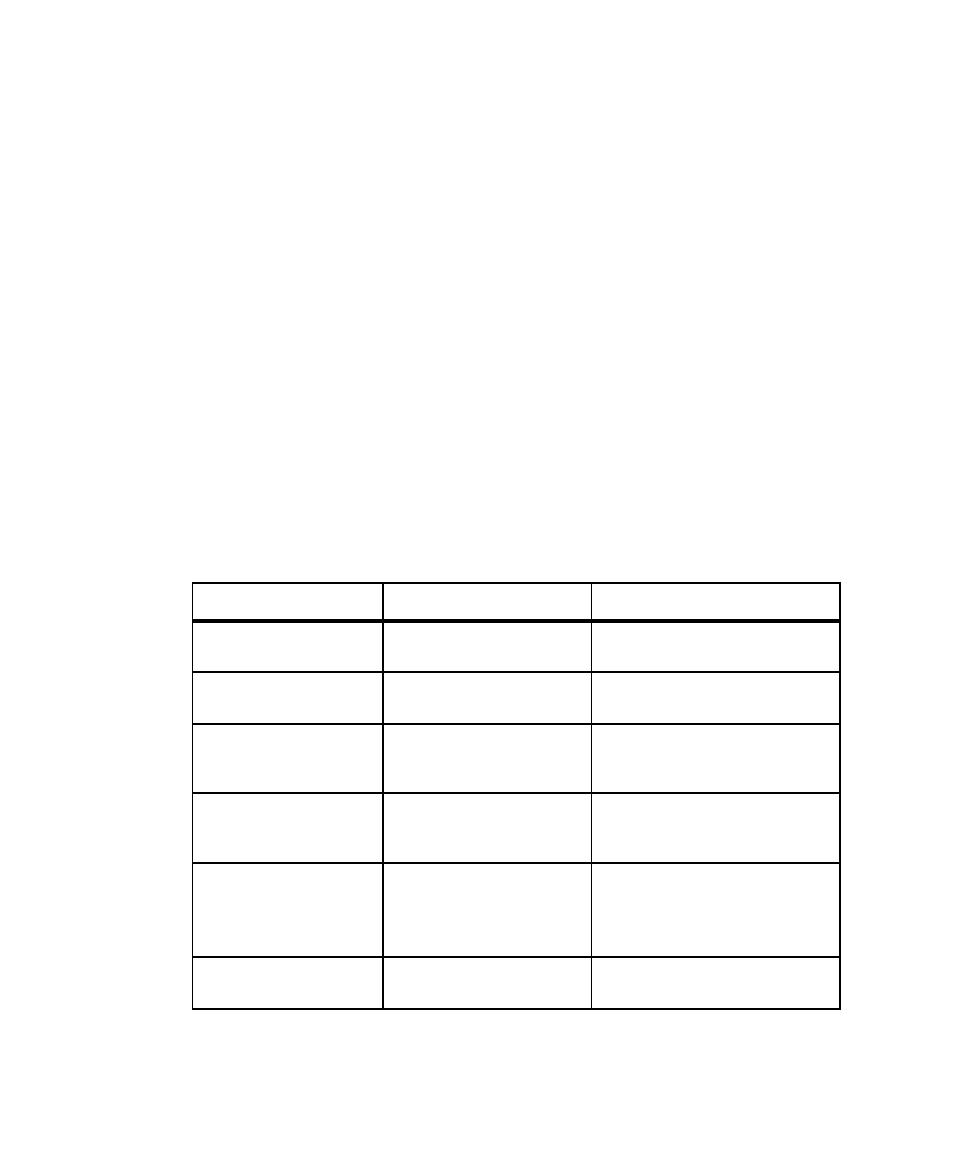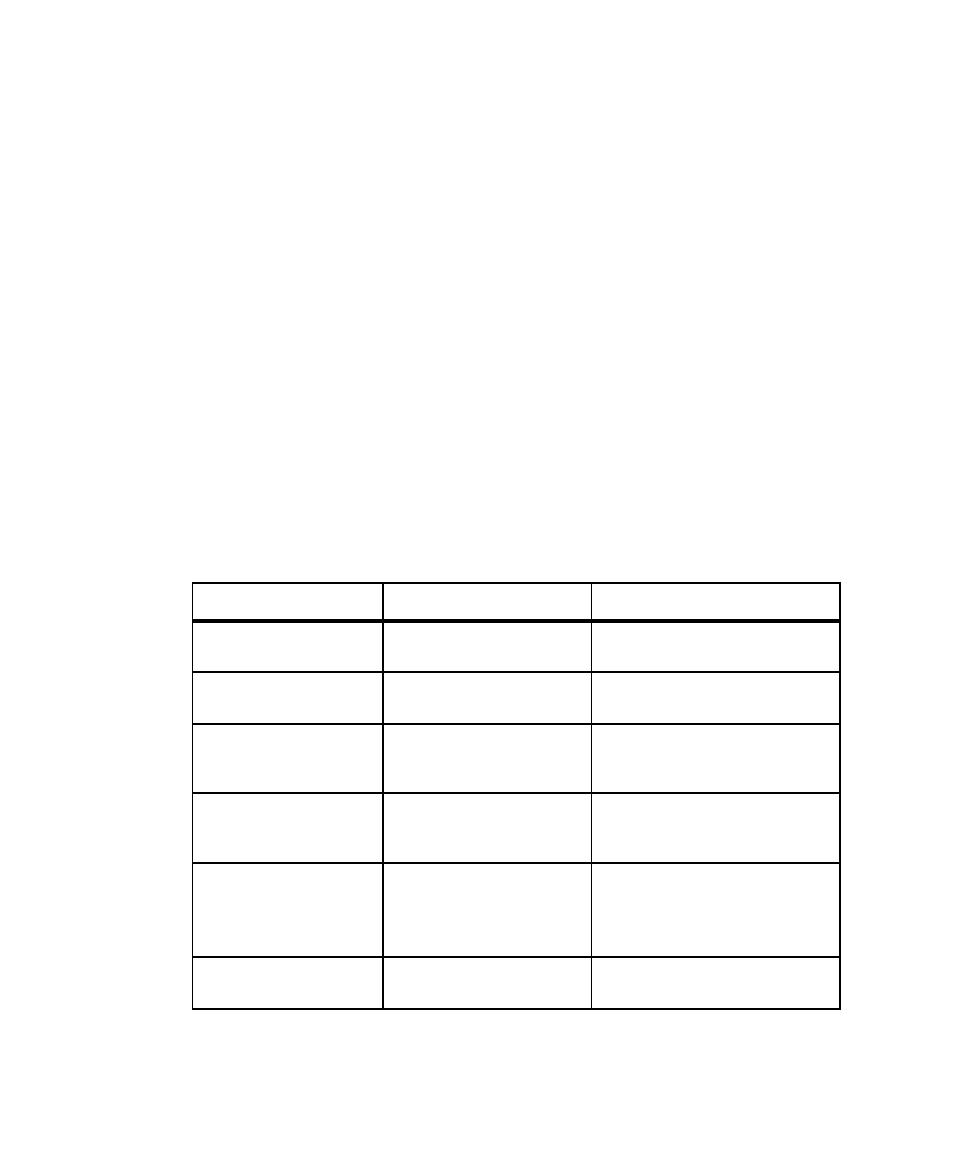
Changing a Graph's Appearance or Type
Customizing Reports
345
To display information about a data point:
s
Move the mouse over the desired area of the graph, and click
CTRL-SHIFT-BUTTON1
.
To clear data point information:
s
Right-click the graph and then click
Clear Point Information
.
Changing a Graph's Type
When working with graphs, you can change the type of graph that TestManager
displays.
To change a graph's type:
s
In the graph that you want to change, click
View > Settings
, and then select a graph
type.
Enlarging and Rotating a Graph
By clicking combinations of
SHIFT/CONTROL
keys and mouse buttons, you can further
manipulate a graph's appearance. The following table lists how to do this:
Action
Mouse/key sequence
Other required action
Enlarge a graph's size.
CTRL-BUTTON1
BUTTON2
Drag the mouse toward the
bottom of the graph.
Change a graph's
position.
SHIFT-BUTTON1
BUTTON2
Move the mouse to reposition the
graph.
Zoom in on a graph's
axes.
SHIFT-BUTTON1
Draw a box around the area to
zoom, and then release
BUTTON1.
Zoom in on a graph's
data.
CTRL-BUTTON1
Draw a box around the area to
zoom, and then release
BUTTON1.
Rotate the view of a
graph (stack and pie
graphs only).
BUTTON1 BUTTON2
Move the mouse up and down to
change the inclination angle.
Move the mouse left and right to
rotate the graph (stack only).
Reset a graph to its
original size.
The lowercase letter "r" None.