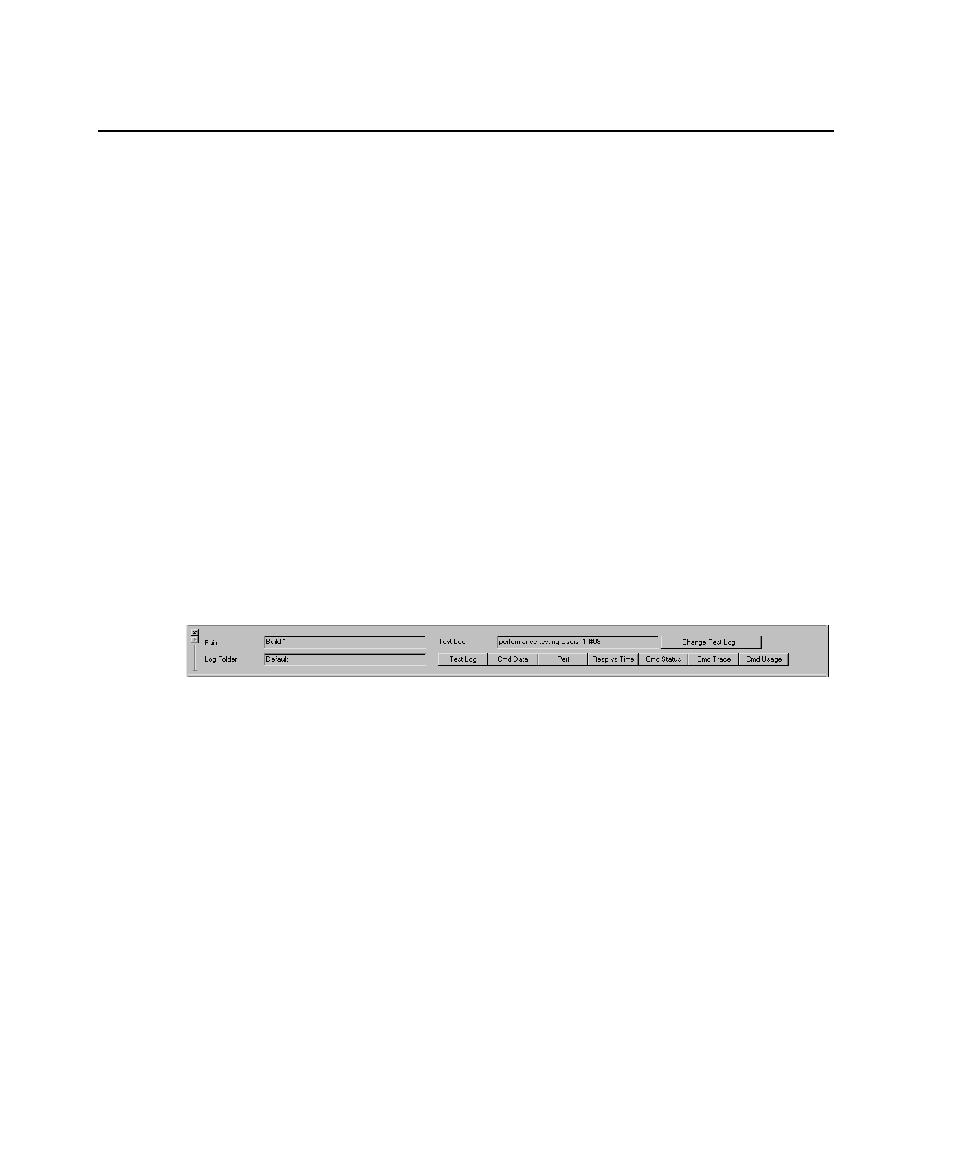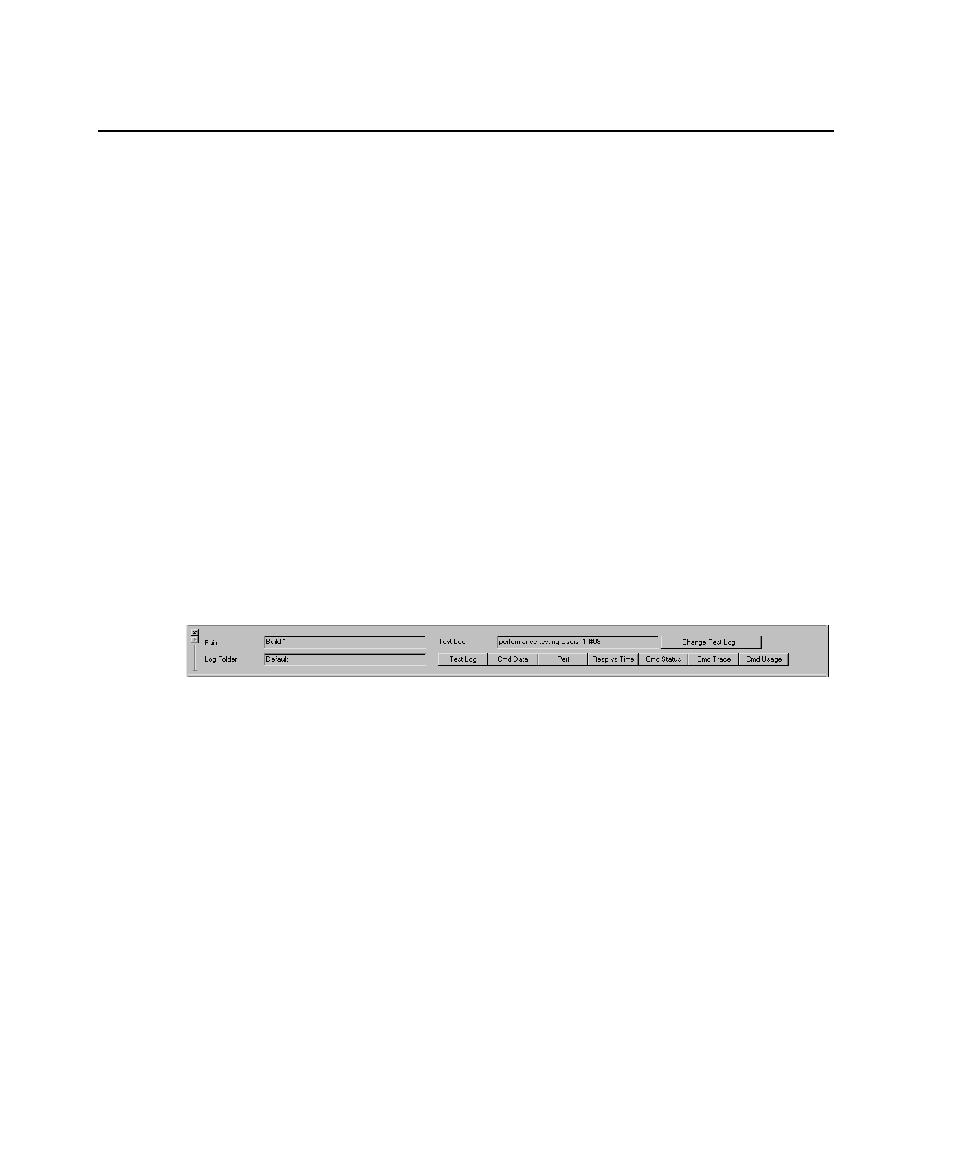
About Reports
334
Chapter 12 - Reporting Performance Testing Results
Running Reports
TestManager automatically runs the default Performance and Command Status
reports at the end of a successful suite run. This section describes how to run different
reports.
Reports run from the Report bar or from TestManager menus.
Note:
You might also want to view the test logs--the "raw" results--before you run
reports against them. This lets you quickly validate the results of your run. For
information about viewing test logs, see Viewing Test Log Results on page 160. In
addition, LogViewer provides a view of the test case results and lets you manually
promote them.
Running Reports from the Report Bar
The quickest way to run a report is to click on the Report bar. The Report bar lists the
last test log that you accessed. TestManager runs the report using the information in
this test log, unless you specify another one.
To run a report from the Report bar:
1
If the Report bar is not visible, click
View > Report Bar
.
2
Click any one of the report buttons.
Note:
You can customize the Report bar by populating it with your own reports. For
Running Reports from the Menu Bar
Although TestManager lets you run reports quickly from the Report bar, you can run
only one report of each type against a test log. However, you might want to run a
number of reports from a test log. For example, you might have customized a series of
Performance reports and want to run each report against the same test log. You can
run these reports from the menu bar.
To run a report from the menu bar:
s
Click
Reports > Run
, and select the type of report to run.