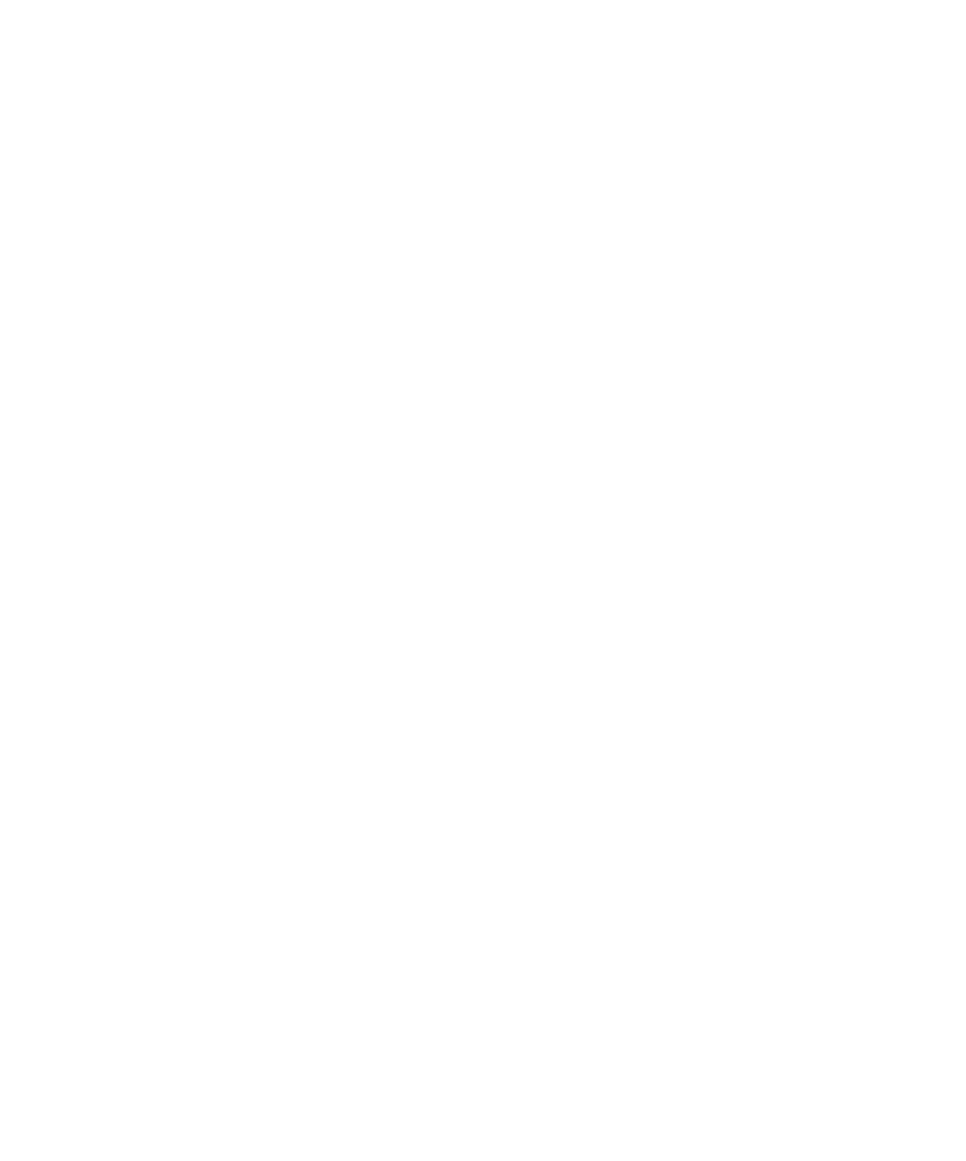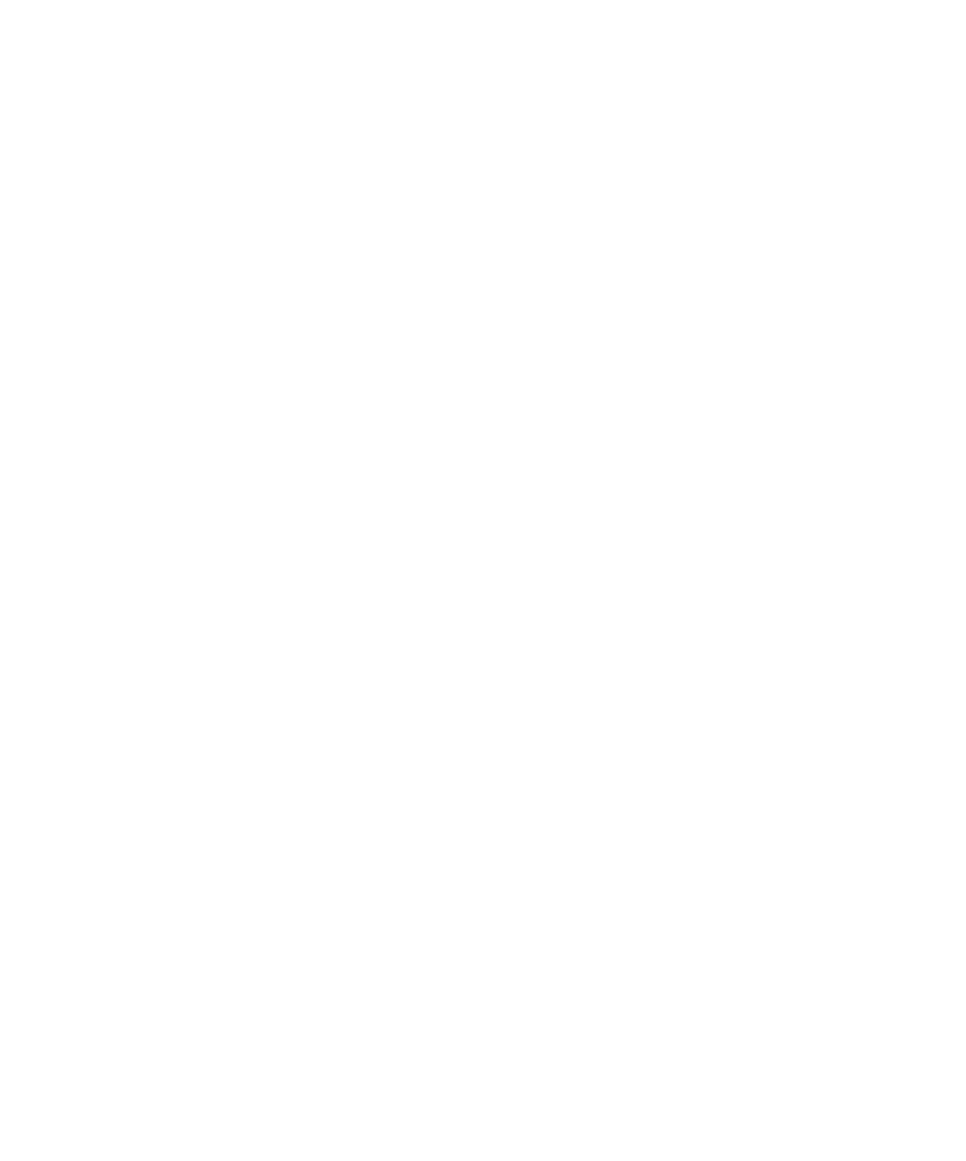
Working Within the Properties List
226
Chapter 8 - Using the Comparators
Working Within the Properties List
To display the Properties list:
s
Click
View > Properties
or
View > Objects and Properties
.
The Name column shows the name of the property. The Baseline and Actual columns
display the values for the properties. Values in the Baseline column represent the
properties from the original recording of the Object Properties verification point.
Values in the Actual column represent the state of the properties in the latest
played-back version. By default, if the Baseline and Actual column values differ, both
columns are displayed.
Use the
View
commands to control which columns appear in the Properties list.
If a property is red, it has different values in the Baseline and the Actual files. If a
property is blue, it exists in the Baseline file but not in the Actual file. If a value cell is
blank, the property has an empty value.
You can do any of the following to work within the Properties list. The Properties list
must have window focus.
s
Type the first letter of a property's name to move to that property or to the first
property beginning with that letter.
s
Press
HOME
,
END
,
PAGEUP
,
PAGEDOWN
,
UP ARROW
, and
DOWN ARROW
to
highlight a property.
s
Press
INSERT
to display a dialog box for adding and removing properties from the
Properties list.
s
Select a property and press
DELETE
to remove it from the list.
s
Double-click the value cell of a property to edit the value.
s
Position the pointer on the vertical border between column title cells. Drag the
pointer to the right or left to change the column widths.
s
Point to a property and click the right mouse to display the Properties shortcut
menu.