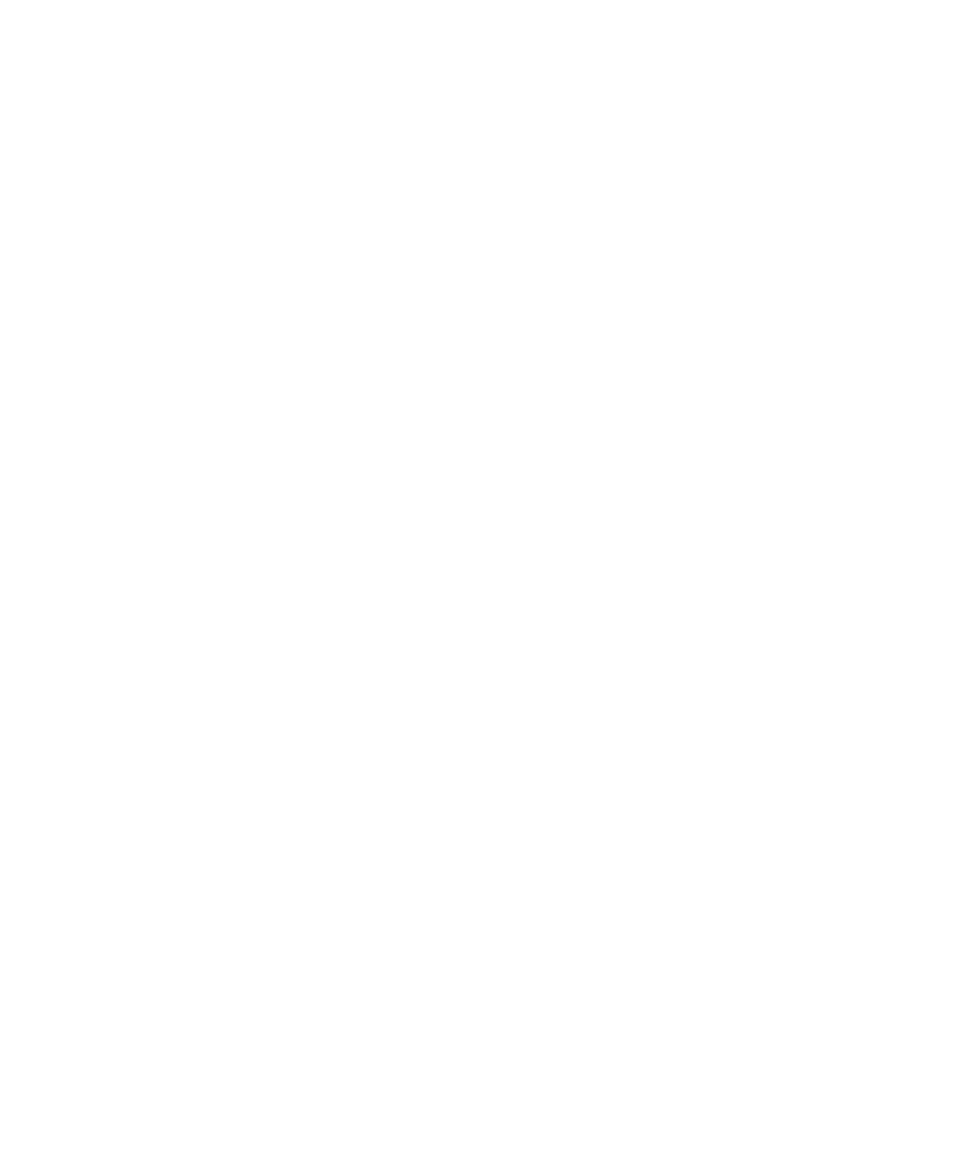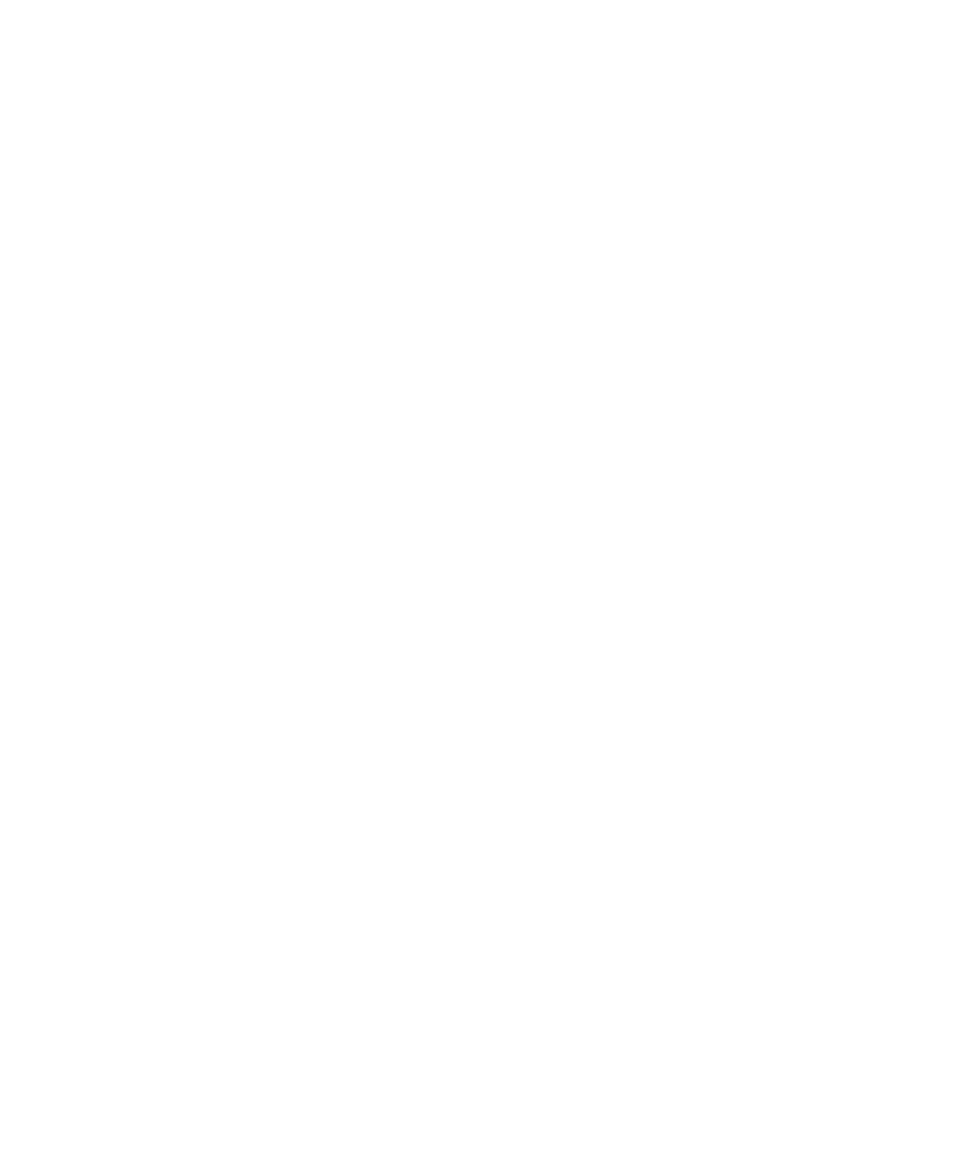
Working Within the Objects Hierarchy
Using the Object Properties Comparator
225
Working Within the Objects Hierarchy
To display the Objects hierarchy:
s
Click
View > Objects
or
View > Objects and Properties
.
The object list is hierarchical. You can expand or collapse the view of objects by
selecting a top-level object and using the
View > Expand
and
View > Collapse
commands.
When you select an object, the properties for that object are displayed in the
Properties list.
Each object is listed by its object type and is bold. After the object name, information
such as the object class or index may appear. Use it to identify the object. If the object
is red, it has properties with different values in the Baseline and the Actual files. If the
object is blue, it exists in the Baseline file but not in the Actual file.
You can do any of the following to work within the Objects hierarchy. The Objects
hierarchy must have window focus.
s
Press
HOME
,
END
,
PAGEUP
,
PAGEDOWN
,
UP ARROW
, and
DOWN ARROW
to
move between objects.
s
Click the check box that precedes each object to select or deselect it for testing. All
objects preceded by a check mark are tested.
s
Select an object preceded by a check mark to display its properties in the
Properties list.
s
Select an object and press
INSERT
to display a dialog box for adding and removing
properties from the Properties list for that object.
s
Double-click a parent object to expand or collapse its children.
s
Press plus (+) to expand the highlighted object one level, or press minus (-) to
collapse the highlighted object. Press asterisk (*) to expand all objects.
s
Right-click an object in the hierarchy to display the Objects shortcut menu.
s
Double-click an object that is labeled
Unknown
to define the object. For information
about defining unknown objects during recording, see the Rational Robot User's
Guide.