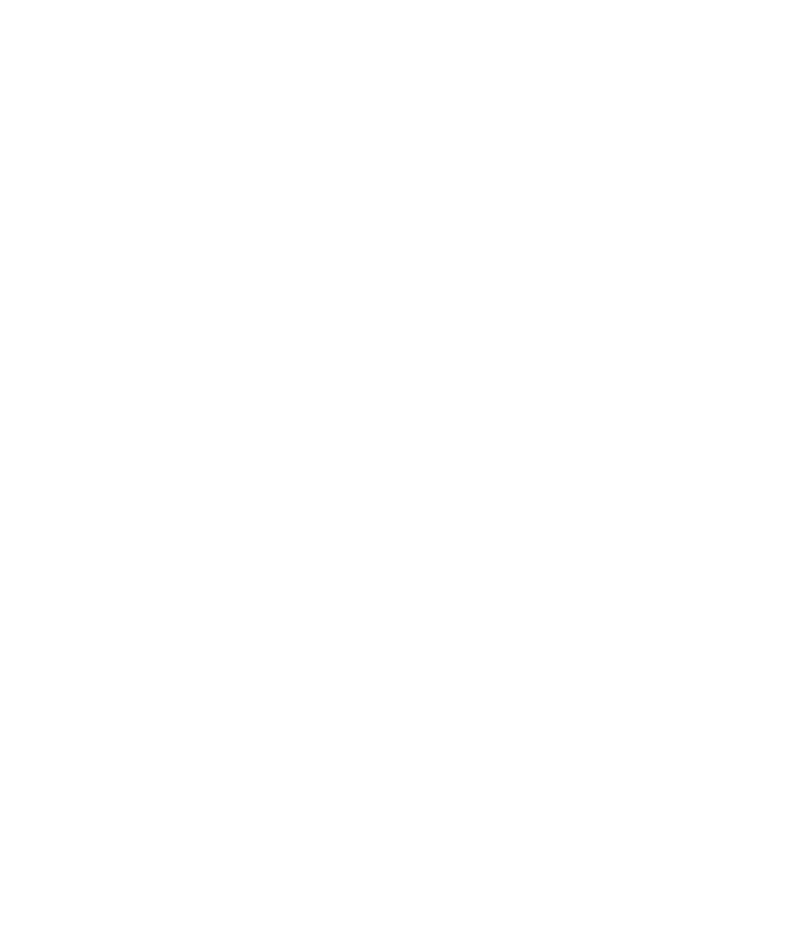
Designing Test Steps
the requirements that are covered by the selected test. For the purpose of
this exercise, ignore this tab. You will link requirements to a test in the
"Creating Requirements Coverage" exercise on page 44.
you define test steps--detailed, step-by-step instructions on how to execute
a test. A step includes the actions to be performed on your application, the
input to be entered, and the expected output. A step can also include
parameters.
test, you complete test planning and design once you finish creating the
steps. Using your plan, you can begin execution immediately. Automated
tests require that you create an automated test script using a Mercury
Interactive testing tool, or a custom or third-party testing tool.
verifies the process of booking a cruise through the Mercury Tours site.