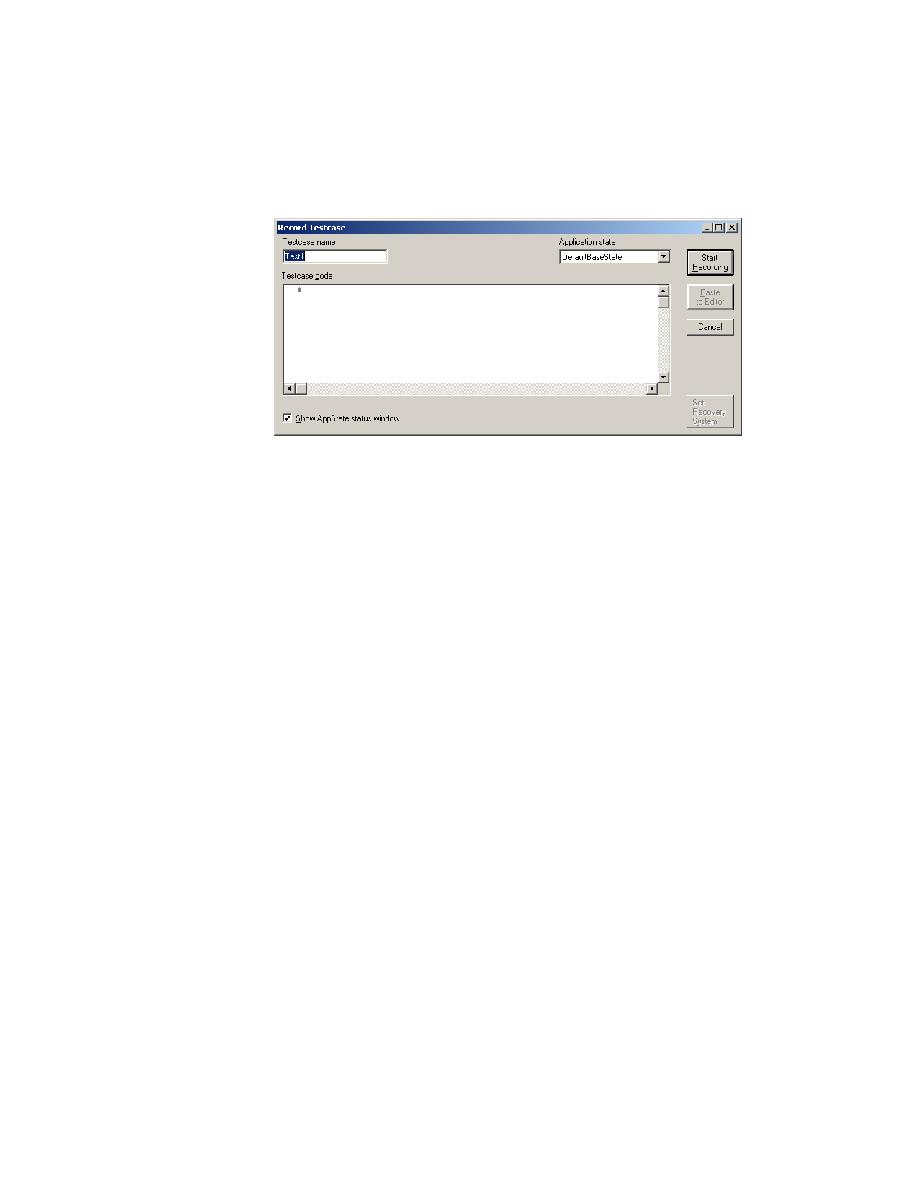
SilkTest displays the Record Testcase dialog
By default the testcase is named Test1 (unless that name is used in the
current script file, in which case the default name is Test2, and so on). It
is good practice to choose a name that indicates the purpose of the
testcase.
(Web): The testcase you create will verify the caption of the GMO home
page. Type the name Verify_Window_Caption in the Testcase name
text box of the Record Testcase dialog.
(client/server): The testcase you create will verify the caption of the
Customer Information window. Type the name Verify_Window_
Caption in the Testcase name text box of the Record Testcase dialog.
and consist of any combination of alphanumeric and underscore
characters, but they must begin with a letter.
Select DefaultBaseState to have the built-in recovery system restore the
default base state before the testcase begins executing.
Click Start Recording. The following sequence of events occurs.
·