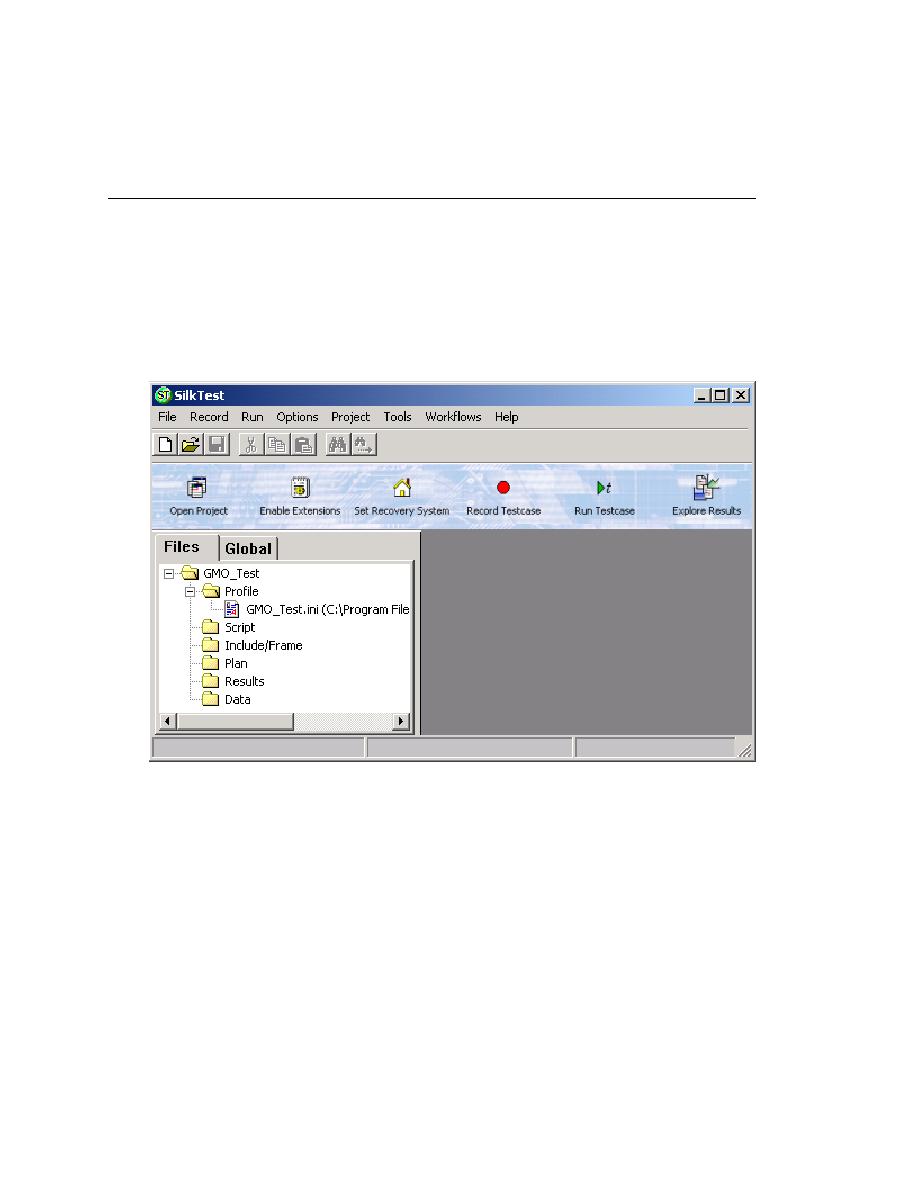
Creating a Testplan
it (File/Open Project.) If you have not created this project yet, please
see
and then click New File. An untitled testplan file opens in the SilkTest
editor.
(Web): Name the testplan webtut.pln and save it in the Programs/
Borland/SilkTest/Projects/GMO folder.
(client/server): Name the testplan cstut.pln and save it in the Programs/
Borland/SilkTest/Projects/GMO folder.
project. The plan file appears in the Plan folder in the Project Explorer.