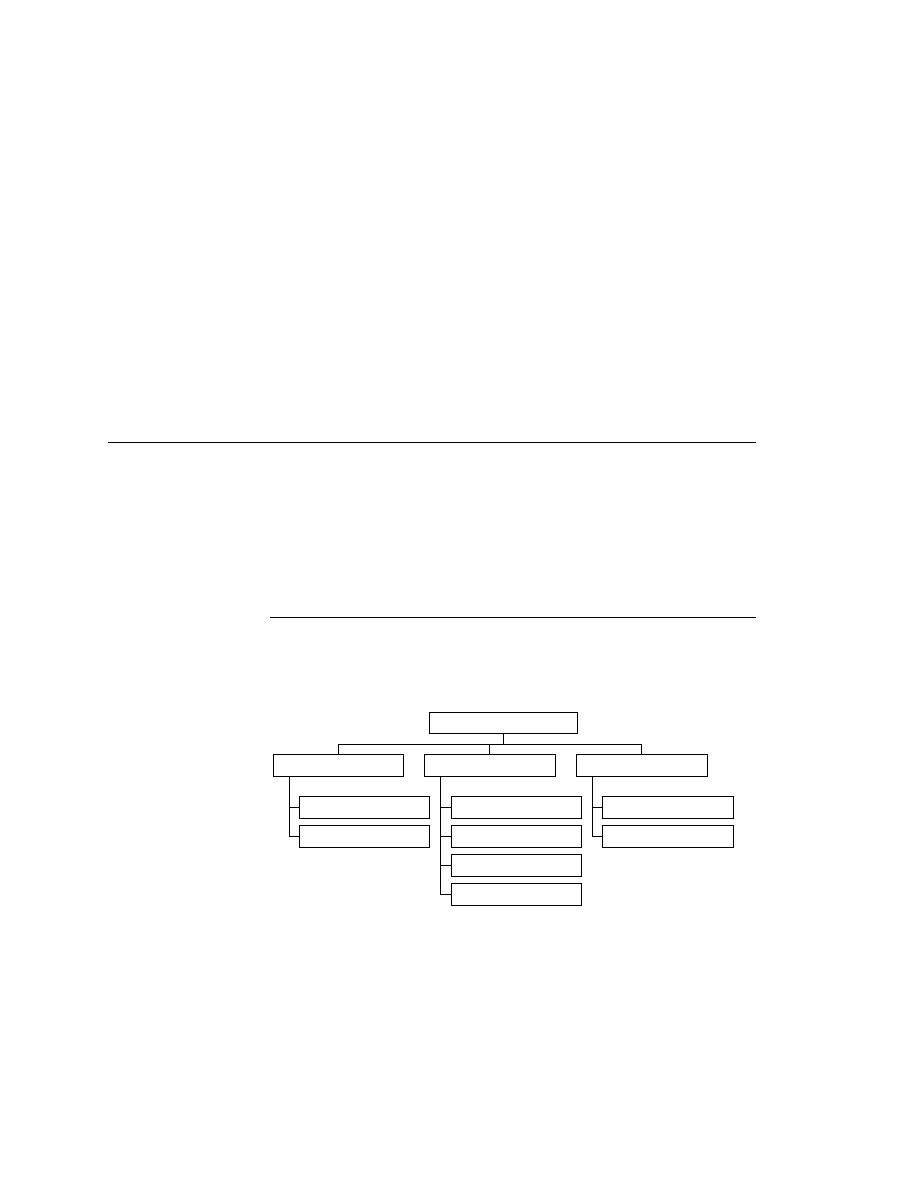
Client/Server Application Under Test
Make sure there are no browser include files, such as
extend\explorer.inc, listed in the Use Files field. If there is, simply
select the file and delete.
Click OK.
application. Please see "Becoming Familiar with the Client/Server
Application Under Test" below.
the application's components. The following exercises will familiarize you
with GMO, the sample client/server application you will be using throughout
this tutorial, and how to use SilkTest to identify the objects within that
application.
following illustration shows the application's structure.
database, search for an existing customer, search for a product and view the
product information, enter payment information, complete the order and get a
confirmation number.