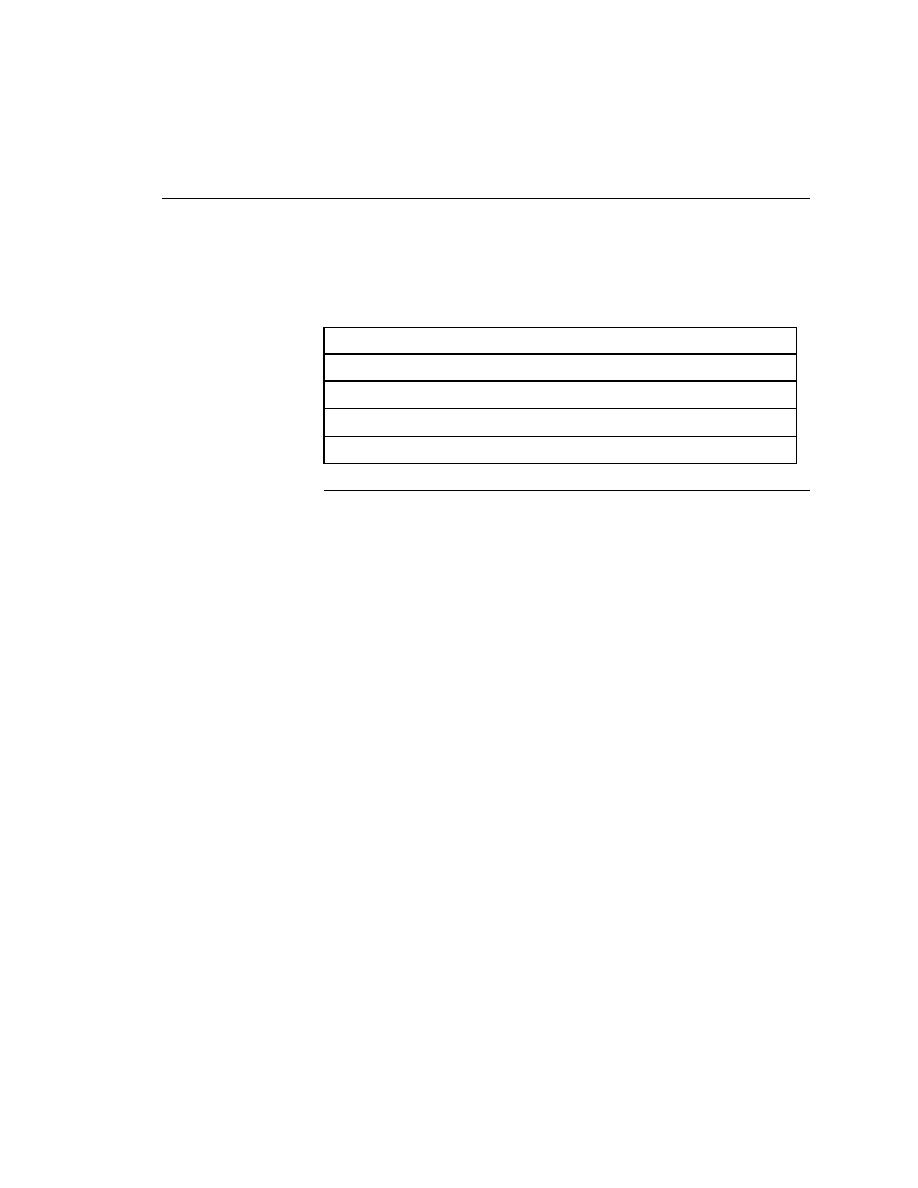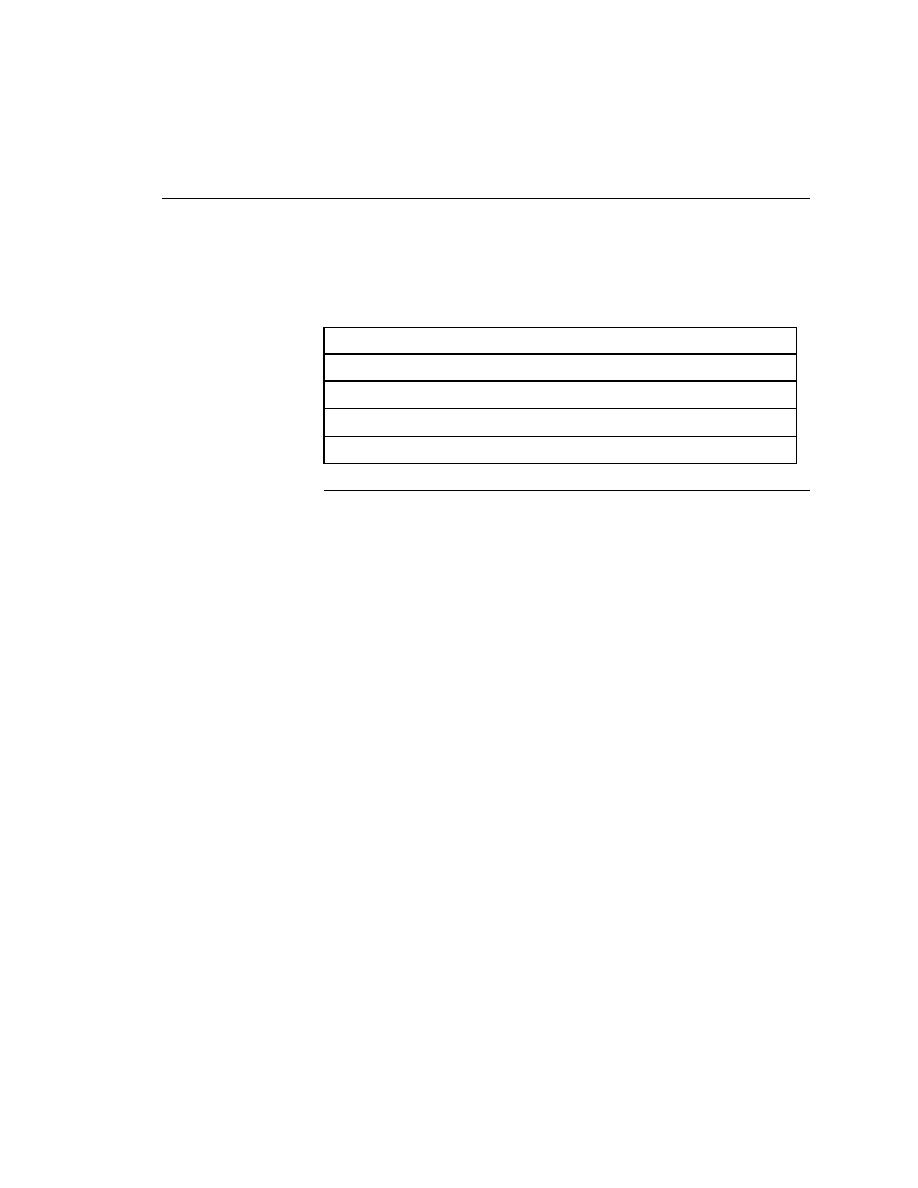
Setting Up to Test Client/Server Applications
Getting Started: A Tutorial
37
2 P
REPARING
TO
U
SE
THIS
T
UTORIAL
Setting Up to Test Client/Server Applications
Setting Up to Test Client/Server Applications
This section describes the steps necessary to prepare SilkTest to test the
GMO client/server application.
In this section
This section includes the following:
Installing the GMO application
With this tutorial you will use SilkTest to test a sample application called
Green Mountain Outpost (GMO). After you install SilkTest, you will need to
install the GMO client/server application. You can obtain the GMO client/
server application for this tutorial from:
·
the SilkTest installation CD, or
·
the Borland web site
Installing from CD
To install the GMO application from the CD:
1
Navigate to the GMO folder on the SilkTest CD
Place the CD in the CD-ROM drive. If the SilkTest installation program
starts, click Exit. Use the Windows Explorer to open the GMO folder.
Note GMO must be installed on the same machine on which you
have installed SilkTest.
2
Run the GMO installation program
Double-click Setup.exe. The GMO installation program displays the
GMO Setup screen.
3
Follow the instructions in the GMO Setup
Note You do not need to restart your computer after the GMO
installation.
Section
Page