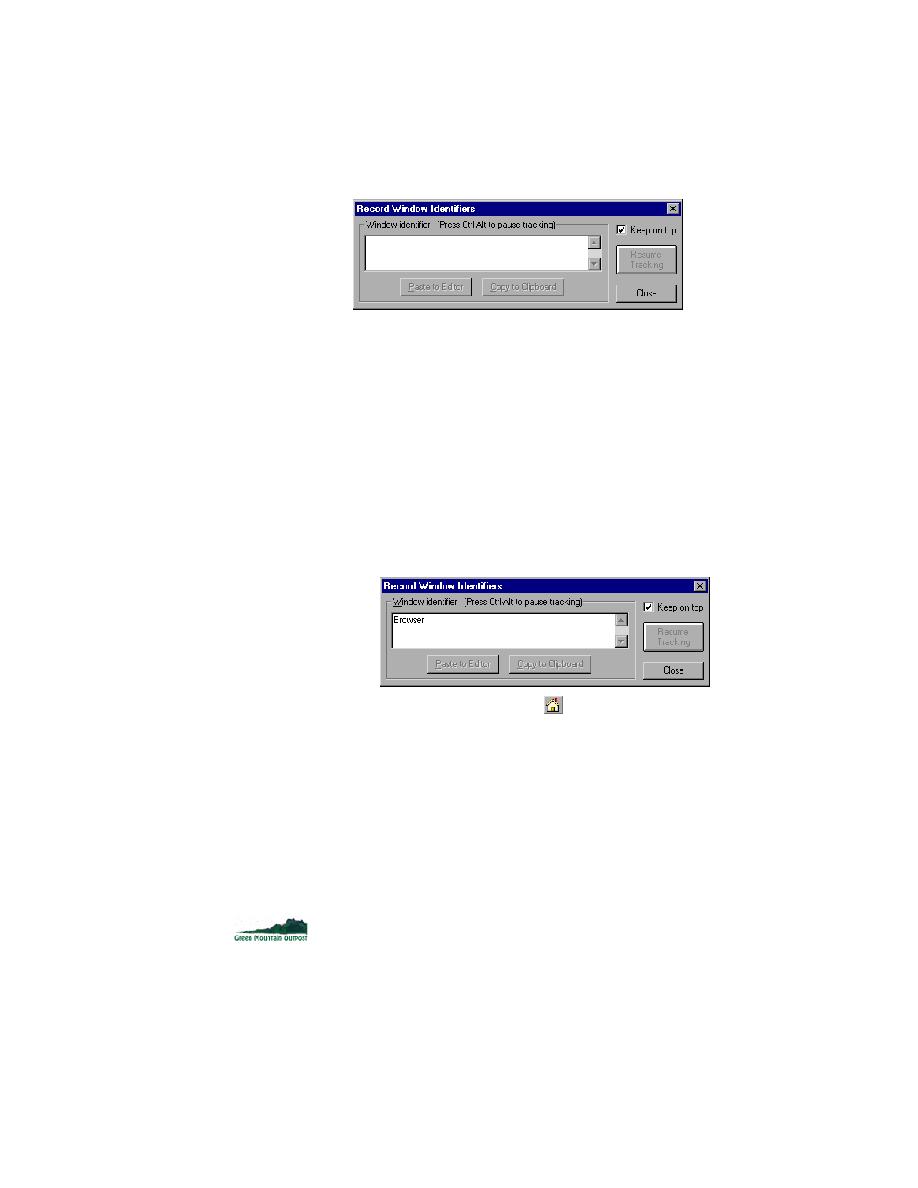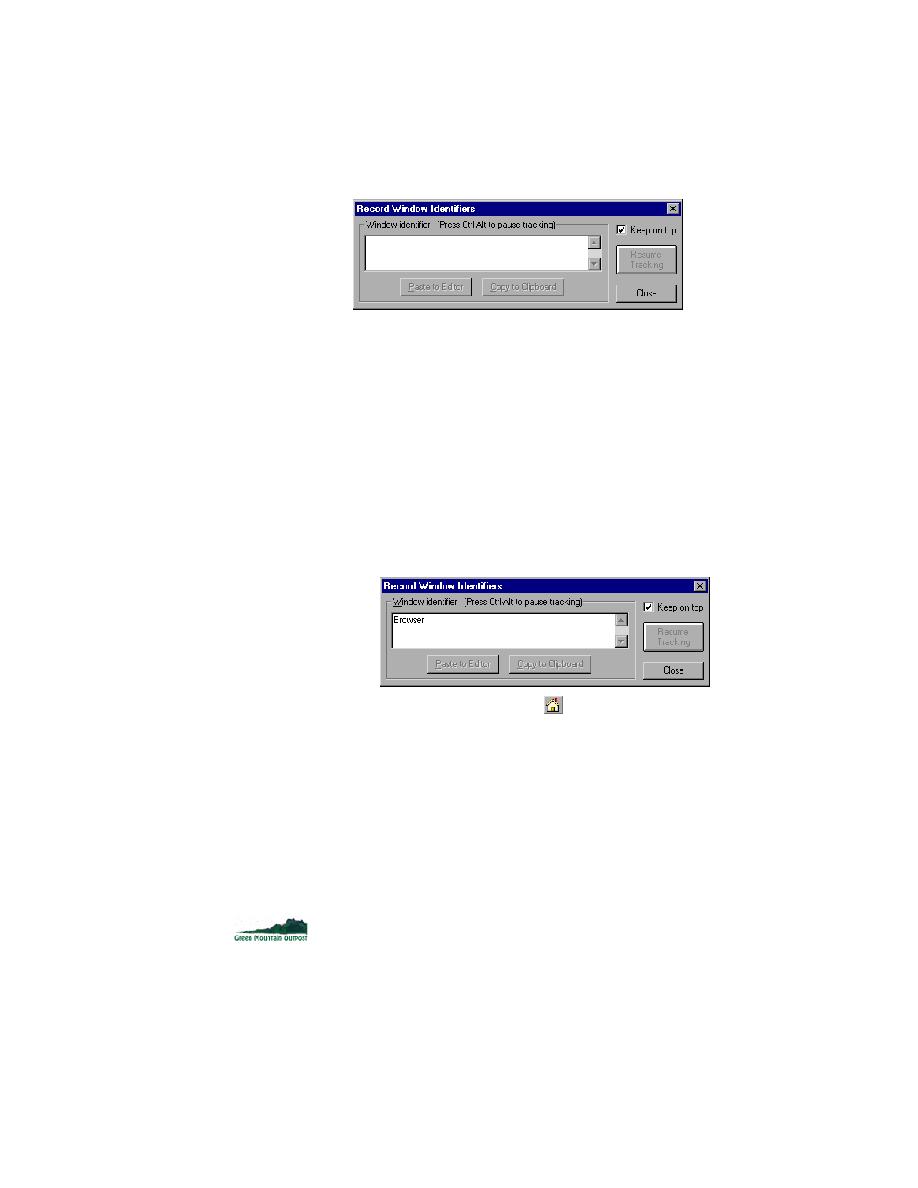
Viewing the browser identifiers
Getting Started: A Tutorial
33
2 P
REPARING
TO
U
SE
THIS
T
UTORIAL
Becoming Familiar with the Web Application Under Test
The Record Window Identifier displays the 4Test identifiers for the GUI
objects. The actual name displayed by this tool depends on whether or
not you have previously recorded declarations for the objects and if those
files are specified in the Runtime Options Use Files.
3
Minimize the SilkTest main window
In order to view the objects in the AUT, the AUT must be visible.
Viewing the browser
identifiers
First you will take a look at the browser's objects.
1
View browser objects
·
Point to the title bar of the browser. Notice that Record Window
Identifiers identifies the window as
Browser
. Browser is a built-in
window declaration for a Web browser.
·
Point to the Home button
in the browser toolbar. SilkTest sees
the button as
Browser.Home
, that is, as the object Home in the
window Browser.
·
Point to any of the other buttons in the browser toolbar. Notice that
SilkTest reports some of the buttons as
Explorer.X,
where X is the
button's name.
Viewing the AUT's
identifiers
Now take a look at some of the AUT objects as declared in the gmow.inc test
frame, that you specified in the Runtime Options Use Files. Notice that the
DOM extension sees the objects exactly as they are defined in the gmow.inc
test frame.
1
View objects on the GMO Homepage
·
Point to the Green Mountain Outpost image in top right corner.
Notice that SilkTest identifies the object as
GMO.Logo
.