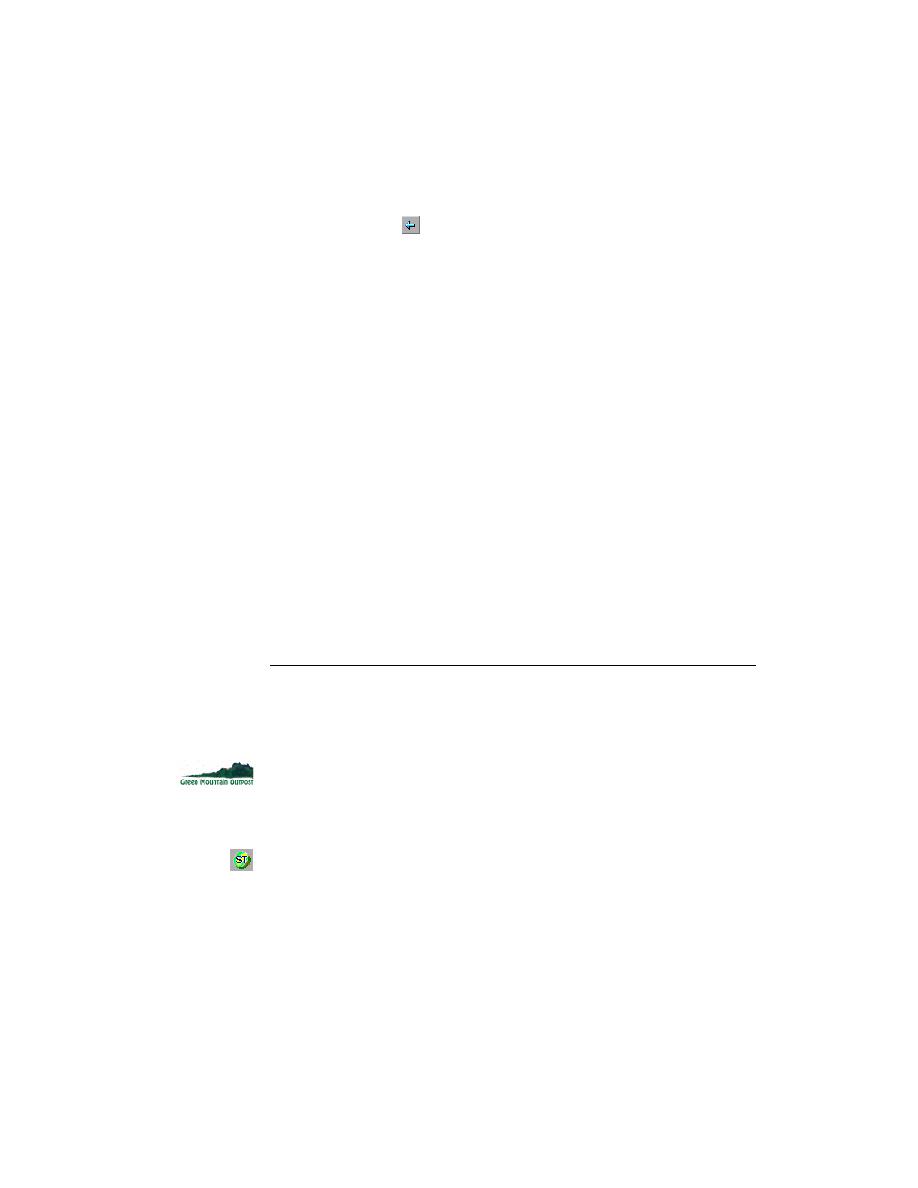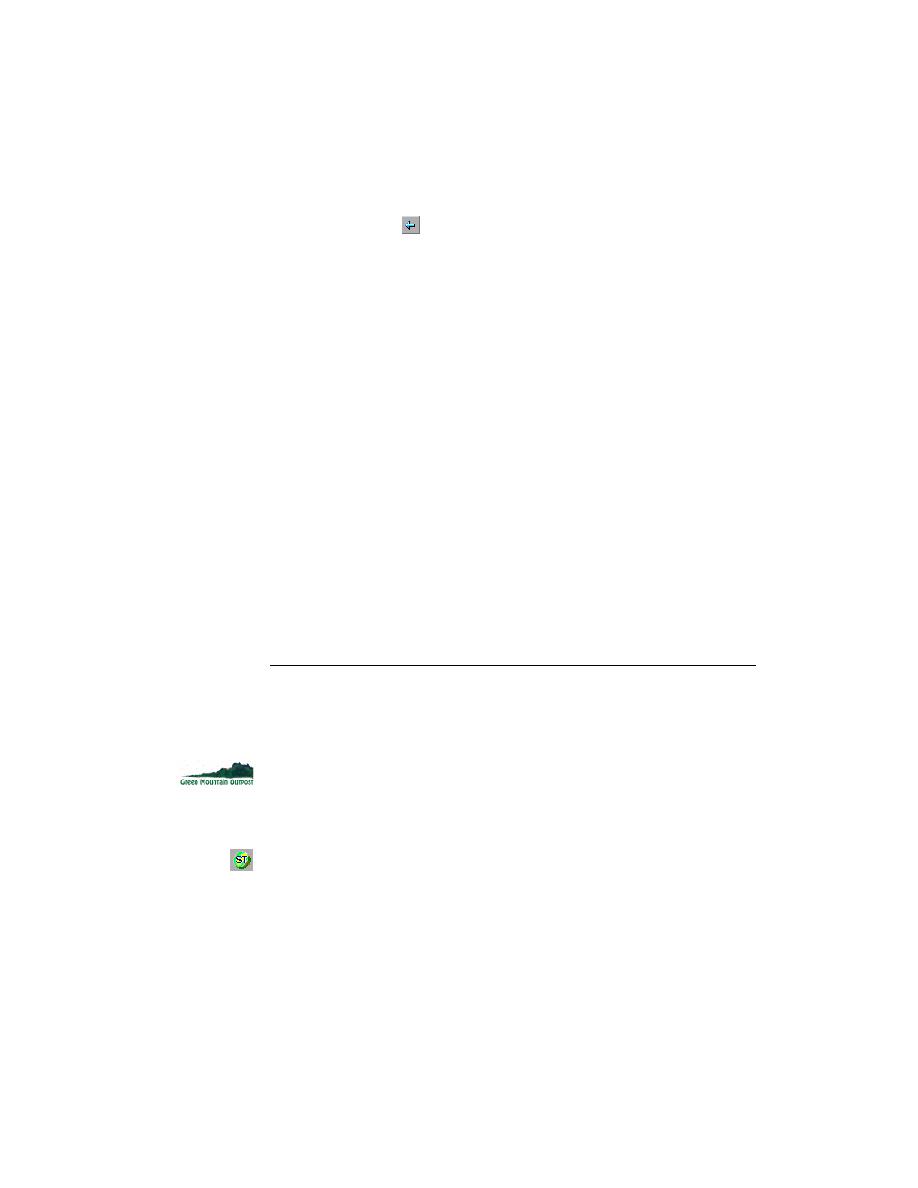
Viewing Objects with SilkTest
32
Getting Started: A Tutorial
2 P
REPARING
TO
U
SE
THIS
T
UTORIAL
Becoming Familiar with the Web Application Under Test
4
Select a product and place the order
·
Click Back
on your browser toolbar.
·
Select a product to purchase on the Catalog Page by entering a
quantity in the Order Quantity field.
·
Click Place An Order. You may need to scroll down. The Place
Order page opens.
·
Click Proceed with Order. The Billing Information page opens.
5
Fill out the billing information
Enter the required billing information in the appropriate fields. Note the
following requirements:
·
Phone number must be 10 digits
·
Credit Card Number must be 15 digits
·
Expiration date must be a future date
Enter required Ship To information or select Same as "Bill To".
Click Place The Order. The OnLine Store Receipt page opens.
6
Return to GMO home page
On the OnLine Store Receipt page click Return to Home Page.
Repeat this exercise, as necessary, until you are comfortable with the
transaction flow of the application.
Viewing Objects with SilkTest
Setting-up to view
object identifiers
In the next exercise you will observe the AUT through SilkTest, and see how
SilkTest identifies objects.
1
http://demo.borland.com/gmopost/
.
Maximize the browser if necessary.
2
In SilkTest, open the Record Window Identifiers dialog.
Click Record/Window Identifiers.